Situatie
The dreaded “blue screen of death,” infamously known as BSOD, can wreck your day. There are more than 500 BSOD error codes, but the Critical Process Died Stop Code gets the most attention. A critical process unexpectedly stopping is responsible for the majority of BSODs. You’ll know if you’re a victim because you’ll see error code 0x000000EF on the blue crash screen.
The “critical process died” stop code is one of the most undesirable sights for a Windows user.
Solutie
Pasi de urmat
Run the Hardware and Device Troubleshooting Tool
- Press the Windows key + R shortcut to open the Run command window.
Type in cmd and click the OK button.

- In the elevated command prompt window, type the following command and press enter to run it:
msdt.exe -id DeviceDiagnostic
- On the window that pops up, hit Next, and your system will spend a few minutes scan for problems. It will report back with its findings.
Run the Deployment Imaging and Servicing Management Tool
Run the System File Checker
Update Your Drivers
Click on the Start button and enter Device Manager.
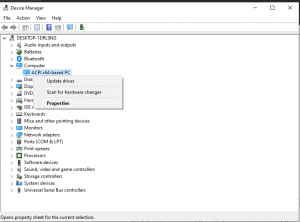
To check the status of your drivers, right-click on the Start tile, select Device Manager, and scan through the list to see whether any devices have a yellow exclamation point alongside them. If you find an exclamation point, right-click on the device in question and choose Update Driver Software from the context menu.
The Last Troubleshooting Step: Reset or Reinstall
- The last recourse is to reset Windows or reinstall a fresh copy of Windows. Now, if that fails, it definitely means you have a hardware issue.


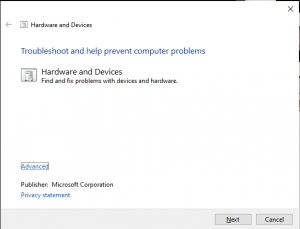

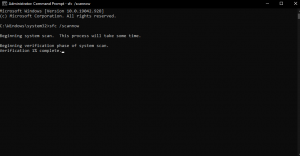
Leave A Comment?