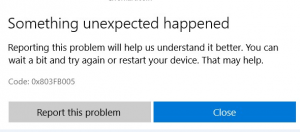Situatie
If you have encountered Windows 10 Store Error 0x803FB005 while installing certain applications from the Microsoft Store. Due to this error, you may be not able to download and install some required apps on your computer.
Simptome
Solutie
Pasi de urmat
1. Sign out of the Store app and then Sign-in again
- Go to the top-right corner of the screen and click on your Microsoft profile picture.
- Click on your account name or email address that is displaying below your profile image.
- Now click on the link named Sign out to sign out of the Store app.
- Restart your device and then sign-in again.
2. Reset the Microsoft Store
- Reset the Microsoft Store and see if that helps.
- To do so, open the Windows Settings and go to Apps > Apps and features.
- Move to the right side and search for Microsoft Store.
- Once you find, select it and click on the Advanced options link.
3.Run SFC Scan & DISM
- To do so, click on the Start button and enter cmd.
- Then right-click on Command Prompt and select Run as administrator.
- In the elevated command prompt window, type the following command and press enter to run it:
“sfc /scannow”
“DISM.exe /Online /Cleanup-image /Restorehealth”