Situatie
When we encounter a printer error the first thing that comes into our mind is that our printer has developed some problem itself. However, in some cases such errors can be resolved by making some changes in your Windows settings. One such error is that “Windows cannot print due to a problem with the current printer setup.” In this tutorial, we will describe how to fix this error message permanently.

Solutie
Pasi de urmat
In the search box type ‘run’ and click on ‘Run’ app.

In Run program, type ‘regedit’ and click ‘OK’.
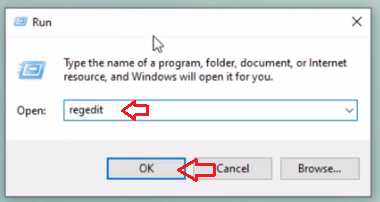
In the Registry Editor, expand ‘HKEY_CURRENT_USER’ folder.

Inside HKEY_CURRENT_USER folder, expand ‘Software’ folder.

Inside Software folder, find and expand ‘Microsoft’ folder.

Inside ‘Microsoft’ folder, find and expand ‘Windows NT’ folder.

Inside the Windows NT folder, expand ‘CurrentVersion’ folder.

Inside the Current Version folder, find and right-click ‘Windows’ folder and select ‘Permissions’.

In Permissions window, select ‘ALL APPLICATION PACKAGES’, then check ‘Allow’ checkbox in front of ‘Full Control’ option. Click on ‘Apply’, then click ‘OK’.
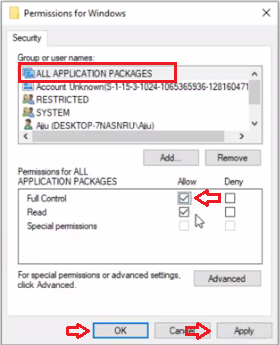
Inside CurrentVersion folder, again right-click ‘Windows’ folder and choose ‘Permissions’.

Click on ‘Add’.

In the ‘Enter the object names to select’ text box type ‘everyone’ and click ‘OK’.

Select ‘everyone’ in the ‘Group or user names’ list. Check ‘Allow’ checkbox in front of the ‘Full Control’ option. Click on ‘Apply’ and finally click ‘OK’.
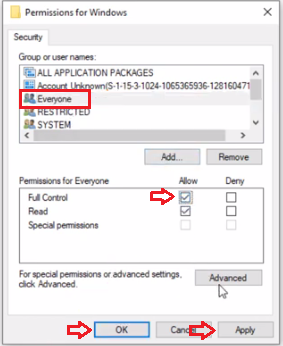
Close Registry Editor
In the search box type ‘services’ and click on ‘Services’ app.

In the Services window, scroll down to find and select ‘Print Spooler’. Click on ‘Stop’ link.

Wait till the process gets completed.
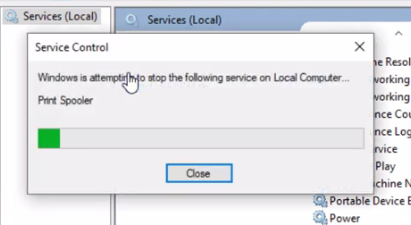
Click on ‘Start’ link to restart the Print Spooler.

Wait till the process gets completed.

Close the ‘Services’ window and restart your computer.

Leave A Comment?