Situatie
Call forwarding is a handy feature that allows you to route calls from one phone number to another. This can be useful in many situations, and it’s not difficult to set up.
Backup
How to Forward Calls on a Google Pixel
We’ll start with a Google Pixel phone, which uses the “Phone by Google” app. This app can be installed on most Android devices as well.
- First, open the Phone app and tap the three-dot menu icon in the top right. Select “Settings.”
- Now go to “Calls.”
- Select “Call Forwarding.”
You’ll see four forwarding options. Select the one you’d like to use.
- Always Forward: All calls will go to the secondary number.
- When Busy: Calls go to the secondary number if you are on another call.
- Call Forwarding When Unanswered: Calls go to the secondary number if you don’t answer the call.
- When Unreached: Calls go to the secondary number if your phone is off, in airplane mode, or has no signal.
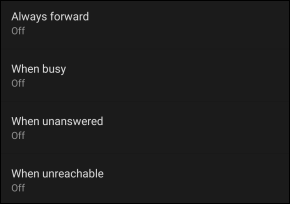
- A pop-up will appear for you to enter your secondary number for forwarding. Type in your number and tap “Enable” or “Update.”
How to Forward Calls on a Samsung Galaxy
Samsung Galaxy devices come with Samsung’s own phone app, which is what we’ll be using here.
- First, open the Phone app and tap the three-dot menu icon in the top right. Select “Settings.”
- Scroll down and select “Supplementary Services.”
- Select “Call Forwarding.”
You’ll see four forwarding options. Select the one you’d like to use.
- Always Forward: All calls will go to the secondary number.
- When Busy: Calls go to the secondary number if you are on another call.
- When Unanswered: Calls go to the secondary number if you don’t answer the call.
When Unreached: Calls go to the secondary number if your phone is off, in airplane mode, or has no signal.
A pop-up will appear for you to enter your secondary number for forwarding. Type in your number and tap “Turn On” or “Update.”

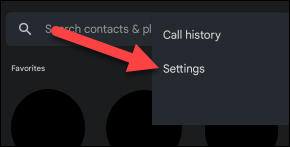
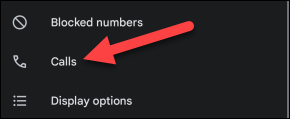
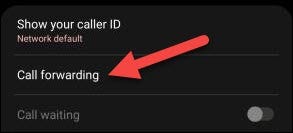
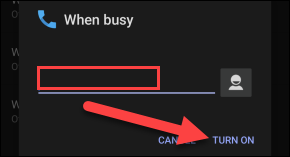
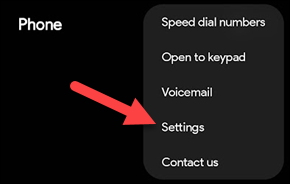
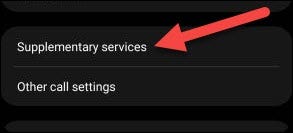
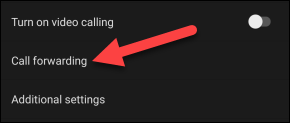
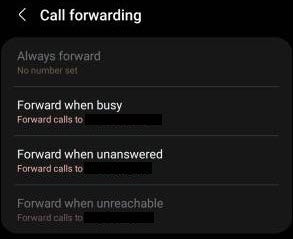

Leave A Comment?