Situatie
With the release of iOS 18.1 beta 2, Apple has apparently opened up access to Apple Intelligence for English speakers located in the European Union, something that was not possible in previous versions.
One of the reasons Apple limited region access to Apple Intelligence was that it only supports US English. Another reason Apple Intelligence was previously not available in the EU was because Apple geo-locked access within the bloc, likely due to regulatory issues related to the Digital Markets Act. On the face of it, those issues still remain, and it’s still not clear whether they will be resolved by the time iOS 18.1 is released in October. But at least for now, there doesn’t seem to be anything stopping users in the EU who have a US App Store ID from testing out Apple Intelligence in the beta if their device supports it.
Supported Devices
Apple Intelligence encompasses a range of capabilities, including composing text and emails, automating actions across various apps, generating images, summarizing documents and texts, and more. However, these features require a lot of on-device computing power, so before you do anything, it’s worth checking if your device is compatible. iPhone users need either an iPhone 15 Pro or iPhone 15 Pro Max to run Apple Intelligence, while only iPads powered by M1 or later Apple silicon processors are compatible.
Install Beta Software
If your device is supported, the first thing you need to do is install the iOS 18.1 developer beta for your device. Once you’ve followed the instructions provided in the linked article and your device is up and running with the latest beta, follow these steps on your iPhone or iPad.
Solutie
Pasi de urmat
Open Settings, then tap through to General ➝ Language & Region.
Tap Add Language and choose English (US).
Tap Region and choose United States. (Note that this won’t affect your App Store regions or purchases)
Return to the main Settings menu and tap Apple Intelligence & Siri.
Tap Language and choose English (United States).
You will now be able to join the Apple Intelligence waitlist, which in most cases gets accepted in just a few minutes. Under the Apple Intelligence header text, tap Join Waitlist.
After what should hopefully be a short wait, the message will change to Turn On Apple Intelligence. Tap it, and a welcome message should appear, indicating you have sucessfully enabled the AI features on your device.

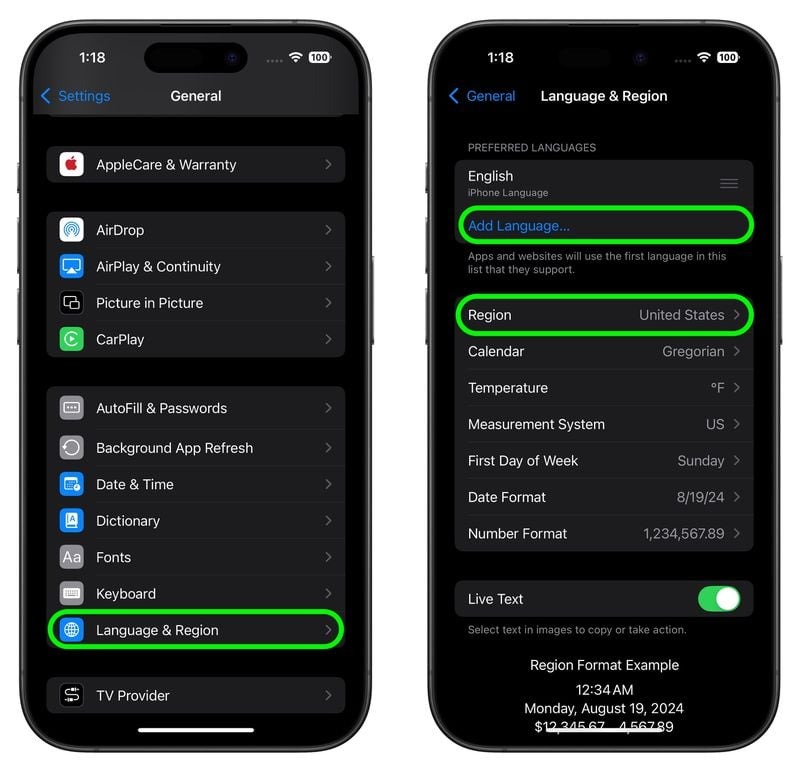
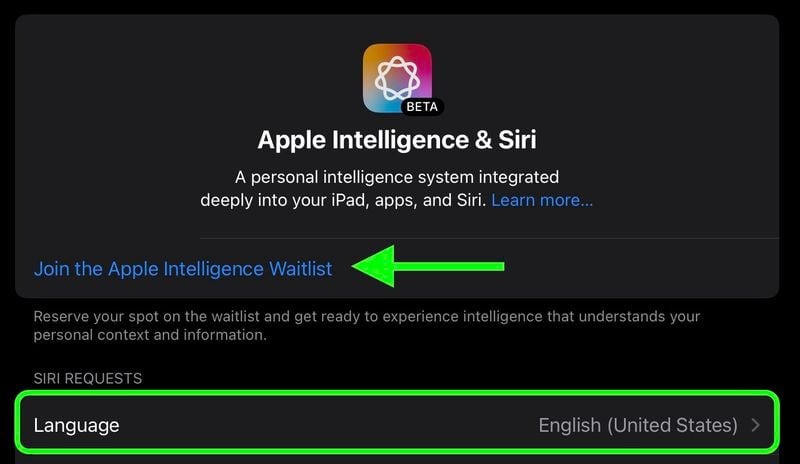
Leave A Comment?