Situatie
Importing a Word document into Google Docs is a seamless process that enhances your productivity by leveraging the robust features of Google’s cloud-based platform. Google Docs allows users to collaborate in real-time, access documents from any device with an internet connection, and utilize a suite of integrated tools that Word alone cannot offer.
Solutie
Pasi de urmat
Opening a Word document in Google Docs is necessary to get your work completed if you want to edit a pre-existing document while you are working in a team or if you are working alone. It is a very easy process and can be completed in just a few clicks. As discussed earlier, to work on a pre-existing document on your system in Google Docs, we must first learn how to open a Word document in Google Docs.
- Launch Google Docs
- Open Google Docs in your web browser.
Create a Blank Document
Once you’ve launched Google Docs, start by generating a new blank document to serve as your editable workspace.
Open the Word Document, go to File, and click Open
After creating a blank document, the next step involves opening your Word document within Google Docs. Begin by navigating to the “File” menu, and then select the “Open” option to access and import your Word document from your system.
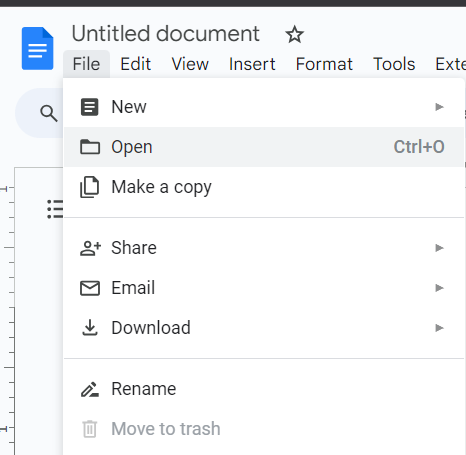
Open Google Drive, click New, and Select File Upload
Start by uploading your document to Google Drive. This can be accomplished by going to Google Drive, clicking the “+ New” button, and selecting “File upload.” Locate and upload the desired document from your local system.
Tip : To upload the file on Google Drive > Click New button > Choose File Upload option > Select your file and upload it.

Leave A Comment?