Situatie
You might want to know the other methods for installing ESXi 6.5. Where can you install ESXi 6.5 – to the local disk or elsewhere? In fact, there are five different ways to install and deploy VMware ESXi 6.5:
- Installation to a USB stick – the server boots from the USB stick;
- Installation to the local SATA/SAS or FC drive (RAID1);
- Installation to an SD flash card (certain hardware manufacturers provide a mirrored “double” slot);
- Boot from LUN via a hardware iSCSI card, FC or FCoE (fiber channel over Ethernet);
- Stateless booting via VMware auto-deployment.
What do you need? Basically, two things:
- A hardware device that is on the VMware hardware compatibility list (HCL)
- An ESXi installation ISO, which you can download from the VMware website, and which you’ll burn to a CD-ROM
Solutie
Pasi de urmat
After you have satisfied both requirements and you’re ready to go, set up your BIOS to boot from CD-ROM. The installer will present you with the following screen to get started:
The installer starts automatically within a few seconds.
Hit Enter and continue with the installation. Accept the end-user license agreement (EULA) and hit the F11 key to continue. The next screen presents you with a choice of destination. Where do you want to install ESXi 6.5?
Make your choice, hit Enter and continue. The next screen will invite you to select a keyboard language and set up a root password. Root is a local account with all privileges; this is a required step. Make sure you pick the right language for your keyboard, as you’ll need to enter a complex password for the account.
Hit the F11 key once again to start the installer. It’ll take just a few minutes to install ESXi 6.5. It is a very lightweight product that needs only a few gb of space.
After a brief moment, you’ll see a screen asking you to eject the installation media and hit Enter to reboot the host. Now you can change the BIOS boot sequence back, though if the boot sequence is CD-ROM > Hard Disk, you’ll be fine.

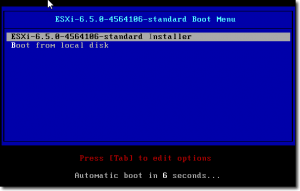
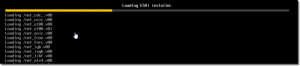
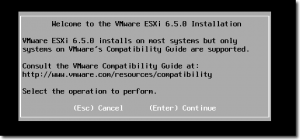
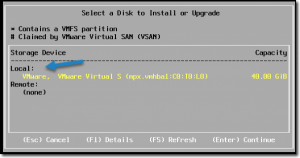
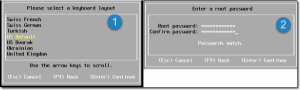
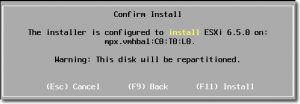
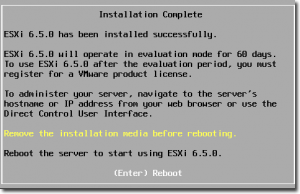
Leave A Comment?