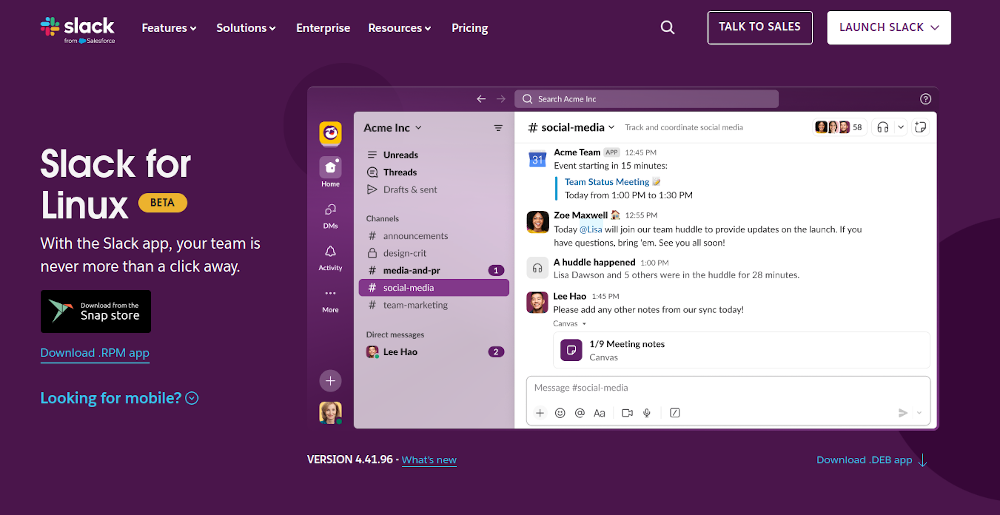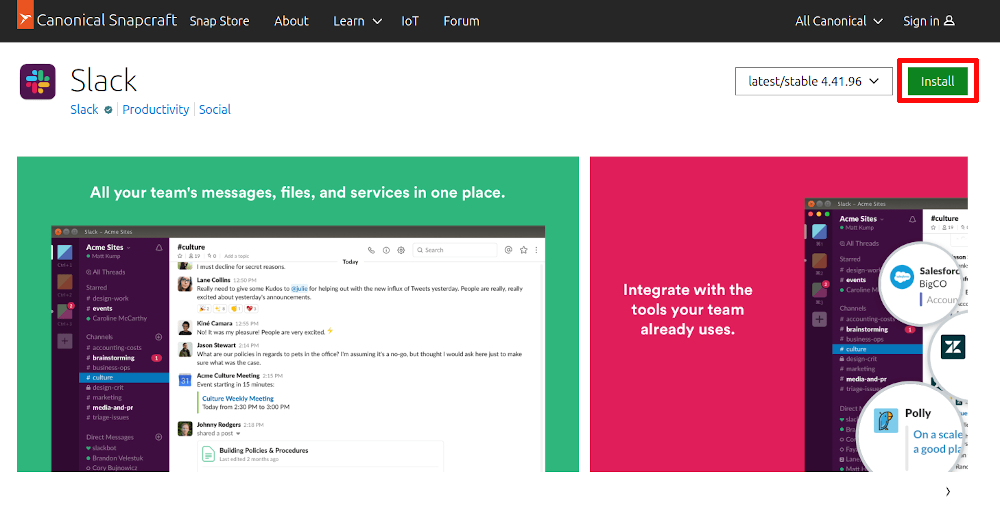Situatie
Slack is the most used messenger app for companies and teams worldwide. However, if you’re in a team that uses Slack while you are using Linux, installing the program may take a few extra steps. Let’s go over the process for your distro so you can start Slacking.
Do note, though, that the company warns that all Linux versions of Slack are still officially in beta and do not have full functionality. From personal experience, though, I have never had an issue with Slack on desktop, I can chat with everybody and even huddles work fine. I think for most users, the Linux version of Slack should work just as it does on any other system. Read all about Slack, what it can do, and why we love it.
That said, if you are having issues with getting Slack to work, you may simply have to use it in the browser by going to the Slack sign-in page. Though not ideal (there seem to be issues with getting huddles to work on some browsers on Linux for some reason), it should be enough to get through the working day. Alternatively, you can try running Slack in a virtual machine.
Solutie
There are a number of routes to install Slack on Linux, some more official than others. The Slack Linux downloads page offers three ways, by going to the Snap Store (Ubuntu), or downloading a DEB (Ubuntu, Mint, or other debian-based distros) or RPM file (Fedora, SUSE, and others). I’ll go over how these work, as well as distro-specific instructions, below.
Install Slack on Ubuntu
Probably the easiest way to install Slack on Ubuntu is through the Snap Store, which is a kind of app store designed for Ubuntu. You can find it both online and on your machine. To install Slack this way, go to the Slack page in the Snap Store and click the “Install” button at the top right.
This will take you straight to the Slack page of the desktop store on your device, though you can also access this directly by going to the App Center on your device and searching for Slack there. Finally, you can also download the DEB file from the Slack download page linked above and, once it’s transferred, double-click it in your Downloads folder. This should also bring you to the App Center.
Whichever route you choose, once you’re in the App Center just click on “Install” and your device will go to work. Installation shouldn’t take longer than a few minutes.
Once Slack is installed on your system, all you need to do is double-click the icon in your apps overview, and you’re all set. Slack should launch into the sign-in screen.
Install Slack on Linux Mint & Other Debian-Based Distros
You can download and install Slack manually on Linux Mint and other Debian-based distros. To do so, go to the Slack downloads page and there click on the link to the DEB package.
Once the file is downloaded, navigate to your Downloads folder and double click it. A window will pop up (it looks different depending on your distro, I used my Mint install for the screenshot below) and there just click on “Install package” in the top right.
The package should install and be ready for use almost immediately. I’ve never had to wait longer than a minute or two.
Linux Mint Software Manager
If you’re on Mint, you can also install Slack using the Software Manager. Open it up via the menu and then type “slack” in the search field at the top of the screen.
Currently, there are more than a few options to choose from. I’ve had decent experiences with the Flathub install at the very top, but my favorite is the “slack-desktop” file highlighted in the screenshot above as it seems a little more stable. Click the one you think will work best for you and then click “Install”. Whenever you want to launch Slack, all you need to do is find it in the menu with your other installed apps.
Install Slack on Fedora (and other RPM-Based Distros)
To install Slack on Fedora, the best way is to go to the Slack downloads page and download the RPM file. It should be right below the link to the Snap Store.
Once it’s downloaded, go to your Downloads folder and double-click the file. Your software center will open up, just click “install” in the top right corner. Since Slack isn’t an “official” app, the screen will look a bit bare, but that’s normal.
Alternatively, you can use the terminal to install the file. Just enter the following command:
sudo dnf install complicated_slack_file_name
Either way, you can now launch Slack from your GUI. It’s with your other apps.
Install Slack on Arch Linux
Like with a lot of third-party software, installing Slack on Arch Linux can be a bit tricky. After experimenting a bit, the best way seems to be to install it from the Arch User Repository (AUR) which uses the “yay” command to install programs. We have instructions on how to install and run yay on Arch Linux.
However, the good news is that once you have AUR set up, Slack is easy to install, simply run the following in your terminal:
yay -S slack-desktop
From there, run Slack through the menu and that should be it.