Situatie
Smartphones have become an integral part of our lives, and carriers know it—so they charge a lot of money for something they know you need. But what if I told you that you could use your phone, including calls and texts, with nothing but Wi-Fi?
Solutie
What You’ll Need
This should work on both Android phones and iPhones, both with the same tools. I’ll be primarily using Android in this guide, but I will also try to mention if something is different on the iPhone. Here are the tools you’ll need:
- A free Google Account.
- A free Google Voice number.
- The Google Voice app for Android or iPhone
These are going to be the backbone of our carrier-free setup.

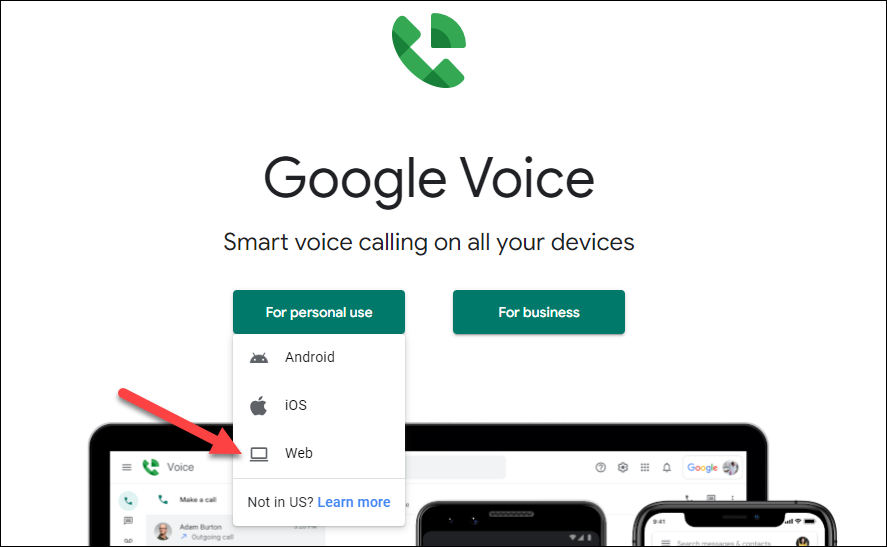
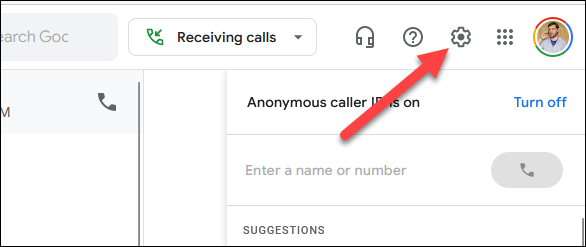
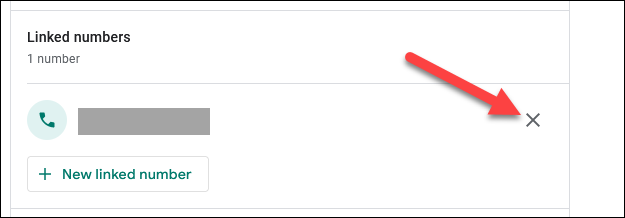
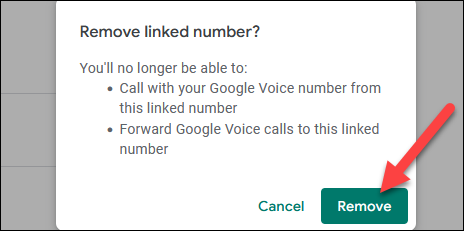
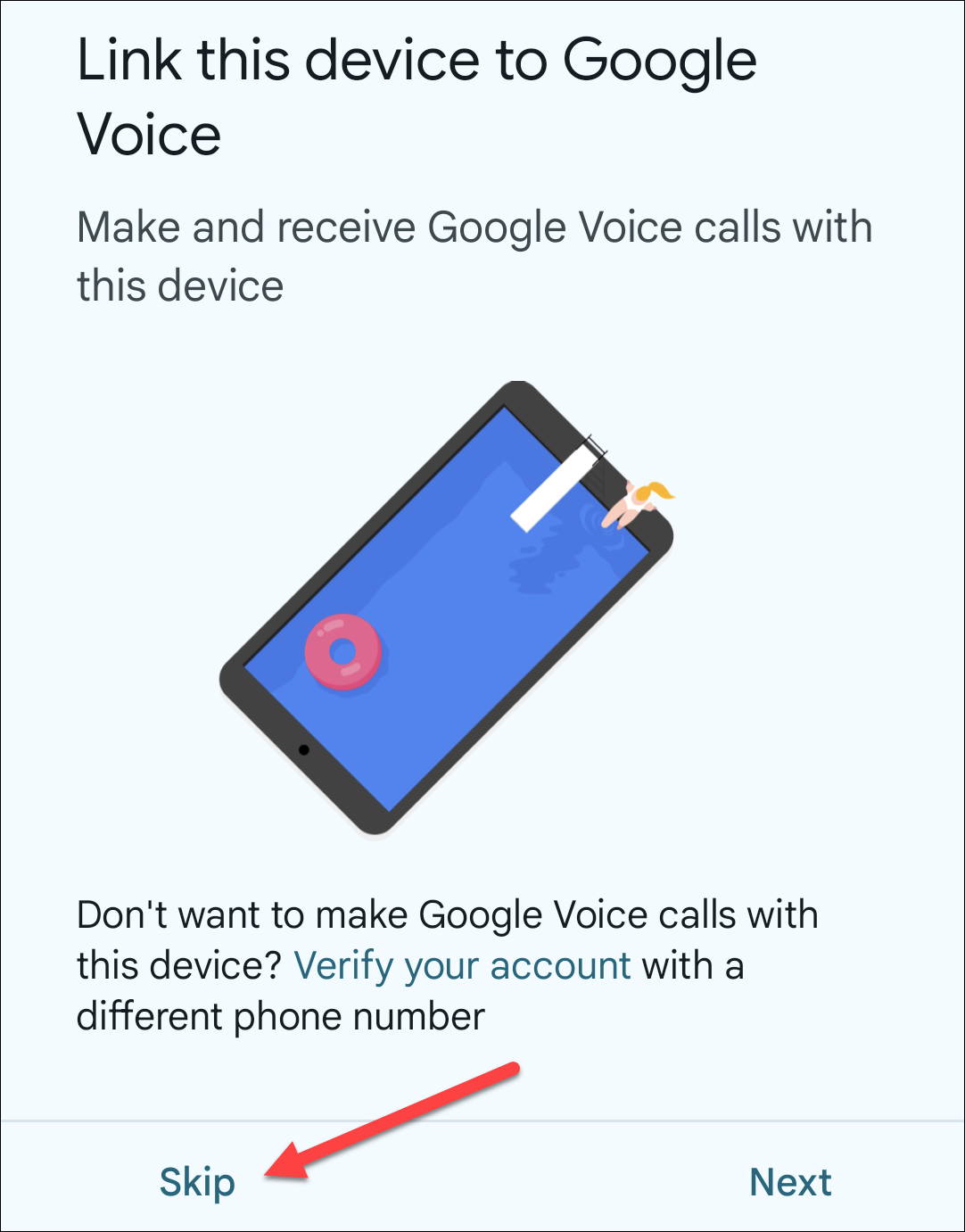
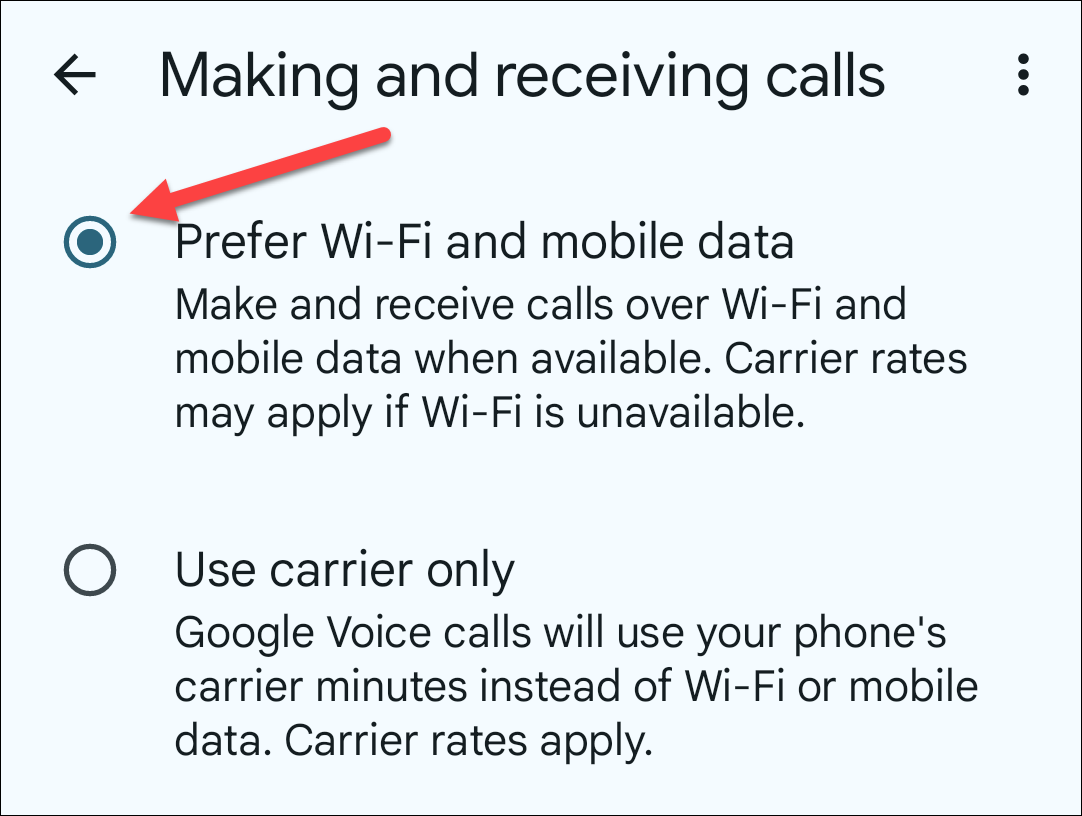
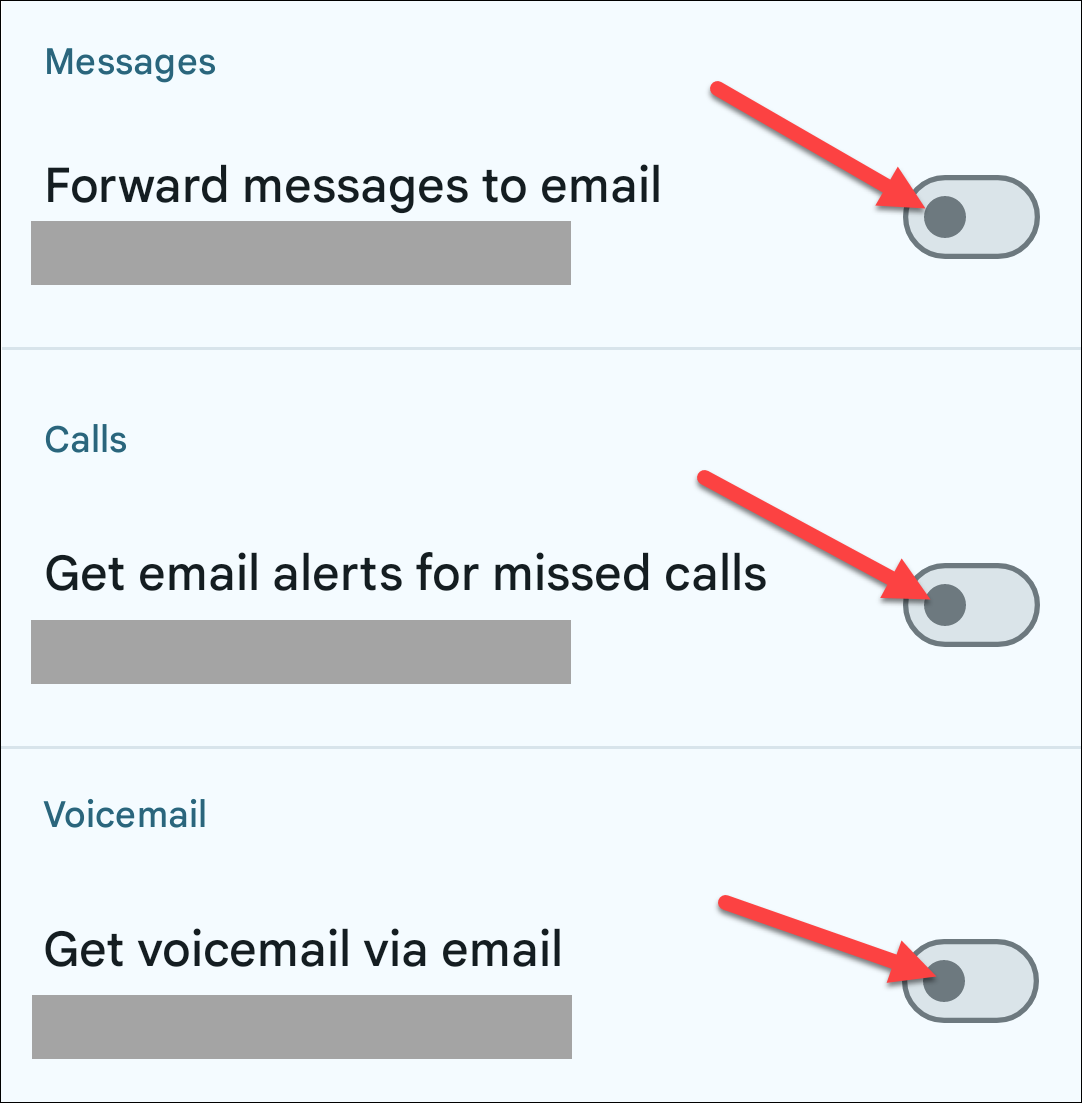
Leave A Comment?