Situatie
Solutie
Pasi de urmat
Live Photos are still images that capture a small amount of motion in a small video file every time you hit the shutter. You can peruse your collection of Live Photos by launching Photos and then heading to Albums > Live Photos.
To make sure you’re capturing a Live Photo when you take a picture, look for the Live Photos icon above or to the side of the viewfinder. It looks like three circles. If you see a line through the middle of it, that means the feature is off. Tap it to turn it on.
Live Photos will be converted into GIFs automatically, depending on where you share them. The first thing you need to do is locate a Live Photo within the Photos app. Open it and you should see a “Live” button appear in the top-left corner of the image with a drop-down arrow.
Tap on the arrow and choose “Loop” or “Bounce” from the menu that appears. Loop will attempt to seamlessly loop your Live Photo, with varying degrees of success. Loop works best for repetitive motions that blend well, shot from a relatively static perspective. Bounce simply plays then reverses the whole Live Photo.
Pick one and preview the effect, then when you’re ready to share hit the “Share” button (which looks like a box with an arrow pointing upwards). Now pick a destination app, like WhatsApp, and your Live Photo should send as a GIF. In some apps, the loop will be sent as a video, in which case you might want to use Shortcuts instead.

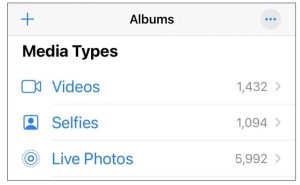
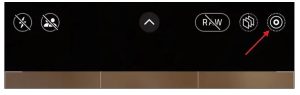

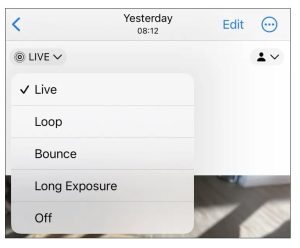
Leave A Comment?