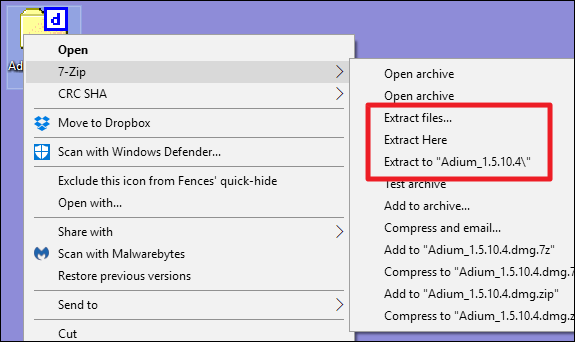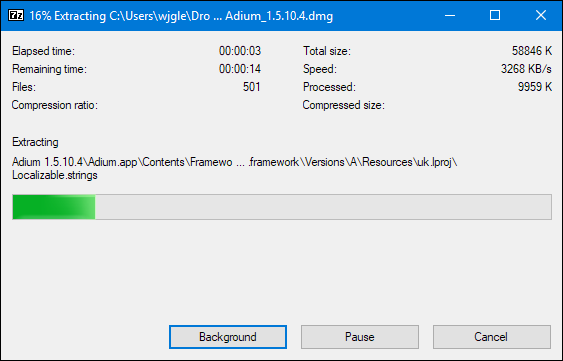Situatie
Use 7-Zip to open or extract DMG files on Windows. You may need to set DMGs to “Open With” 7-Zip from the right-click context menu. You can also use DMG Extractor to open and extract DMG files instead.
Whether you are an avid Mac programmer using a Windows PC, or you just found a DMG file on your Windows machine, it can be useful to know what it is and how to open it.
Solutie
What Are DMG Files?
DMG files are macOS disk image files. They are much like ISO files—their Windows-based counterpart.
These disk images normally contain program installation files for macOS apps, but they can also be used to hold compressed files. If it’s an app written for macOS, you obviously won’t be able to install and run the app on Windows. But, you can still open them up and take a look.
Open DMG Files in Windows By Using 7-Zip or DMG Extractor
There are a lot of different tools you can use to extract DMG files in Windows. Our two favorites are 7-Zip and DMG Extractor. In our testing, we found a few DMG files that would open with one of those apps but not the other. However, we found no DMG files we couldn’t get open with one of those two apps.
We recommend starting with 7-Zip because the free version of DMG extractor has some limitations—the biggest of which is only being able to extract five files at a time. If 7-Zip cannot extract your DMG file, then you should try DMG Extractor and, optionally, decide whether it’s worth buying the professional version.
Open DMG Files with 7-Zip
7-Zip is a lightweight, but powerful compression tool that is free to download. In addition to extracting DMG files, you can use 7-Zip to extract most types of compressed files out there, including ZIP, CAB, ISO, RAR, and WIM, to name just few. It also lets you create your own compressed files in ZIP, WIM, 7z, and a few other formats.
After installing 7-Zip, you can simply double-click a DMG file to open it and browse its contents.
If you’d like to extract the files from the DMG so they’re easier to work with, right-click the DMG file, point to the “7-Zip” menu, and then choose one of the extraction options. Choose “Extract Files” to select a folder where the files are extracted, “Extract Here” to extract files to the same folder where the DMG file is, or “Extract to foldername” to create a new folder named after the DMG file and extract the files to that new folder.
The speed of the extraction depends on the size of the DMG file and the speed of your PC.
When the extraction is finished, you can browse the files in a regular File Explorer window. You can view or edit the files using any of the regular File Explorer features or whatever apps you use.
Open DMG Files with DMG Extractor
DMG extractor provides another choice for extracting DMG files. The free version works well, but it does have some limitations:
- You cannot extract files bigger than 4 GB
- You cannot extract encrypted files
- You can only extract 5 files at a time, which can be a pain if you need to extract an entire DMG file.
After installing DMG Extractor, all you have to do is double-click your DMG file to open it up. You can browse the files right in the DMG Extractor window if you just want to see what’s inside the DMG file.
If you need to extract the file, click the “Extract” button on the toolbar, and then choose one of the extraction options. You can extract all files to the desktop or a folder of your choosing, or you can extract only files you’ve selected.