Situatie
With Flash shutting down in 2020, you won’t have many options for playing old Flash files once big browsers like Chrome and Firefox stop supporting it. This project is a Flash player and web archive project rolled into one. You can download the software and use it to play over 38,000 old Flash games on your PC—no browser required, and entirely for free.
To use Flashpoint, you’ll need to download one of the available Flashpoint packages. The recommended option is Flashpoint Infinity, which will download games as you want to play them, with only an approximate 300MB file size.
Otherwise, you’ll need to download the full Flashpoint Ultimate package, which is nearly 300GB in size. This contains the entire archive of Flash games that Flashpoint has to offer, allowing you to play them whenever (or wherever) you want, completely offline.
Emulating Flash Online With Ruffle
If old Flash games aren’t your thing, you could use the Ruffle Flash emulator to run other types of Flash media content. This allows you to run old SWF Flash files in your PC browser, replacing Flash entirely.

With Ruffle, you won’t need to worry about Chrome support for Flash being dropped. Ruffle converts Flash content into a modern, web-friendly format. It shouldn’t be blocked by your browser, and you won’t need a Flash player built-in to do it.
Using The Adobe Flash Player
While Adobe has dropped support for Flash, you can still download Adobe Flash Player as a standalone player for your PC and Mac. To play SWF Flash files on your PC without a browser, you’ll need to download the Flash Player projector content debugger from Adobe.
- At the moment, you can download this from a non-maintained Adobe support page. Click the Download the Flash Player projector content debugger option for your operating system, then run the file.
- This version of Adobe Flash Player is self-contained, so you don’t need to install it to use it—just run the file, then in the Adobe Flash Player window, press File > Open

- Select your SWF Flash file in the Open box. You can use a web address link, or press Browse to run an SWF file from your computer.

The standalone Adobe Flash Player file will load and run your Flash content, allowing you to continue to play and interact with Flash files once Chrome and other browsers stop supporting it.


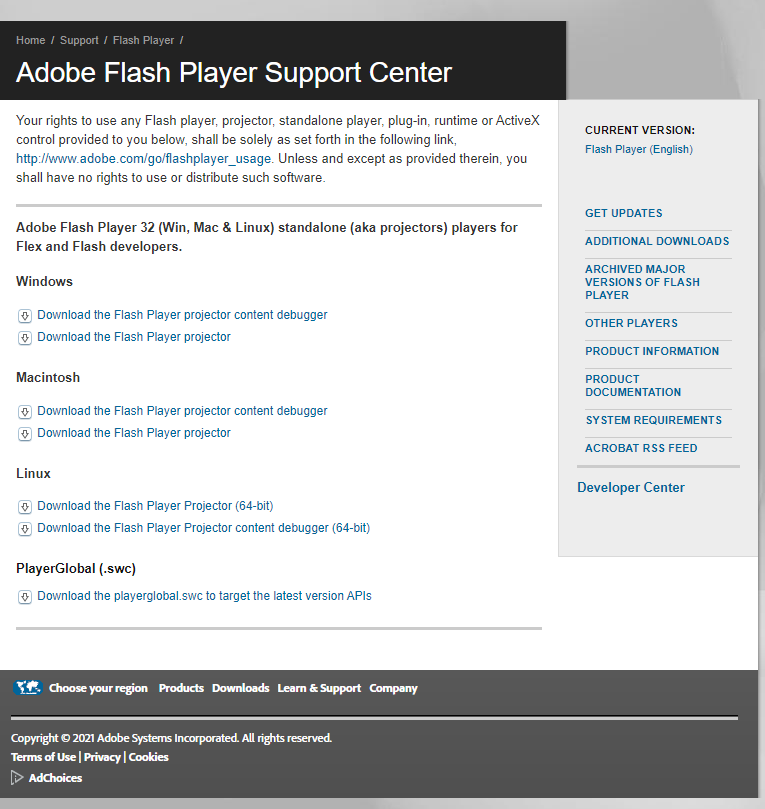
Leave A Comment?