Situatie
Solutie
Pasi de urmat
The best way to preserve and print the authentic look of iPhone text messages is by taking screenshots. Printing screenshots isn’t the most elegant solution, but it does work.
First, open the text conversation you’d like to print and scroll to a location to screenshot. To take a screenshot on an iPhone, press and hold the Power + Volume Up keys, or Power + Home button.
With the screenshots selected, tap the share icon (square with arrow pointing up) in the bottom left.
Apple’s built-in printing options will appear. Tap “Printer” to select a printer connected to the same Wi-Fi network, or tap the share icon to save it as a PDF and print it somewhere else.
You can see a print preview at the bottom of the screen. Depending on the type of printer you’re using, you may have some extra settings to adjust.
Go ahead and tap “Print” when everything is looking good.
This method isn’t the greatest if you have a lot of screenshots to print since it puts each screenshot on its own page. However, it’s easy, and it gets the job done.

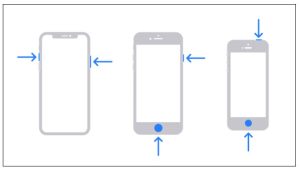
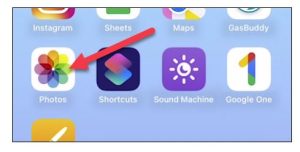
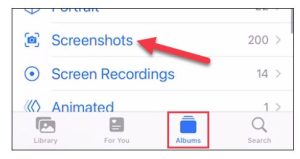
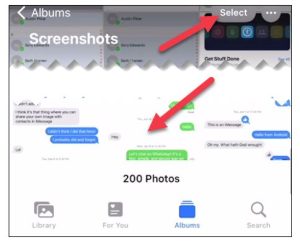
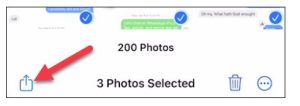
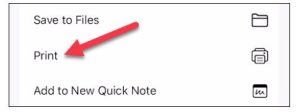
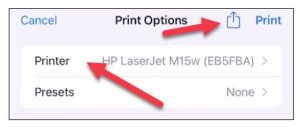
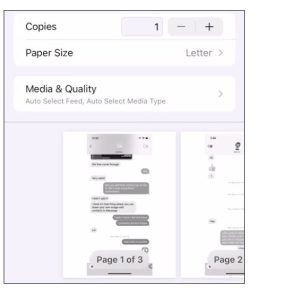
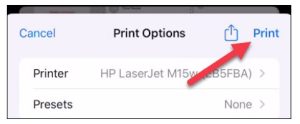
Leave A Comment?