Situatie
By default, your Mac automatically connects to the most-recently-used Wi-Fi network. But if your home has multiple networks, you might want to prioritize one in particular on your Mac. Here’s how to change your default wireless network on Mac.
- You can reorder the Wi-Fi network priority list from the Network section in System Preferences.
- The easiest way to get to the Network Preferences is from the Wi-Fi section in the menu bar. Click on the Wi-Fi icon from the menu bar and then select the “Network Preferences” option
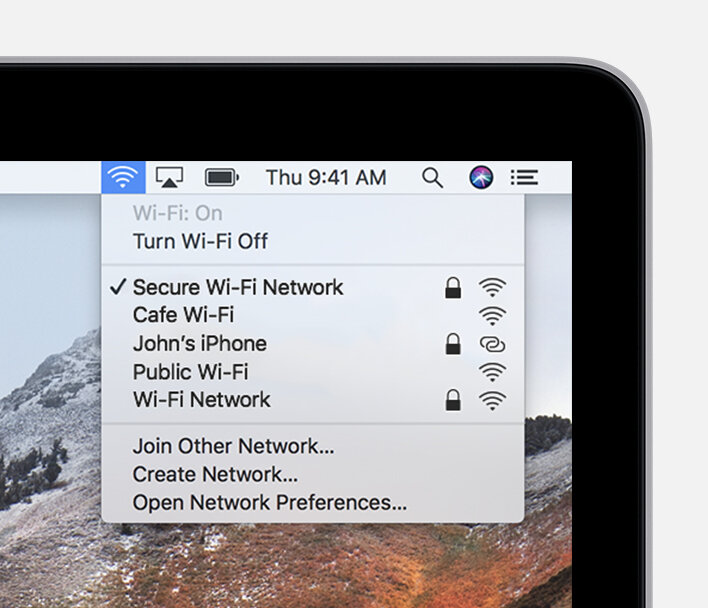
- This opens the Network section from within the System Preferences.
- Here, from the sidebar, make sure that the “Wi-Fi” option is selected and then click on the “Advanced” button.

You’ll see a “Preferred Networks” section in the “Wi-Fi” tab that contains a list of all the networks to which you’ve previously connected. Everything is sorted by preference, meaning that the network on the top of the list gets the first preference. From this list, find the network that you want to be your preferred network (such as your hotspot). Click on the network to select it.

From there, drag the network name to the top of the list and then release it.

- Once you see the network at the top of the list, it means that it has priority. You can now reorder the rest of the Wi-Fi networks for the second or third priority.
- Once you’ve prioritized the list of networks, click on the “OK” button from the bottom-right corner.

Then, from the Network screen, click on the “Apply” button to update the priority list.

Leave A Comment?