Situatie
This shows you how to query an Oracle 11g database from Excel 2007 (only available when you do a FULL install of Excel 2007). Actually, it should work on any current version of the Oracle database. The key to making this work is having the Oracle 10g Client software or an Oracle 11g database on the same machine. The Oracle client software allows you to resolve an Oracle Network Alias (found in the %ORACLE_HOME%networkadmintnsnames.ora file).
Solutie
Pasi de urmat
Click on the Data ribbon, and then click on the From Other Sources icon in the Get External Data section, as shown:
When you click on the From Other Sources icon, you’ll get the following drop down list. Click on the From Data Connection Wizard item.
The Data Connection Wizard provides a number of Microsoft data sources, but you click the Other/Advanced option to connect to an Oracle database.
The Other/Advanced selection launches the Data Link Properties dialog with the Provider tab open and active. Click the Oracle Provider for OLE DB choice. If you don’t have the Oracle Provider for OLE DB option, download the Oracle Data Access Components for Windows from Oracle site. The installation should also load it as a new data source. After clicking the Oracle Provider for OLE DB choice, you click the Next button.
The Next button brings you to the Connection tab. You should fill it out as noted below, and if you wish check the Allow saving password checkbox.
Before preceding, you should verify that the connection works. Click the Test Connection button to do that, and if successful you’ll see the following. Click the OK button in the Microsoft Data Link dialog to complete the test and the OK button in the Data Link Properties dialog.
After setting up the data connection in the Data Link Properties dialog, you’ll be taken to the Data Connection Wizard dialog. Here you can pick any table that you have access to within the PL/SQL schema (remember a schema in Oracle is a database in Microsoft SQL Server or MySQL). Click the Next button to continue.
After clicking the Next button, you’ll see the second Data Connection Wizard dialog. Click the Finish button to begin importing the data.
The Import Data dialog asks you how and where you want to import it. The following chooses to import it as an ordinary table. Click the OK button to import the data from a table. If you want to write a query against one or more tables.
Imports into Excel 2007 as a table are automatically created as a table. The following screen shot formats the display columns.


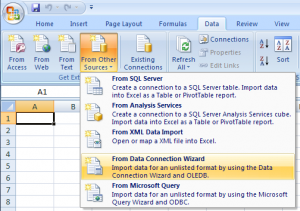
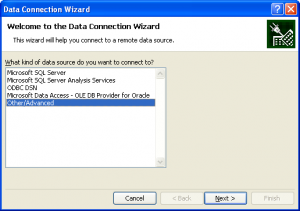
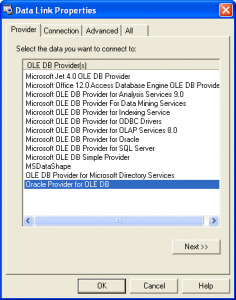
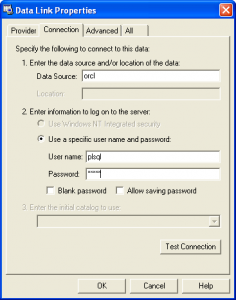
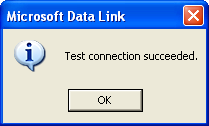
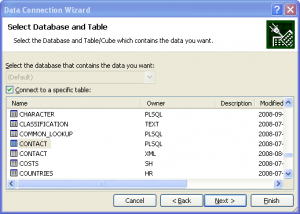
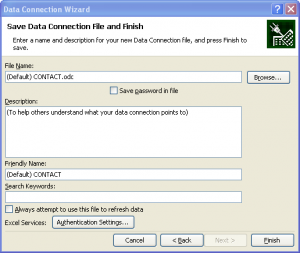
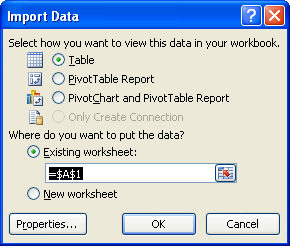
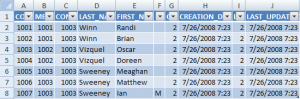
Leave A Comment?