Situatie
The Apple Watch is great for managing your notifications without ever touching your iPhone. But sometimes, the notifications just pile up, and all you want is to clear them off. Here’s how to quickly clear all notifications on Apple Watch.
Solutie
Starting in watchOS 7, Apple has changed how to clear all notifications. Previously, you would tap and hold in the Notification Center to get the Clear All button. But with watchOS 7 and higher, Apple has finally said goodbye to 3D Touch. This is a step in the right direction, but it does change the process of clearing all notifications. First, view the watch face on your Apple Watch and swipe down from the top of the screen to open the Notification Center. If you’re using an app, tap and hold on the top edge of the screen and then swipe down.
Now, you’ll see a list of all your notifications. Here, if you tap and hold on the screen, nothing will happen. Swipe down to get to the top of this screen. You can also use the Digital Crown.
At the top of the Notification Center, you’ll find a new “Clear All” button. Tap on it to instantly clear all notifications (and to close the Notification Center itself).
Now, when you go back to the Notification Center, it will read those two glorious words: No Notifications.



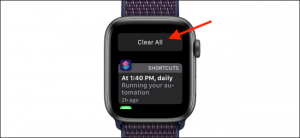
Leave A Comment?