Situatie
Your Chromebook allows you to create up to five different user profiles. Fortunately, you don’t have to return to the login screen every time you want to switch between them. Here’s how to switch between users instantly with just a keyboard shortcut.
Solutie
If you don’t have multiple users already, go ahead and add a new person to your Chromebook like you normally would. You can do that by simply signing out of your existing account (using Ctrl+Shift+Q) and selecting the “Add Person” option on the bottom of the lock screen.
From any of the user accounts, click the status area that shows the Chromebook’s Wi-Fi and battery levels from the bottom-right corner.
In the Quick Settings panel, select your profile image’s thumbnail.
Now, click the “Sign in another user” button. Select the “OK” option in the following warning prompt.
On the next screen, log in to your other Chromebook account.
Both your accounts are now eligible for the instant switch option, which means you won’t need to enter a passcode to go back and forth between them. You can repeat this process for as many user accounts as you want to. To use the instant switch feature, click the status area again and, from under the display picture menu, simply select an account you want to sign in to. Your Chromebook will automatically authenticate you and take you to that account without asking for the passcode. This especially comes in handy when you keep separate profiles for your work and your personal life on your Chromebook.
You can also do this with a keyboard shortcut. Press Ctrl+Alt+the period key to go to the next user and Ctrl+Alt+the comma key to go back to the previous one.

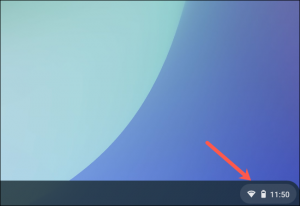
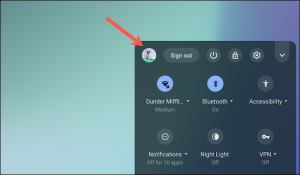
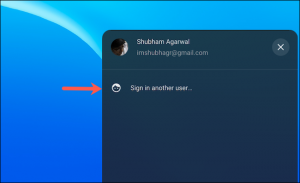
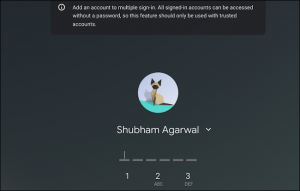
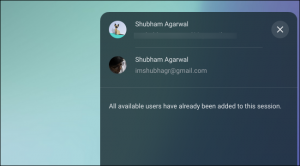
Leave A Comment?