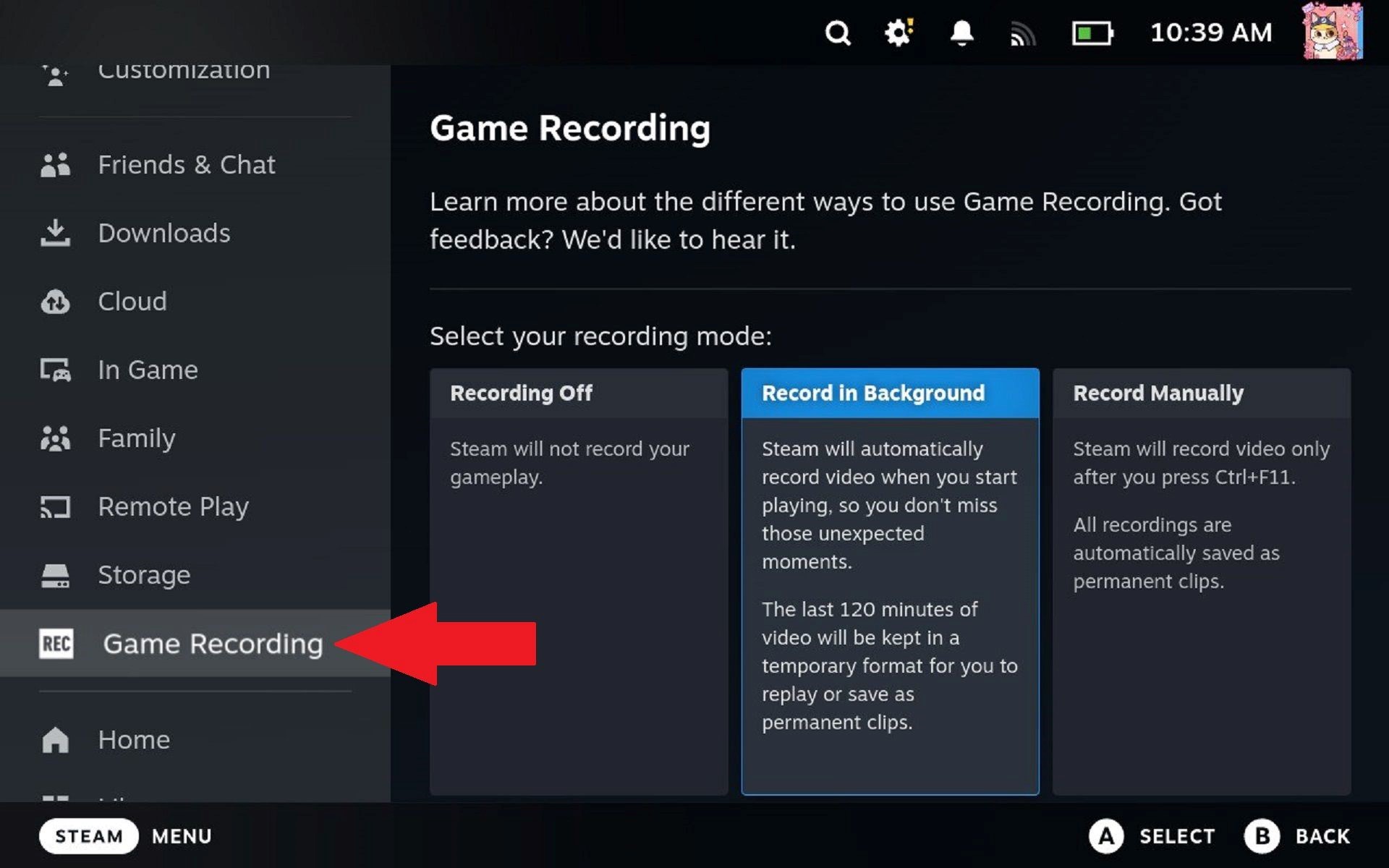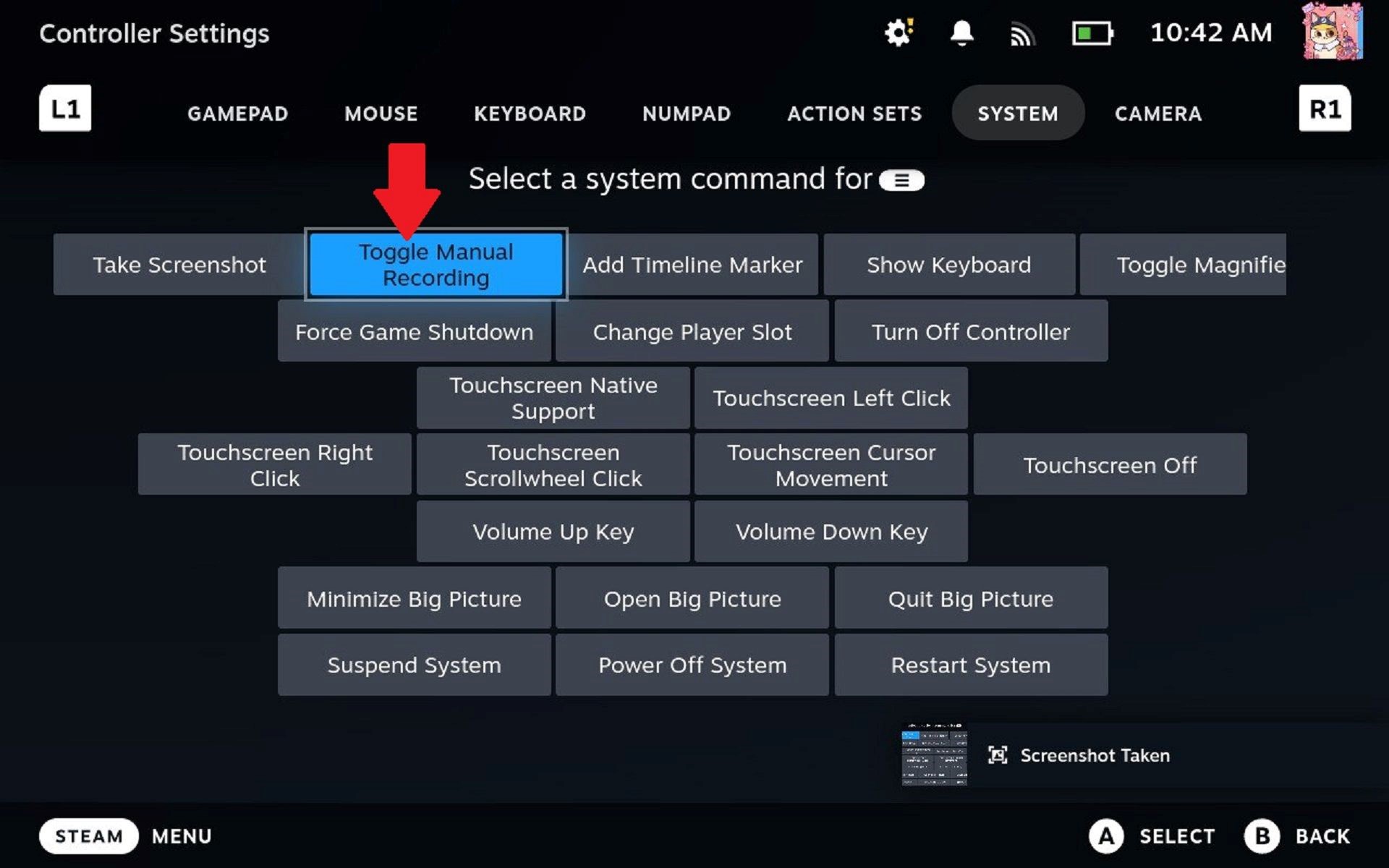Situatie
Valve is finally rolling out official gameplay recording for the Steam Deck, offering multiple ways to share game footage in just a few steps.
Solutie
Record Gameplay Natively With SteamOS
SteamOS finally added a way to record gameplay natively, even in Gaming Mode, and all you have to do is toggle a specific setting.
For now, you have to opt into beta features in order to use it, which is easy to do. Navigate to your settings by pressing the “Steam” button on your Steam Deck and going to Settings > System > Beta Participation > Beta and selecting the prompt to restart your Deck.
Once restarted, go back to “Settings” and select the newly created “Game Recording” section to select the method of recording you’d prefer. The default setting will save the last two hours of gameplay automatically for you to review later, which Steam later deletes on its own if you don’t save it.
Alternatively, you can set your Steam Deck to record gameplay at the press of a specific keystroke, which is automatically bound to Ctrl+F11. You can input this command by opening the virtual keyboard with the Steam button+X, or you can remap the command to the “Menu” button on the right side to record gameplay with just a long press.
Press the “Steam” button again and go to Settings > Controller and select “Edit” on the “Desktop Layout” option at the very bottom. Select “Edit Layout” > “Buttons”, go down to the bottom where the menu button options appear and select “Change Action Set” on “Command 2.”
Alternatively, you can set your Steam Deck to record gameplay at the press of a specific keystroke, which is automatically bound to Ctrl+F11. You can input this command by opening the virtual keyboard with the Steam button+X, or you can remap the command to the “Menu” button on the right side to record gameplay with just a long press.
Press the “Steam” button again and go to Settings > Controller and select “Edit” on the “Desktop Layout” option at the very bottom. Select “Edit Layout” > “Buttons”, go down to the bottom where the menu button options appear and select “Change Action Set” on “Command 2”.