Situatie
Screen recording is the method that helps to show activities on a laptop or PC screen to any other individual in video format to make any tutorial easier for them. The use of Screen Recording is increasing day by day on both Desktop & Mobile devices. That is why the latest feature to Record Screen in Windows 11 is introduced.
However, the process of Recording Screens on Windows has existed even before the Windows 11 version. In the Windows 11 version, some more alternatives are provided to Capture Windows 11 Screen Activities in the Video Format. All of these alternatives come up with Windows, so they are not flagged as Third-Party Applications.
Solutie
Pasi de urmat
Record the Screen on Windows using the Xbox Game Bar
Step 1: First, open the Search Menu in Windows 11, & then search for the Xbox Game Bar application. The application will become visible on the device. Click on that option. Now, a small bar will open in the window. Click on the Camera Like button present there. It is the Capture function.
Now, another small bar will be opened. There a lot of options will be present. A button with a Recorder Sign will be visible there. Click on the Record button to start screen recording in Windows 11.
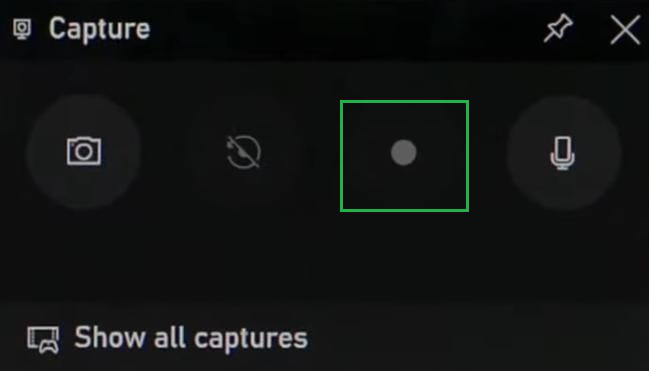
As soon as the recording starts another small window will appear. And all other windows will disappear. In the end, when the recording is completed, click on the Blue Stop Button to finish the recording & save it.
Record the Screen on Windows using the Snipping Tool
Step 1: First, again open the Search Menu or Search Bar in Windows 11, & then search for the Snipping Tool application. The application will be shown on the screen. Simply click over that to move ahead.The window for Snipping Toll will be opened. First, click on the Record Button to enable the screen recording option. After that, click on the New Button to start the screen recording Windows 11.
Now, drag the area on the screen where the snipping tool will work. After dragging the area, click on the Start Button present on the top to begin the recording. After the recording is started, the stop button will replace the position of the Start button. After completion of the recording, click on the Stop Button to finish the process.

Leave A Comment?