Situatie
Solutie
Restore Contacts on iCloud.com
Restoring contacts from iCloud.com only works if they were added to the iCloud group in the Contacts app. If the missing contacts are from another provider, such as Google, Yahoo, or Outlook, they will not automatically be backed up to iCloud. Luckily, Apple adds new contacts to this group by default.
To restore missing iCloud contacts, go to iCloud.com and log into your account with your Apple ID. Click “Quick Access” in the top-right corner of the screen and select “Data Recovery” in the menu.
Check if the “Restore Contacts” card has an archive available. If it does, click it.
Unfortunately, you can’t check the archives to peruse missing contacts. You’ll have to make your best guess if there’s more than one backup. So, click “Restore” next to the archive corresponding with the date the contacts went missing.
Confirm your decision by clicking “Restore” when prompted. You can also use iCloud’s data recovery feature to restore deleted iPhone photos, files, calendars, and bookmarks.
Restore using Gmail, Yahoo or Outlook Contacts
If your missing contacts were synced to a Google, Yahoo, or Outlook account, there’s a good chance you can find the missing contacts there. All you have to do is import them to your iPhone. Then, you can check for them in the Contacts app once imported.
To do that, head to Settings > Contacts > Accounts to go to the screen where you can import the contacts.
Tap “Add Account” and choose “Gmail,” “Yahoo,” or “Outlook” in the prompt.
Follow the instructions to sign in to the account you chose. Afterward, tap “Save” in the top-right corner of the screen. The contacts should now appear in the Contacts app, and you can check if the missing ones are there.
Restore contacts using Apple Devices or Finder
If you regularly back up your iPhone to a Mac or Windows PC, you can restore missing contacts from one of your backups. This will restore all contacts, whether they’re on iCloud, Google, Yahoo, or somewhere else.
Important: Since this method restores your iPhone to a previous state, it’s best used as a last resort to recover important contacts. You should back up your iPhone before proceeding with this method in case you want to revert it to the current state again.
If you’re on Windows, download Apple Devices on the Microsoft Store (iTunes has been deprecated). Once Apple Devices is installed, open it and plug your iPhone into your computer. Don’t worry; the iPhone backups you made in iTunes will show up in Apple Devices.
Now, launch Apple Devices and click “General” in the left-side menu. Then, click “Restore Backup” in the right panel.
In the prompt, select a backup in the dropdown and then click the “Restore” button.
If the backup is password-protected, you’ll need to enter the password before clicking the “Restore” button. If you’re using a Mac computer, restoring iPhone backups is now a Finder feature; the built-in file browser for macOS.
To do that, plug your iPhone into the Mac and open Finder. On the left-side menu, select your iPhone under Locations. Then, select the “General” tab and click “Restore iPhone” in the right panel.
Select the backup with the missing contacts and click “Restore” to start the process. Be sure to enter the password if the backup is password-protected.


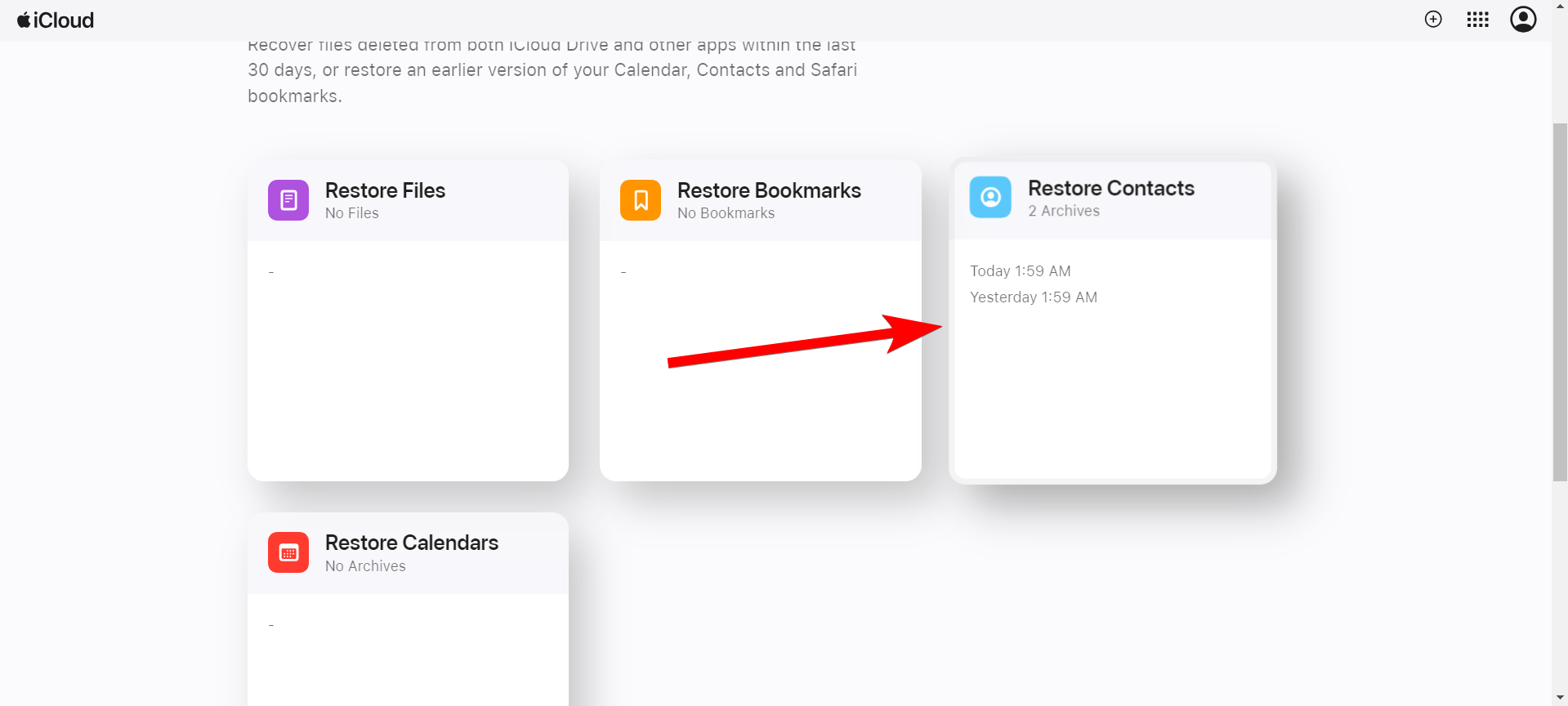
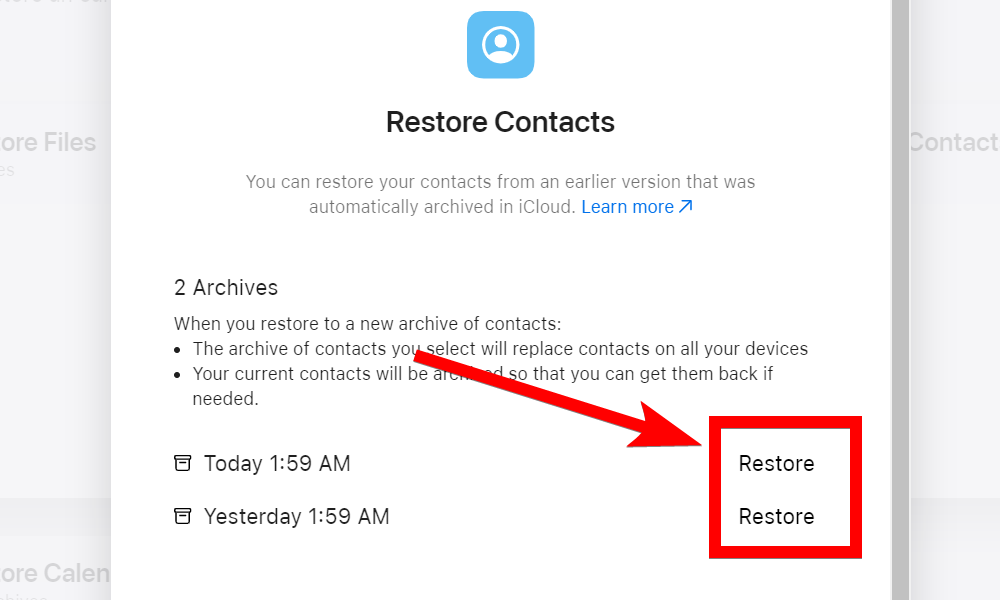
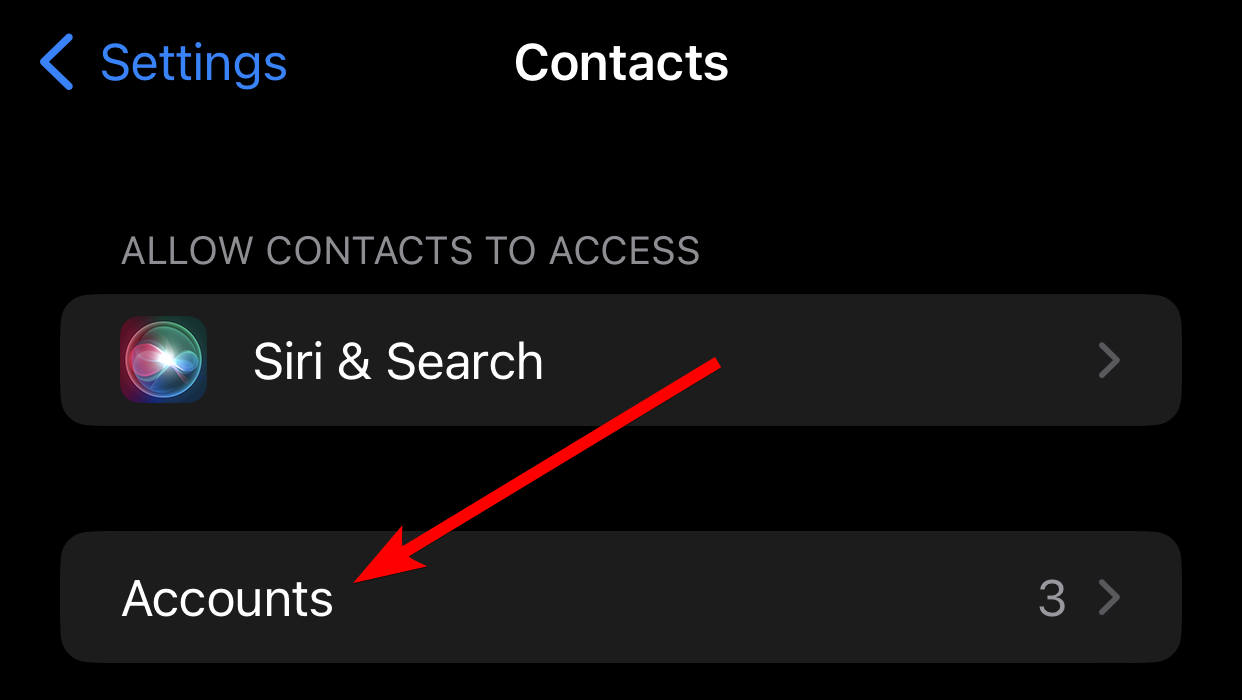
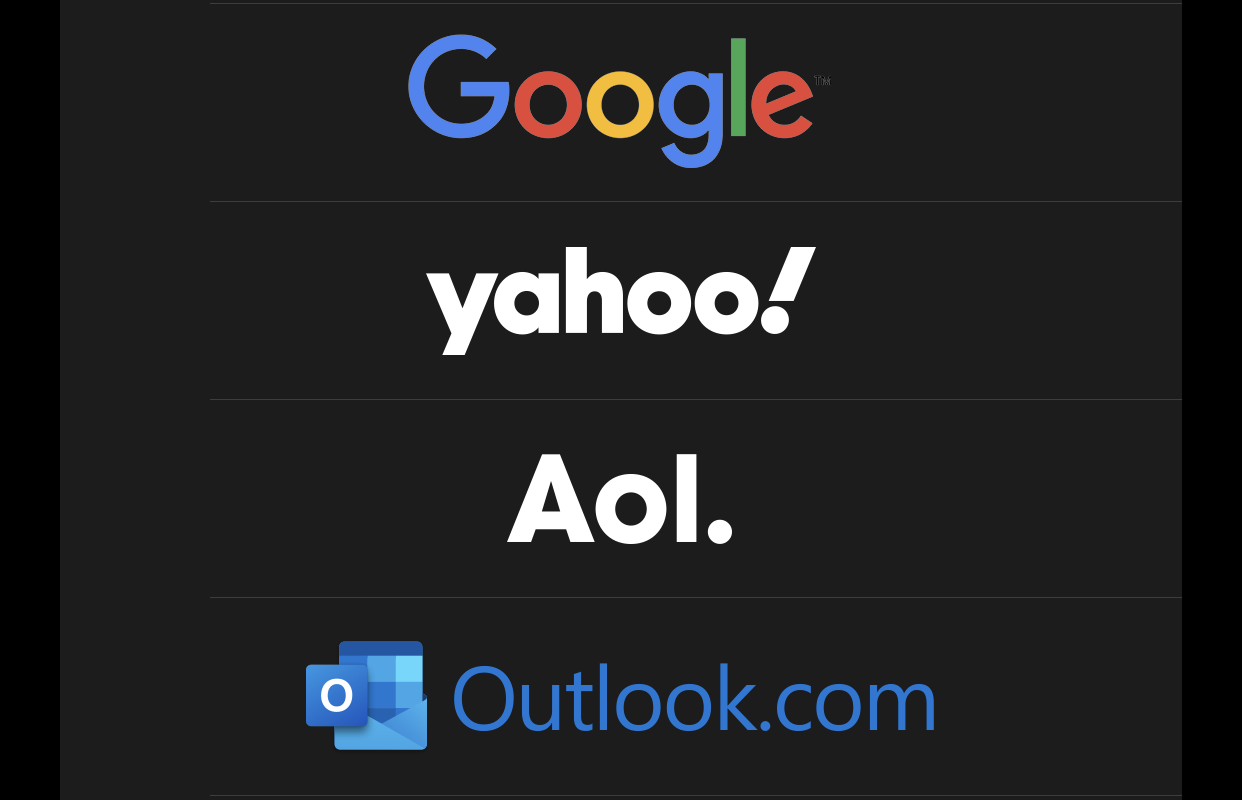
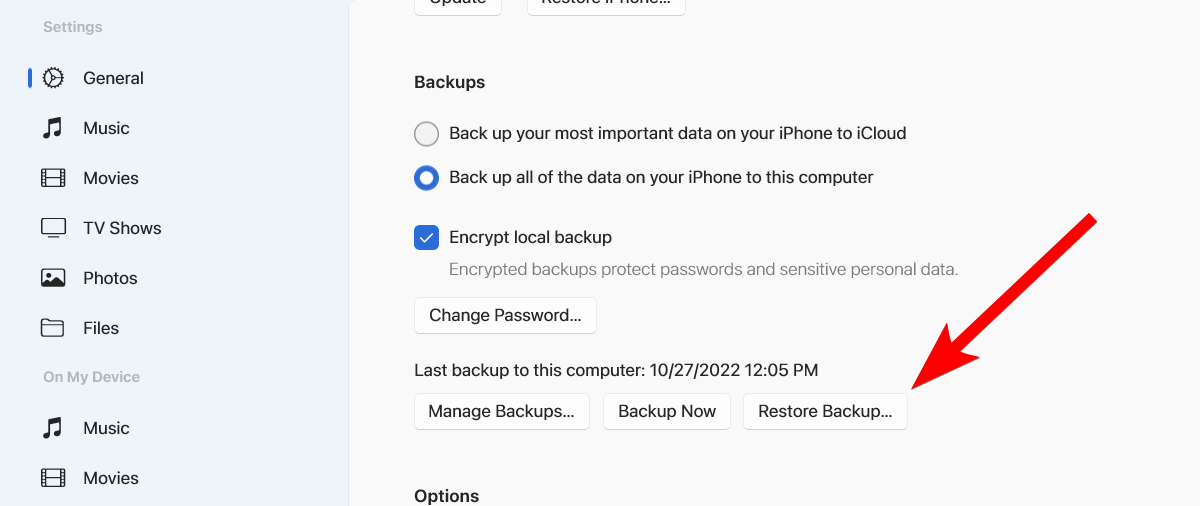
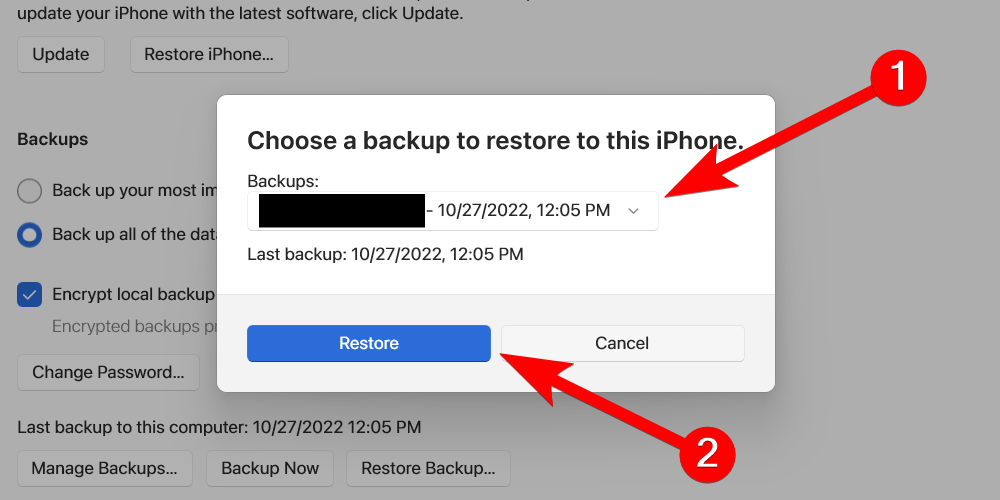
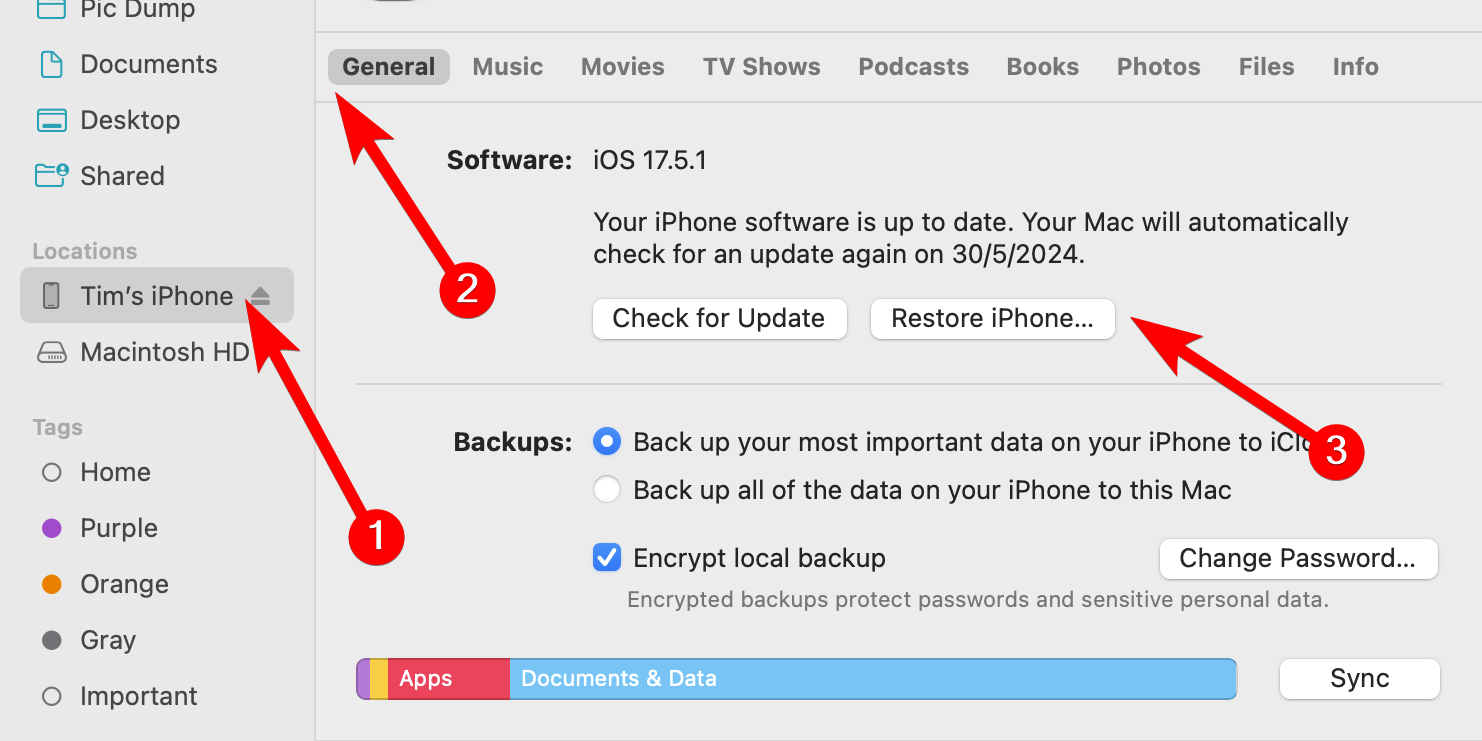
Leave A Comment?