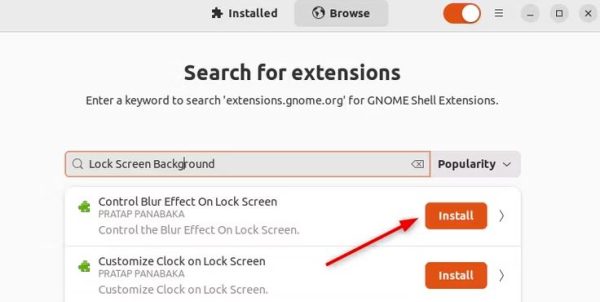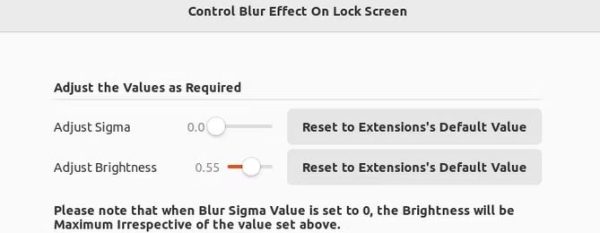Situatie
Solutie
To remove the blur effect from the lock screen background image, first, you need to install GNOME Extension Manager. After that, add a lock screen blur control extension to your system.
Ubuntu usually adds a blur effect to the lock screen background. This makes it look more aesthetic and hides the details of the image. But if you want, you can remove this blur effect and choose a clear and sharp image for your lock screen.
Simply, open the terminal and run: sudo apt install gnome-shell-extensions gnome-shell-extension-manager
After installing GNOME Extension Manager, open it and search for the “Lock Screen Background” extension. Then, click on the “Install” button to add a lock screen blur control extension.