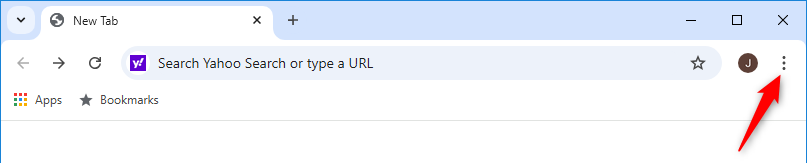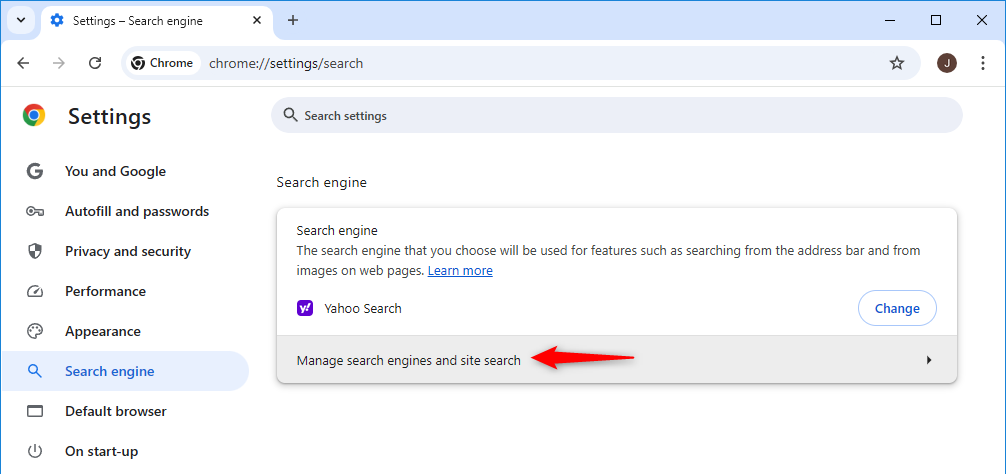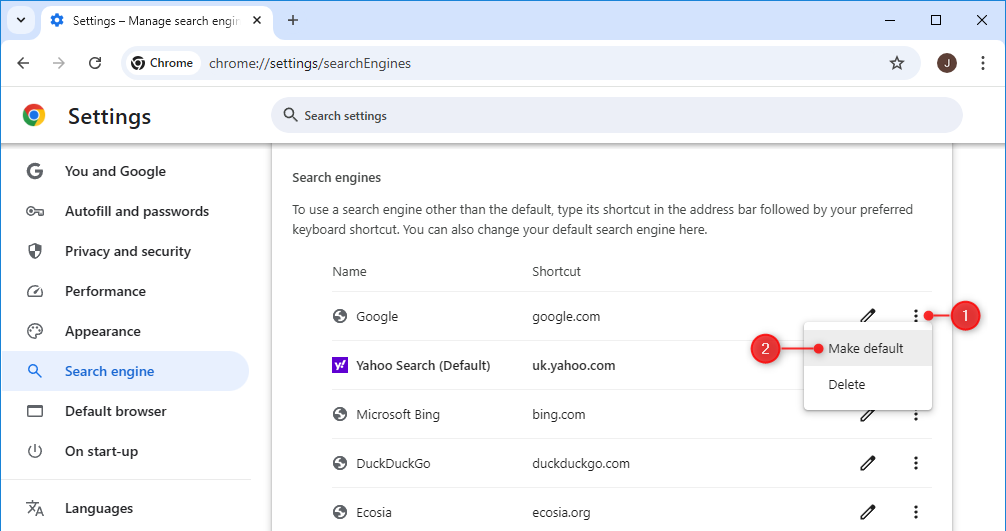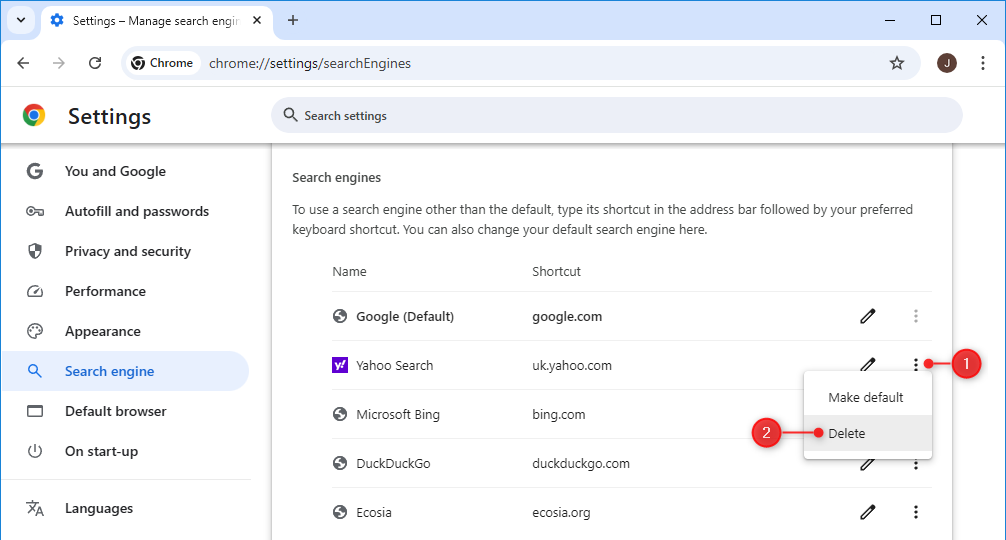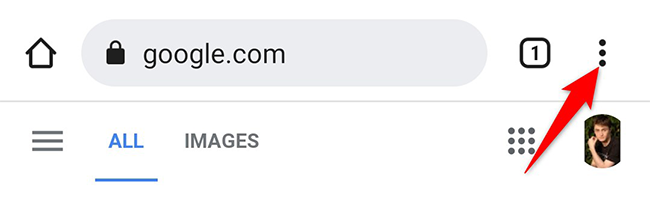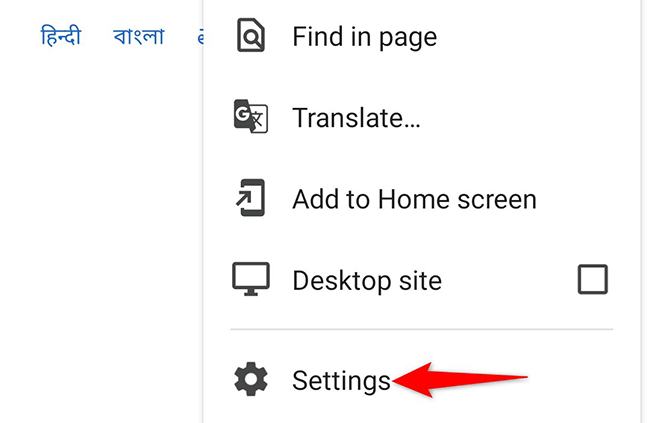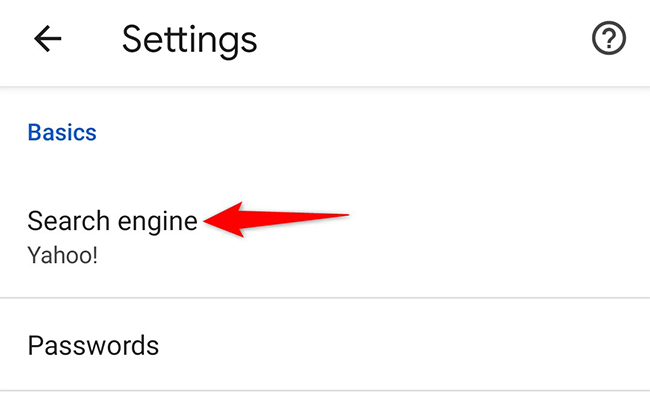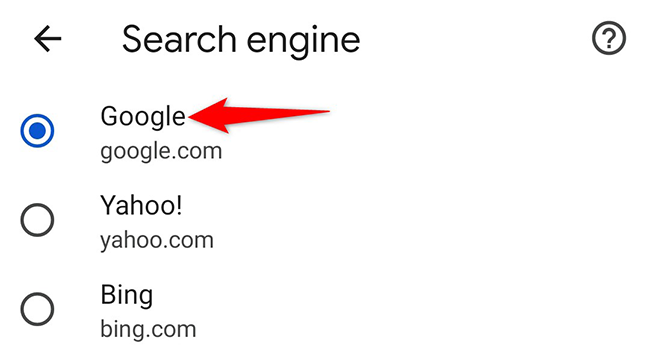Situatie
To remove Yahoo from the search engines list in Chrome on your Windows, Mac, Linux, or Chromebook computer, first open Chrome.
In the top-right corner, click the three dots.
From the menu, select “Settings.” On the Settings page, in the left sidebar, click “Search Engine.” You will see a Search Engine section on the right. Here, click “Manage Search Engines and Site Search.”
If Yahoo is your default search engine, you have to switch to a different search engine before you can remove Yahoo.
To do so, find your preferred search engine in the list, click the three dots next to it, and select “Make Default” from the menu.
If you only want to change the default engine but keep Yahoo around, your job is done. Otherwise, to remove Yahoo entirely, click the three dots next to Yahoo and select “Delete.”
Immediately, Chrome removes Yahoo from the search engines list. On the same page, review the Site Search list (expand “Additional Sites” if you see it) and, if it appears, remove Yahoo from there as well. To do so, select the three dots next to Yahoo and choose “Delete.”
Solutie
In Chrome on your iPhone, iPad, or Android device, you can’t add or remove search engines, but you can switch between them. This allows you to stop using Yahoo as the default search engine and make another search engine (like Google) the default.
To do so, first open Chrome on your device. Tap the three dots to open Chrome’s menu. On an iPhone or iPad, you will find these three dots in the bottom-right corner. On an Android device, these dots are in the top-right corner.
In the menu that opens, tap “Settings.”
On the Settings screen, tap “Search Engine.”
The Search Engine page displays all the available search providers. Select a non-Yahoo search engine to make it the default.