Situatie
Solutie
Pasi de urmat
Refresh Windows 10 from the Settings menu
- Open the Windows settings Using the keyboard shortcut Windows + I,
- Then click on “Update and Security” then “Recovery”.
- Here Under “Reset this PC”, the option Click on Get started as shown image below.
Afterward, you have the possibility to choose from two options. Microsoft describes the option as follows:
- If your PC is not working properly, it may be helpful to reset it. You can choose whether to keep or remove personal files and then reinstall Windows.
- Keep my files: Removes apps and settings, but keeps personal files.
- To refresh you choose the first option. This is called “keep my files“.
- Next screen this will display the list of third-party apps you have installed will be removed during the reset process.
- Its better note down all installed apps, you can install them later.
- When you click on the next windows will Display Ready to Reset this PC.
- Read the notes carefully, Reset will: Remove all apps and programs ( which you manually installed after windows 10 installation or upgrade ). Default, prebuild apps will keep there.
- Also this will change windows settings back to their default settings.
- And this will Reinstall windows without removing your Personal files.
When you click on Reset this will Restart windows.

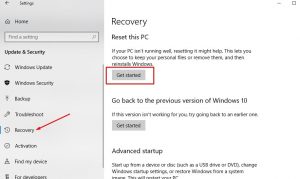
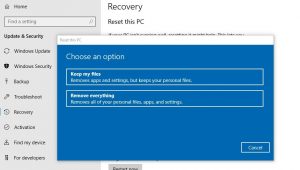
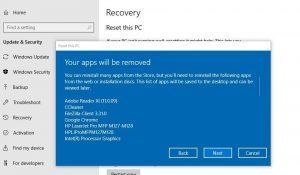
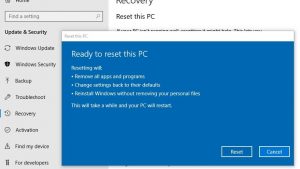
Leave A Comment?