Situatie
Solutie
Making sure that your Chromebook is up to date is the first part of the process. Typically Chromebooks will keep themselves updated, but it is always best practice to update before undertaking any major tasks.
1. Click on the settings menu cog found via the bottom right menu.
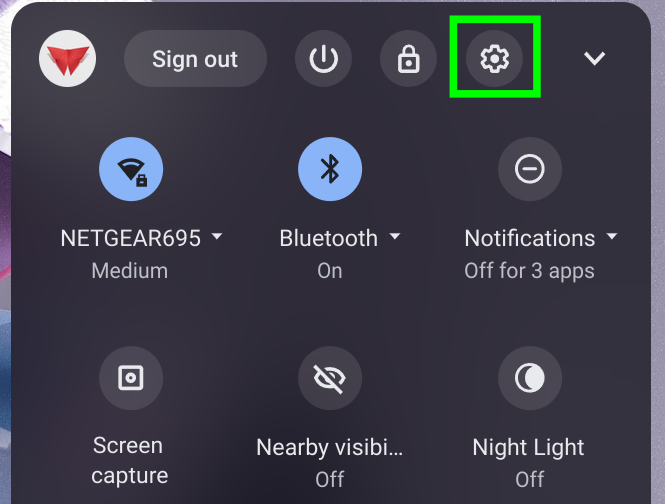
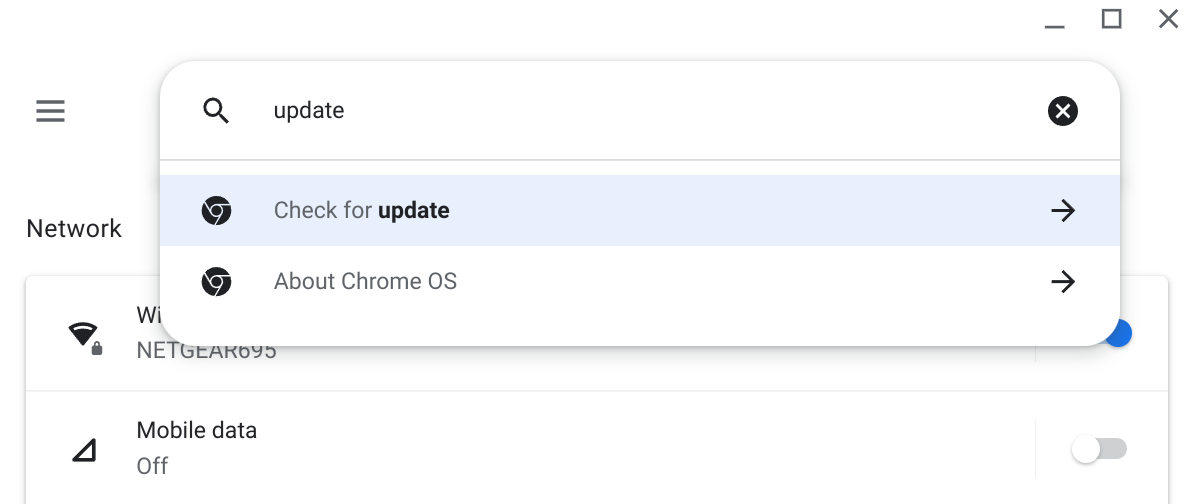
3. Select “Check for update”
4. Click on Check for updates. Your Chromebook will either start an update process or tell us that our machine is up-to-date.
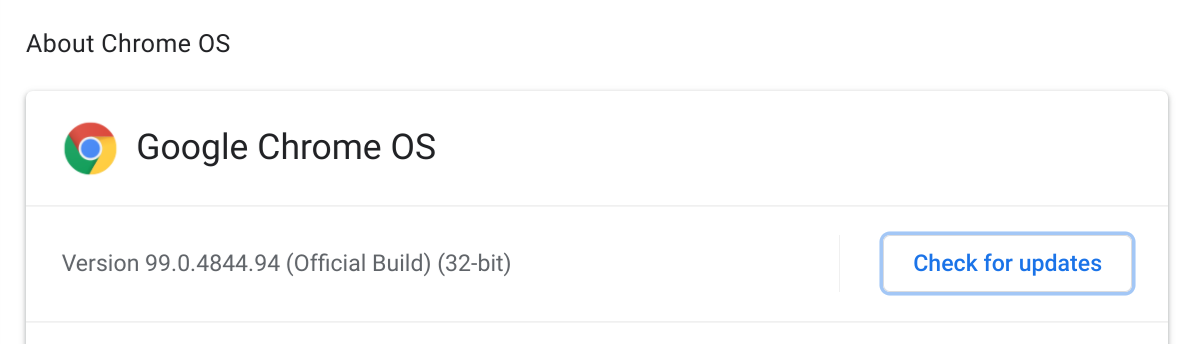
To start the Linux install process
1. Click on the settings menu cog found via the bottom right menu
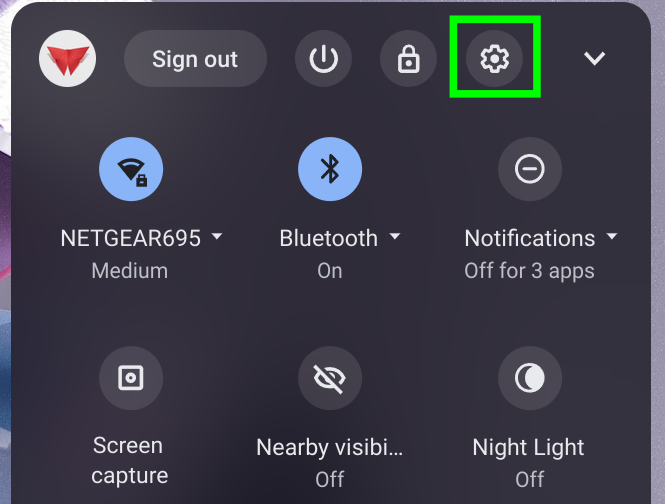
2. Search for Linux and under Linux development environment, click on Turn On to start the install process.
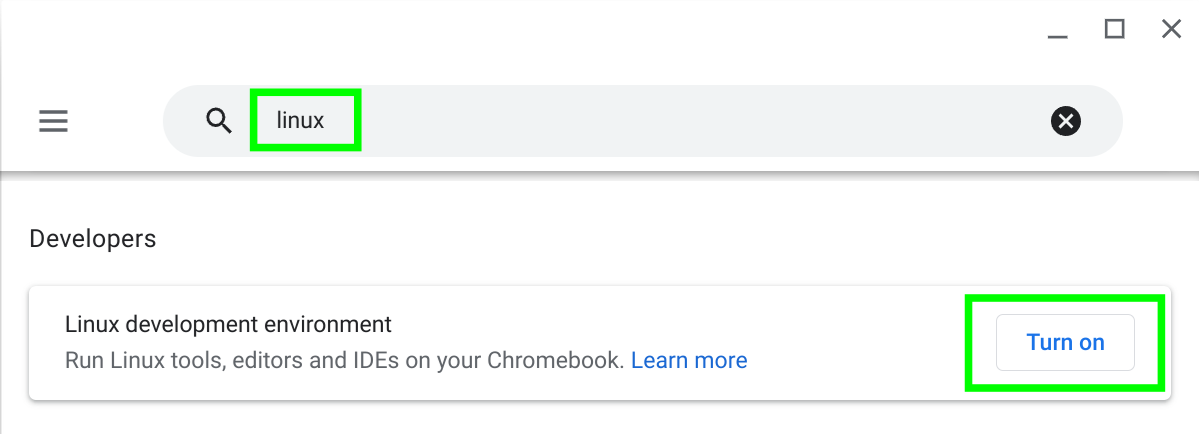
3. Click on Next to set up the environment.
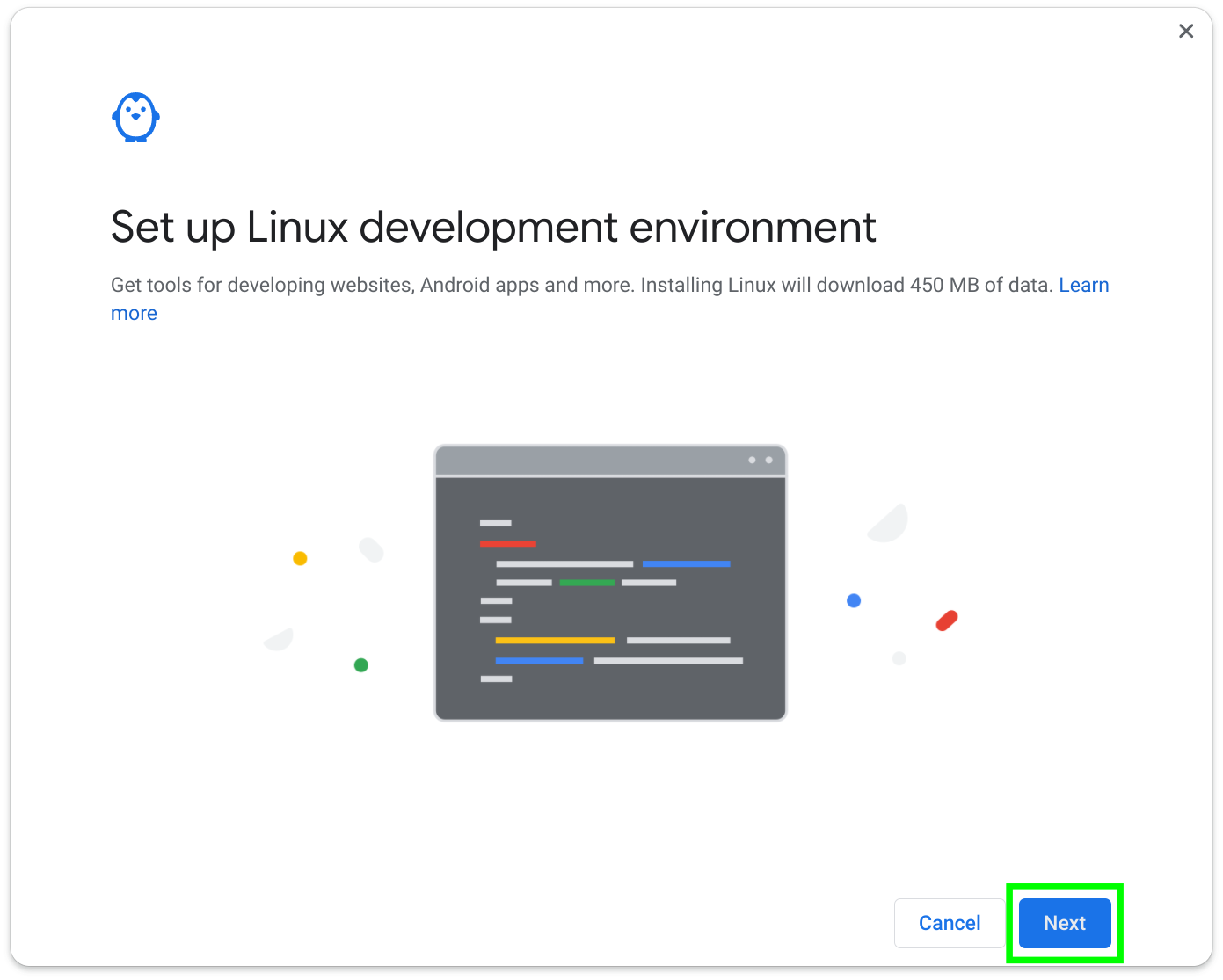
4. Create a user account, and set the disk size. Click on Install and wait for the installation to complete. We stuck to the default 10GB disk image.
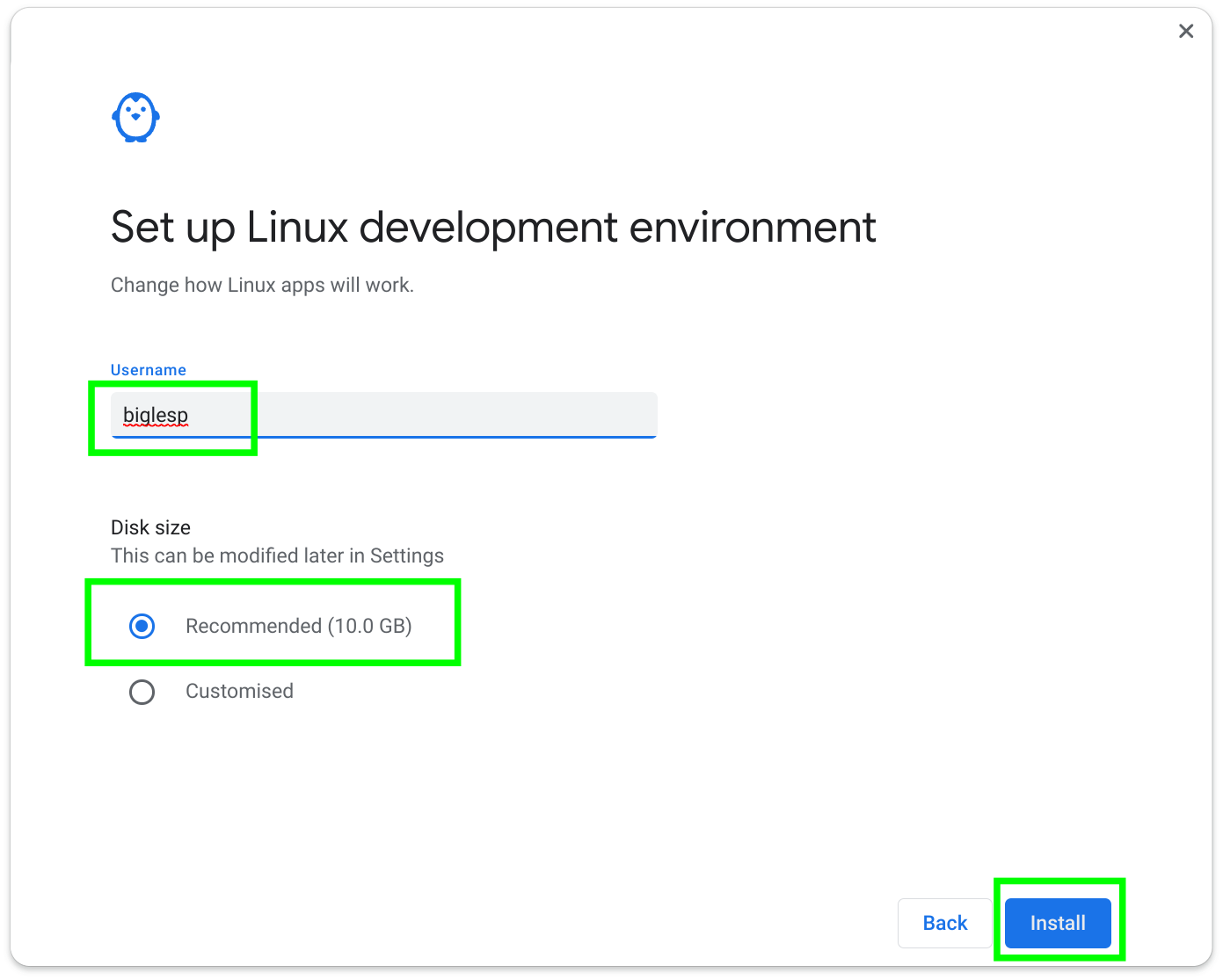
The Linux development environment is essentially a virtual machine running a Debian-based Linux distribution. This means that we can manage the installation of applications using the APT package manager.
To make sure that our Linux development environment is up-to-date we shall update the software repositories and upgrade the installation.
1. Update the list of available repositories. This is the list of available software, and the update will compare the lists on our Chromebook with those on the remote server. If the remote server has a newer list, then our list will be updated.
sudo apt update2. Upgrade the software on your Linux development environment. This may return that there are no updates, but if there are it will download and install the packages.
sudo apt upgrade -yTo install software we again use APT.
1. Use search to search for an application or tool. In this case we are going to search for the GIMP image editor.
sudo apt search gimp2. Scroll through the list of returned applications and you should see GIMP. This means that we can install the application.
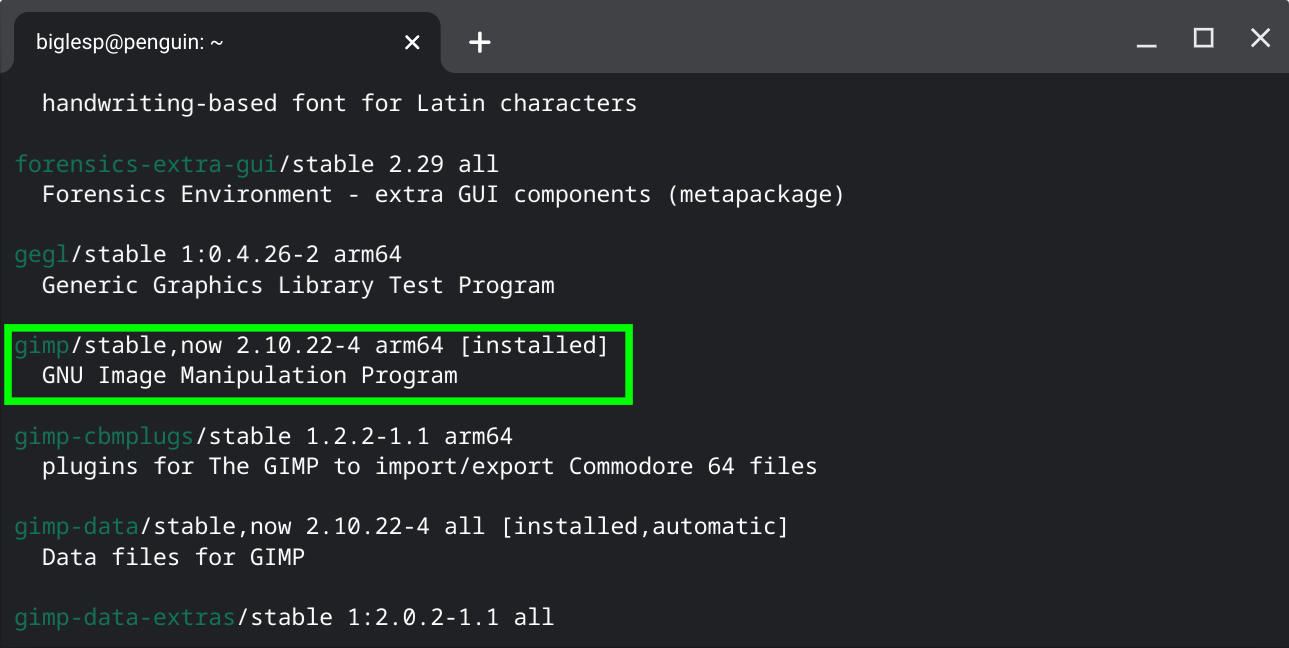
3. Use the install command to install GIMP. This will take a few moments to install.
sudo apt install gimp4. Start GIMP from the terminal.
gimp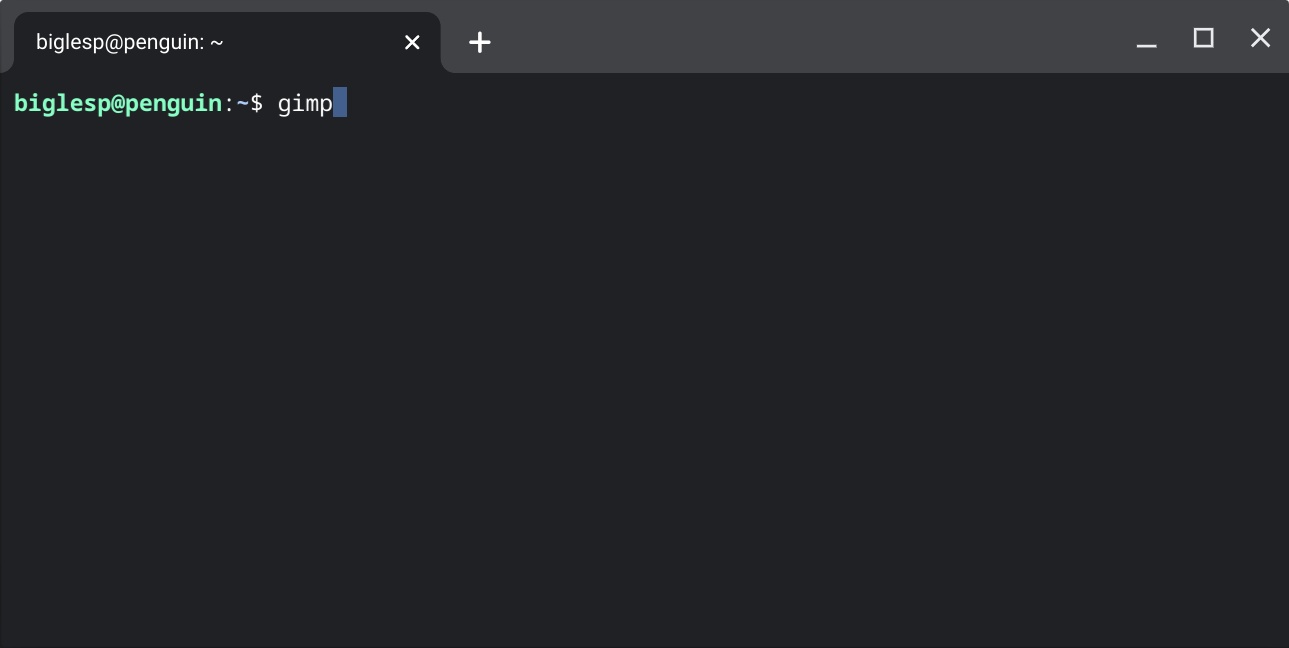
When a Linux app is installed, Chrome will add it to the “Linux Apps” group. We can also access the Linux terminal via this group. Essentially, when an application is selected, it will start the Linux virtual machine and then start the application.
To start a Linux app
1. Access the apps menu. We can access this via the search button on our keyboard, or by swiping from the bottom to the top of the screen.
2. Scroll to the end of the installed applications.
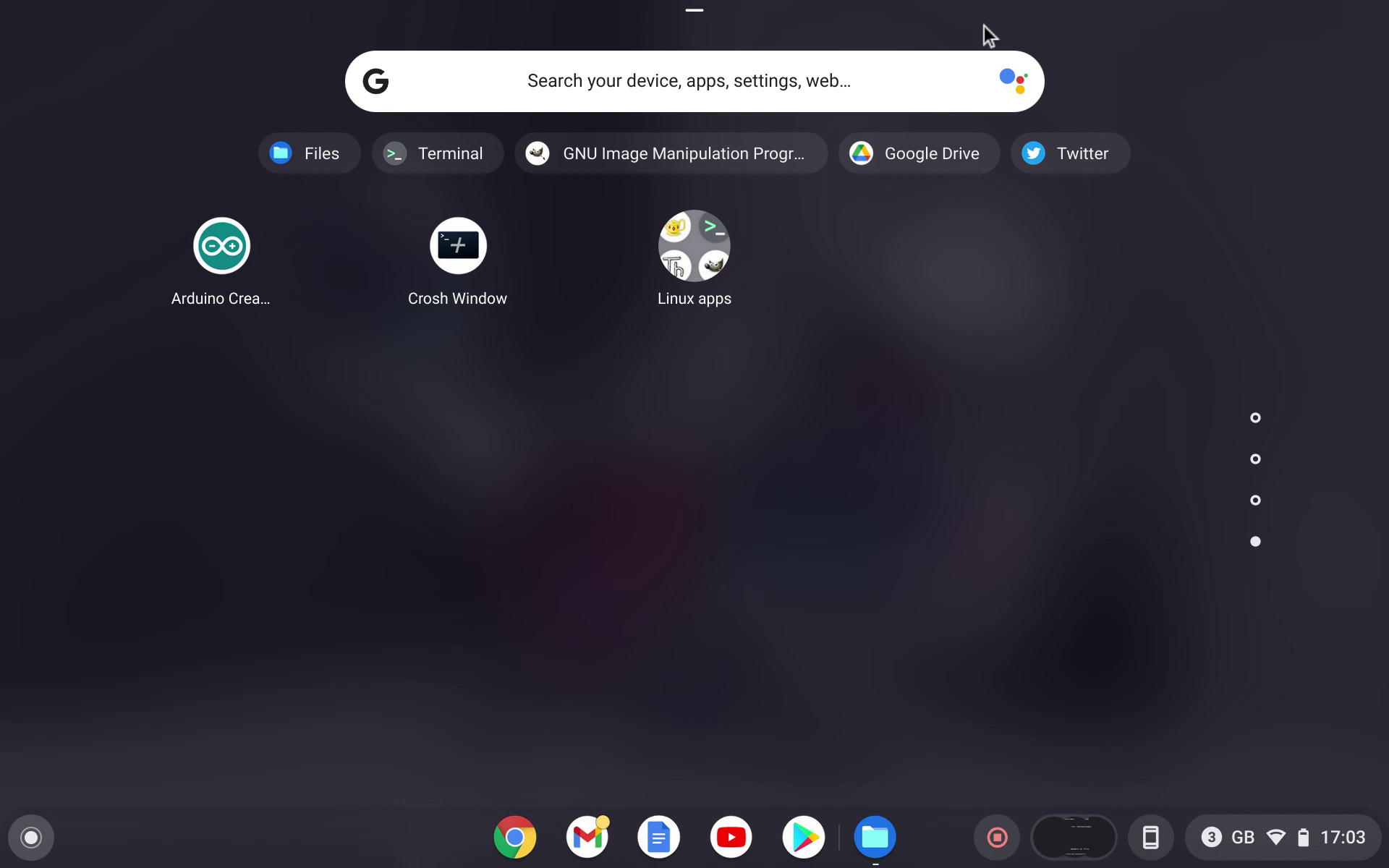
3. Click on Linux Apps, a group of applications that are installed in the Linux development environment.
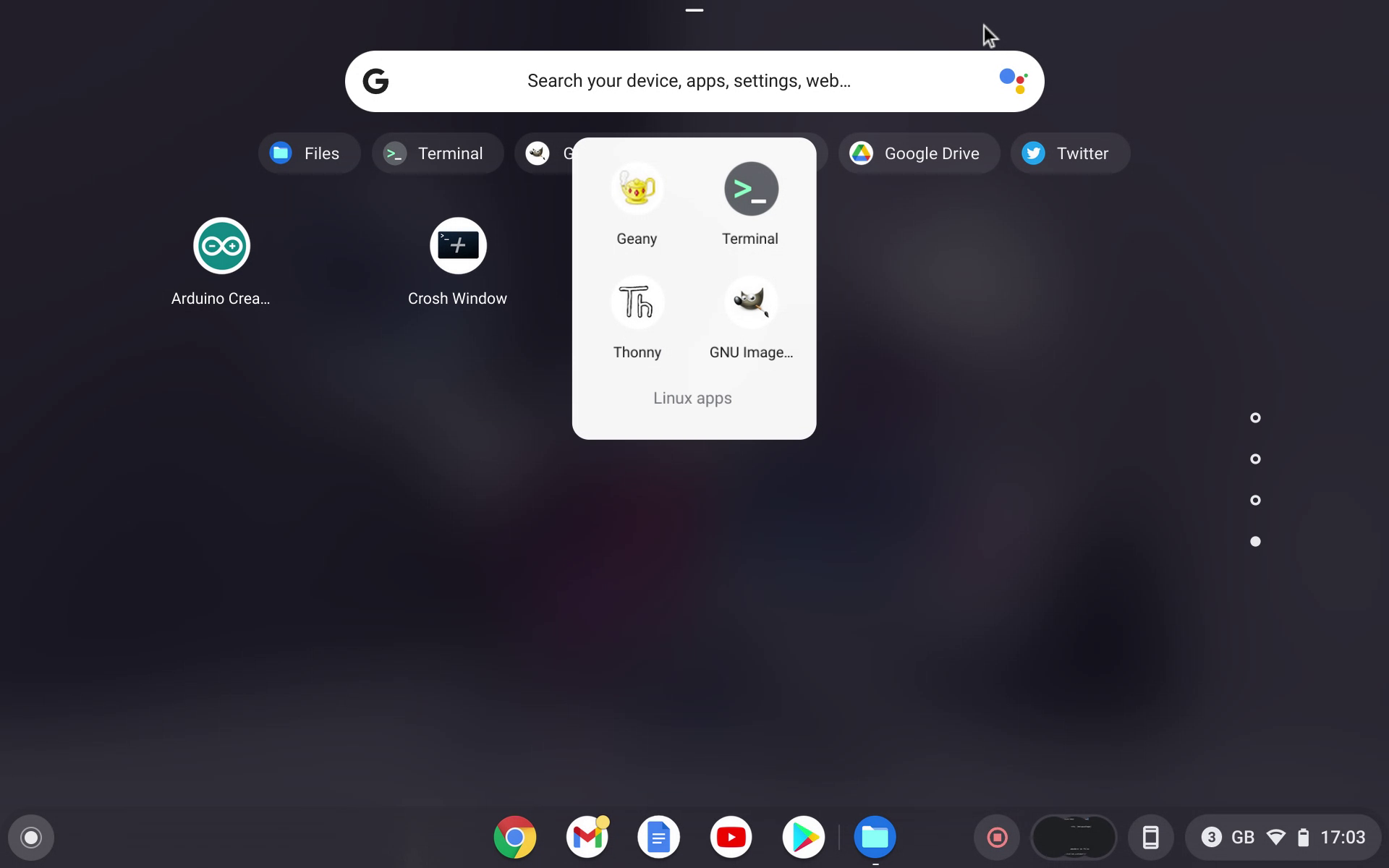
4. Click on GNU Image to launch GIMP.
Sometimes there is a file / directory that we want to share between the two operating systems and for this we have two ways to work with files and directories across both.
To share an individual file
1. Open the Files application.
2. Locate the file that you wish to share and drag it to the Linux Files directory. This directory was created when we installed Linux.
3. Open the Linux Terminal and use ls to list the contents of the directory. By default, the files shared via Linux Files are stored in our home directory.
To share a directory
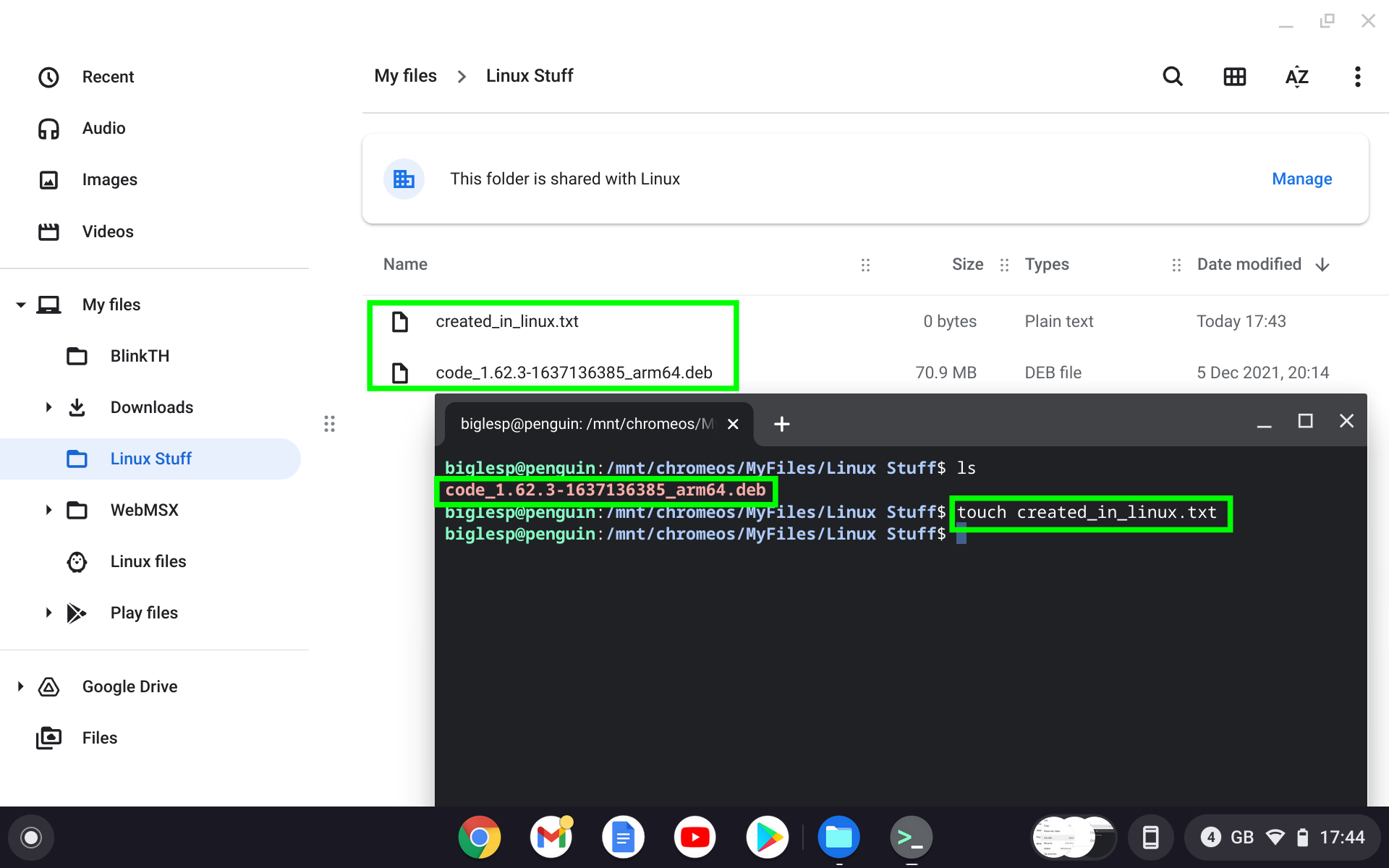
1. Open the Files application.
2. Navigate to My Files.
3. Create a new folder, Linux Stuff.
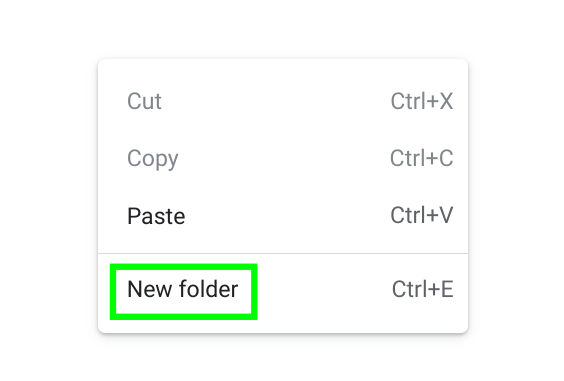
4. Right click and select Share with Linux. This will make the directory available as a shared folder with Linux.
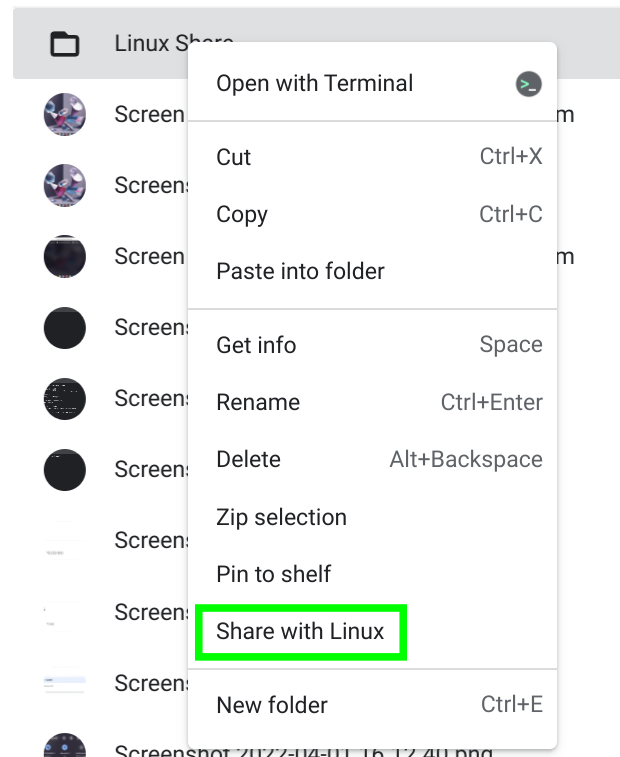
5. Open the Linux Terminal.
6. Navigate to the shared directory. The directory is mounted inside /mnt/Chrome OS/MyFiles/Linux Stuff. Use the TAB key to auto-complete the path.
cd /mnt/Chrome OS/MyFiles/Linux StuffAny files created in Linux or Chrome OS will be available and updated here.

Leave A Comment?