Situatie
If you are on any local Windows OS & want to perform some actions on the Windows Powershell, the Execution of Remote Command will be the only option. The Remote Command Execution enables the method to access other Windows Powershell Applications from any single device with the help of the IP Address.
By default, the Remote Command Execution on Windows Powershell is disabled. So, if you have to work on the concept, you have to Enable Powershell Remote Command Execution.
Solutie
Pasi de urmat
Right-click on the Start Button & go for the Windows Powershell. Launch in the Administrative Format. Now, execute the following command there. It will Enable the Remote Command on Powershell.
Command: Enable-PSRemoting -Force
As you start the Powershell Remote Command Execution, you have to check whether the connection is correct or not. For that purpose, you can use the following command. If the Powershell Command is providing some output, the connection is correct. It will help to know whether the Remote Service is running on a Remote Computer or not.
Command: Test-WSMan <IP Address Or Remote Computer>
Once the Remote Command Execution Setup is completed, the following command should be used. It will connect the Local Windows Device along with the Remote Windows Device.
Command: Enter-PSSession -ComputerName <IP Address Or Remote Computer>
Now, a Small Window will appear. You have to provide the Username & Password of the device there. Now, click on OK.
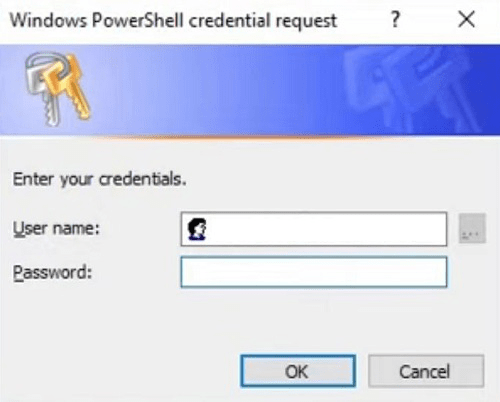
Now, you will find the Computer Name will appear from the IP Address. Along with the Directory of Powershell will be changed. It is the indication that the Remote Connection is Successfully Created.


Leave A Comment?