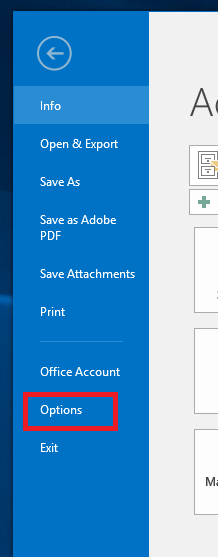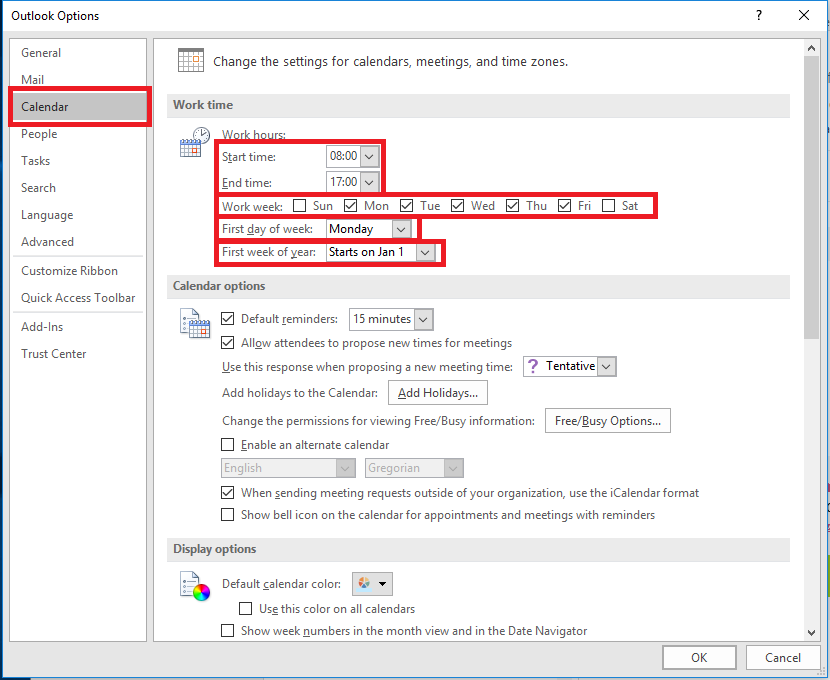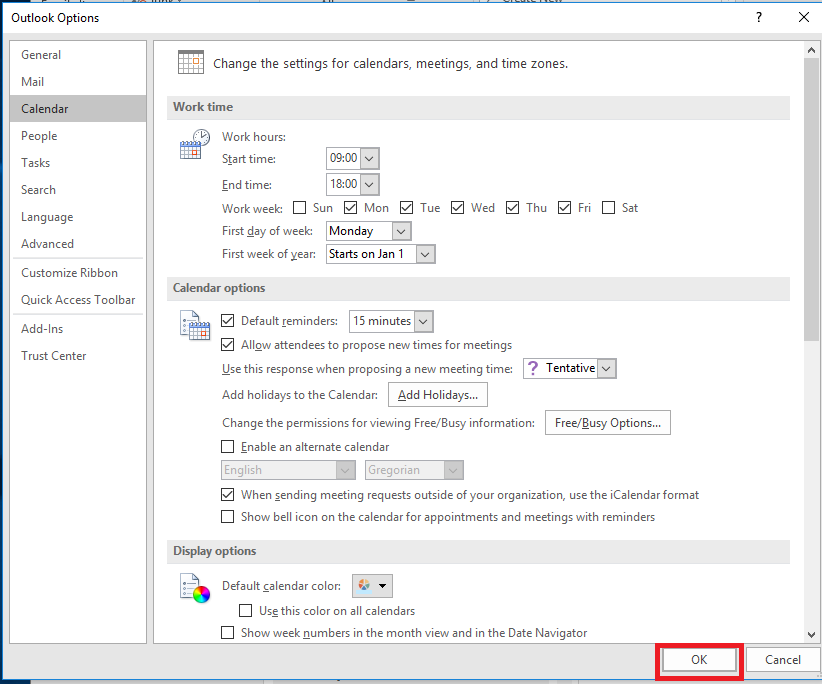Situatie
By default, the Outlook work week is defined as from 8:00 A.M. to 5:00 P.M. (in your local time zone), Monday through Friday. You can change this to match your individual work schedule. In Outlook 2016, you can specify a start time and end time for your standard work day, specify the days of the week that you work, and specify the day of the week that you’d like to appear first when you display only the work week in your calendar. Outlook doesn’t allow you to define a workday that crosses midnight or to define different start and end times for different days.
Solutie
1 Open the Outlook Options dialog box and display the Calendar page.
2 In the Work time section, do any of the following:
– Set the start time and end time of the work day you want to define.
– In the Work week area, select the check boxes of the days you want to include in your work week.
– In the First day of week list, click the day you want to appear first (on the left) in the Work Week view of your calendar.
– In the First week of year list, click Starts on Jan 1, First 4-day week, or First full week.
3 In the Outlook Options dialog box, click OK to save the changes.