Situatie
Select a file, go to the Share tab and select Share. Choose how you want to send the file, then follow the process for that option.
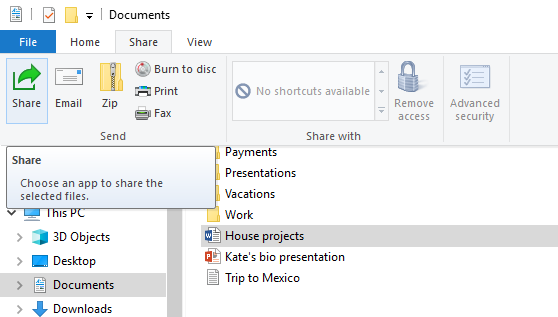
Use OneDrive
If you have OneDrive files saved on your PC, there are a couple ways you can share them from File Explorer:
- Get a link you can share with anyone. Right-click (or press and hold) a OneDrive file or folder and select Share a OneDrive link.(If you’re using OneDrive for Business, select Share, select Copy Link, then select Copy.) Now you can post the link wherever you like.
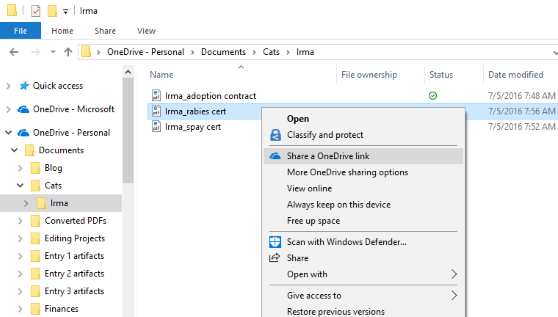
- Email a link to just a few people. Right-click (or press and hold) the file, select More OneDrive sharing options > Invite people, then enter their email addresses. (If you’re using OneDrive for Business, select Share, select an option from the drop-down list box, and select Apply. Then enter email addresses above the blue line and select Send.)
Send an email
If you have a desktop mail app installed, select your file, then select Share > Email to open a new message with the file attached.
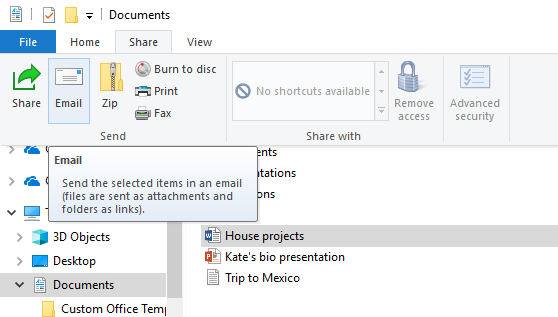
Share in your workgroup or domain
To share files with people in your workgroup or domain:
- Select the file or folder you want to share.
- Go to the Share tab, and then in the Share with section, select Specific people.
- Enter email addresses for the people you want to share the file with, select Add for each one, then select Share.
Share to a nearby device
Nearby sharing in Windows 10 lets you share documents, photos, links to websites, and more with nearby devices by using Bluetooth or Wi-Fi.

Leave A Comment?