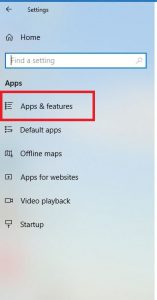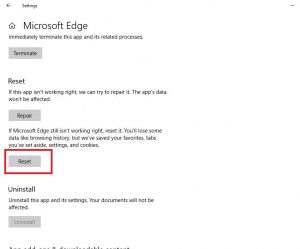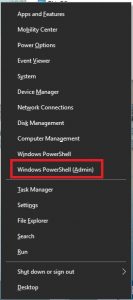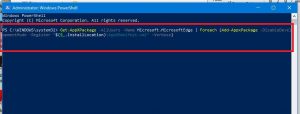Situatie
When you have Long running script error on Microsoft Edge, you need to follow this step:
Solutie
- Open Start > Settings > Apps > Apps & features
Scroll down to Microsoft Edge. Select it. Click Advanced options:
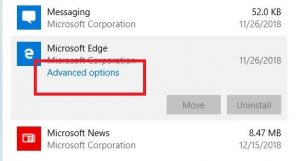
Restart Computer. If repair does not work, try performing a Reset.
- Reinstall Edge
1.a. Navigate to the location:
C:Users%username%AppDataLocalPackagesMicrosoft.MicrosoftEdge_8wekyb3d8bbwe
1.b. Delete everything in this folder:
2. Reset Edge Manually:
Open Start, type: powershell
Right click PowerShell, then click Run as administrator.
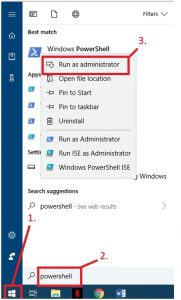
2.a. Press Windows + X
2.b. Right click on Windows Powershell and select Run as administrator.
2.c. Copy and paste the following command.
Get-AppXPackage -AllUsers -Name Microsoft.MicrosoftEdge | Foreach {Add-AppxPackage -DisableDevelopmentMode -Register “$($_.InstallLocation)AppXManifest.xml” –Verbose}
Hit Enter
When complete, exit PowerShell, restart your computer then check if Edge is working again.