Situatie
If you’re using Windows 11 and need to quickly switch between headphones, speakers, or other sound devices, there’s a quick, almost hidden way to manage your audio output from the taskbar.
Solutie
First, click the speaker icon on the far right side of the taskbar. It’s located just to the left of the date and time. It’s actually part of a button, as you’ll see.
When you click the speaker icon, the Quick Settings menu will appear. If your volume slider is visible, click the “>” arrow just to the right of the slider. (If it’s not visible, you’ll have to click the pencil icon, then “Add,” and select “Volume” from the list.)
After clicking the arrow beside the volume slider, a list for managing audio devices will take over the Quick Settings menu. Select the audio device you’d like to use in the list by clicking it.
And that’s it. Just click outside the Quick Settings menu to close the menu and save changes. If you need to make more detailed changes in your Windows 11 sound settings quickly, just launch Quick Settings again, click the arrow beside the volume slider, and select “More Volume Settings” at the bottom of the menu.
The Settings app will open, pointing automatically to System > Sound, where you can access more sound input and output options.




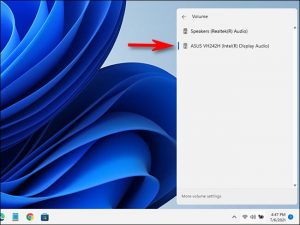
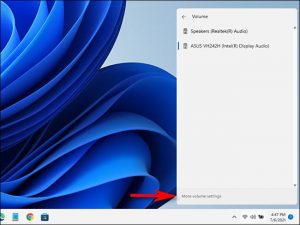
Leave A Comment?