Situatie
Windows 10 has the ability to sync its clipboard to other devices. SwiftKey—a popular keyboard app for Android—utilizes this feature to sync your clipboard across your phone and PC. It’s a pretty handy thing to have.
Solutie
How Clipboard Sync Works
What does it mean to “sync” your clipboard between Windows and Android? Imagine you copy some text on your Android device, you can now go to your PC and press Ctrl+V to paste that exact thing in Windows. This can save you a lot of time in certain situations.
First, Enable Clipboard Sync on Windows 10
To get started with this feature, you’ll need to enable clipboard syncing on your Windows PC. To do that, go to Settings > System > Clipboard. Toggle on “Sync Across Devices.”
On that same page, scroll down a bit further and choose to “Automatically sync text that I copy.” This will ensure that it syncs without any extra work from you.
Next, Activate Clipboard Sync on Android
Now, we can move over to SwiftKey on your Android device. At the time of writing in early August 2021, the feature is available in the beta version. Download it from the Play Store and open the app after it installs.
You will be asked to set SwiftKey Beta as your default keyboard app. Go ahead and do it.
Next, you need to sign in to SwiftKey with the same Microsoft account that you use on your Windows PC. Tap “Account” at the top of the Settings.
Then, select “Sign in with Microsoft.” The clipboard syncing doesn’t work with a Google account.
After you’re signed in, go back to the SwiftKey Settings and select “Rich Input.”
Go to “Clipboard.”
Now, we can toggle on “Sync Clipboard History.”
You will be asked to sign in to your Microsoft account again to verify. Tap “OK” to do so.

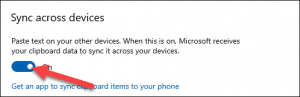
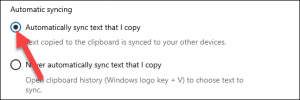
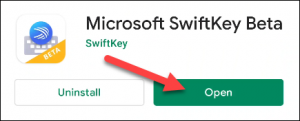
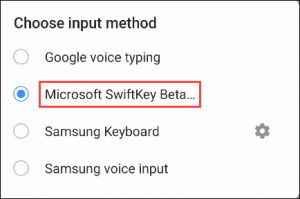
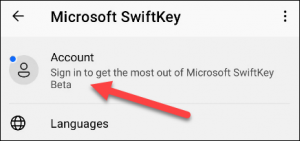
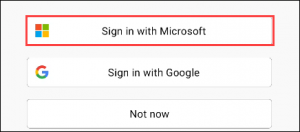

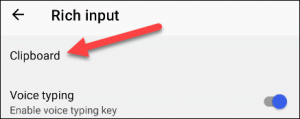
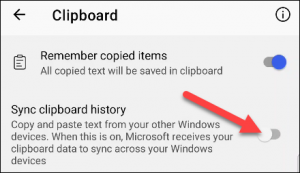

Leave A Comment?