Situatie
Are you struggling to translate a document in Google Docs? Whether you need to translate a document for a project, a client, or personal use, Google Docs offers a seamless and efficient solution. This powerful translate document service allows you to translate PDF documents in Google, making your work accessible in multiple languages.
Solutie
Pasi de urmat
Translate English to Hindi in Google Docs Using the in-built Translate Tool
- If you have a document that is already typed in English and now you want the entire text to be converted to Hindi, then follow these steps.
- Open the Document
- Go to the Google Docs home page and open the document that you wish to translate to Hindi by clicking on it.
- Choose the Translate Document Option
- Go over to the tools tab and click on the translate document option.
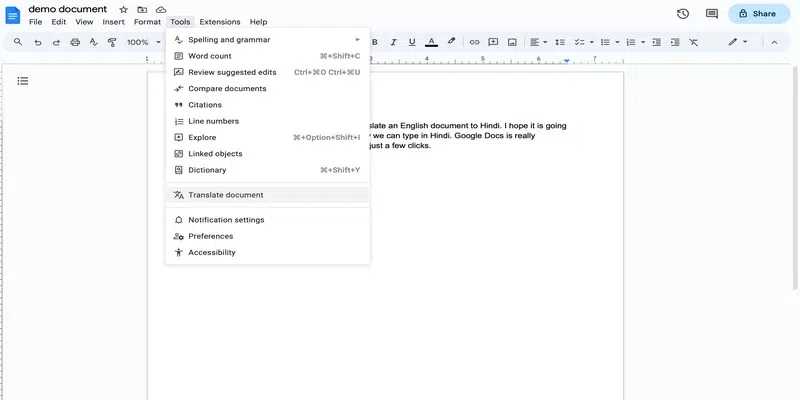
- Choose the language
- In the pop up that opens, choose Hindi from the choose a language drop-down.
- Translate the document
- Click on the translate button to translate the document to Hindi. Note that the translated document opens in a new tab.
Before you change the typing language for a single document in Google docs, you should keep the following points in mind-
- Changing the language does not affect the existing text – If you have changed the typing language for a Google docs, then it does not mean that any existing text would automatically be converted to the new language. You will have to do that additionally.
- Changing the language does not affect the existing documents – Changing the language for a google docs won’t change the language for other documents. To change the language for all documents, you will have to change the default settings as discussed in the last section of this post.
- Consider how you collaborate – When you are collaborating on a document, make sure that the other people know of the language change.

Leave A Comment?