Situatie
To turn off the Windows 11 (Pro) firewall through the Registry, use these steps:
- Open Start
- Search for regedit and click the top result to open the Registry
- Open the following path:
HKEY_LOCAL_MACHINE\SOFTWARE\Policies\Microsoft\WindowsFirewall
- Right-click the “WindowsFirewall” key, select the New menu, and choose the Key option.
- Name the key StandardProfile and press Enter
- Right-click the “StandardProfile” key, select the New menu, and choose the “DWORD (32-bit) Value” option.
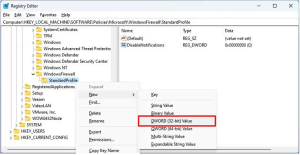
- Name the EnableFirewall name and press Enter
- Double-click the newly created key and make sure the value is set to “0”.
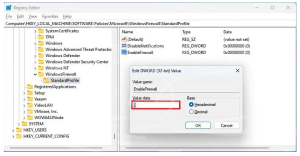
- Click the OK button.
- Restart the computer.
Once you complete the steps, the firewall will be disabled after the device startup process.
Enable firewall using Registry
To turn on the Windows 11 firewall through the Registry, use these steps:
- Open Start
- Search for regedit and click the top result to open the Registry
- Open the following path:
HKEY_LOCAL_MACHINE\SOFTWARE\Policies\Microsoft\WindowsFirewall\StandardProfile
- Right-click the EnableFirewall key and choose the Delete option.
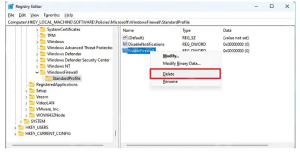
- Click the OK button.
- Restart the computer.
After you complete the steps, the system firewall will enable on Windows 11.

Leave A Comment?