Situatie
Windows 11 includes fancy new transparency effects in its windows, taskbar, and some menus. If you don’t like them, it’s easy to disable translucent interface elements in Windows 11 with the flip of a switch.
Solutie
Pasi de urmat
First, open Windows Settings by searching for “Settings” in the Start menu and clicking its icon. Or, you can press Windows+i on the keyboard.
When Settings opens, select “Accessibility” in the sidebar, and then click “Visual Effects” on the right-hand side of the Settings window.
In Visual Effects settings, set the switch beside “Transparency Effects” to “Off.”
Immediately, Windows 11 will change all transparent windows to opaque. Your settings are already saved, so it’s safe to close the Settings window.


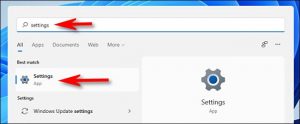
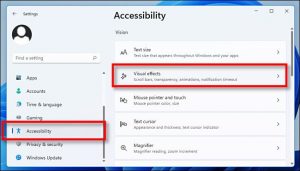

Leave A Comment?