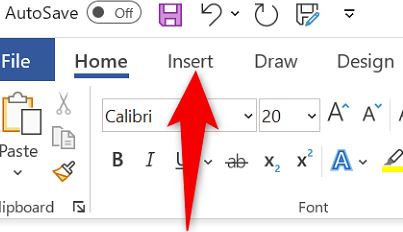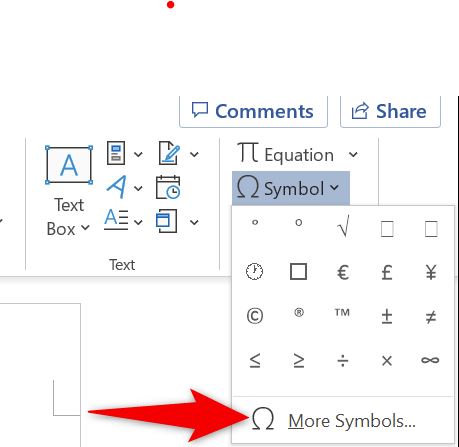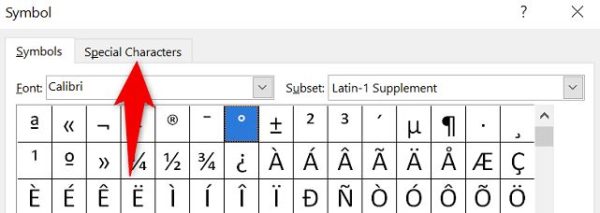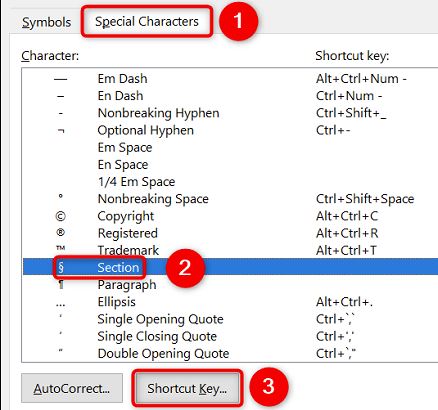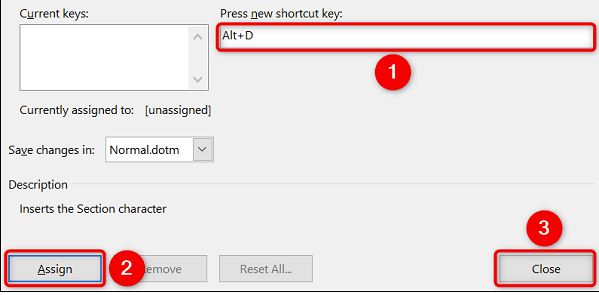Situatie
Solutie
If your keyboard has no numeric pad, use Word’s “Insert” menu to insert the section symbol in your document. This is the same menu that lets you add many other symbols.
- To use it, first, place your cursor where you want to add the symbol in your document. Then, in Word’s ribbon at the top, click the “Insert” tab.
- On the “Insert” tab, in the “Symbols” section, select “Symbol.”
- You’ll see a “Symbol” window. Here, click the “Special Characters” tab.
- In “Special Characters,” find and click the section symbol (§). Then choose “Insert” at the bottom.
A section symbol (§) has been successfully added to your document. And that’s all there is to it.
To insert the section symbol faster, you can create a keyboard shortcut that adds that symbol whenever you press the specified keys. This is extremely useful if you often have to insert the section symbol in your documents.
- First, open Word and access the “Insert” tab to create the shortcut. Then select Symbol > More Symbols.
- On the “Symbol” window, click the “Special Characters” tab. Then click the “Section” option and choose “Shortcut Key.”
- On the following window, click the “Press New Shortcut Key” field. Then type the shortcut key you’d like to assign to the section symbol. We’ll use Alt+D in this example.
- When you’re done, in the bottom-left corner of the window, click “Assign.” Then click “Close.”
Your shortcut key is now activated. From now on, whenever you press the shortcut you defined, Word will add the section symbol (§) at your current cursor location.