Situatie
In response to the hugely popular Google Translate app, Apple has bundled its own version within iOS 14. It’s called Translate, and it does what you’d expect: translates text or voice from one language to another.
Right now, there’s support for English, French, Spanish, Arabic, Chinese (mainland), German, Italian, Japanese, Korean, Portuguese and Russian, with offline translation available for all languages – although it may not be as accurate as when you have an active connection. You’ve also got the option of favouriting handy translations, perfect for a quick reference when travelling in another country (whenever that happens again!).
Solutie
Your default languages when launching the Translate app for the first time will be English and Spanish, assuming that your iPhone’s language is set to English. As such, here’s what you do to translate a word or phrase from English to Spanish:
Step 1: On the home screen, tap on the Translate app to launch it.
Step 2: Once in Translate, tap the blank white translation window. This will bring up the keyboard, which you can use to type the word or phrase you’d like to have translated. Type the word or phrase, and then tap Go.

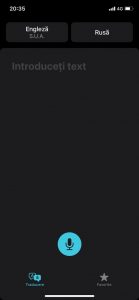
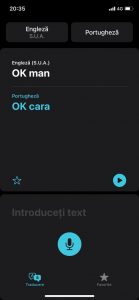
Leave A Comment?