Situatie
Another way to sync new files with Google Drive is to use File Explorer. In this method, you still use the official Google Drive app, but inside File Explorer.
Solutie
To do that, launch the Google Drive app on your PC and sign in to your Google account. The app has added your Google Drive storage as a virtual drive in File Explorer. To access it, open File Explorer by pressing Windows+E.
Open the Google Drive drive, and you’ll see your files and folders. You can create a new folder here and add all the files that you want to keep in sync with your Google Drive account.
Any files or folders that you create, change, or delete in this drive will reflect in your online Drive account. If you’ve been saving your files elsewhere, you can now start keeping them in this virtual drive.
Use Rclone (Command-Line Method)
If you prefer command-line methods, you can use a free and open-source utility called Rclone to sync Windows 11 files with Google Drive. You can bind this tool’s functionality with Task Scheduler to automate file uploads and syncs.
To start, download and extract Rclone at the following path on your PC. You should have rclone.exe in the following folder. Then, add Rclone to your system path so you can access it from anywhere in the command line.
C:\rclone
Access Windows Search (press Windows+S), type Command Prompt, and choose “Run as Administrator.” Select “Yes” in the User Account Control prompt.
On the Command Prompt window, type the following command and press Enter:
rclone config
Type n and press Enter to create a new remote. Type gdrive as the name and press Enter. Type drive and press Enter. Keep the client ID prompt empty and press Enter. Keep the client secret empty and press Enter. Keep skipping options. When it asks if you want to configure advanced settings, type n and press Enter. When it asks to use a web browser for authentication, type y and press Enter. It will launch your default web browser, where you’ll grant Rclone access to your Google Drive account.
When Rclone asks if you want to create this as a shared drive, type n and press Enter. Then, quit the configuration wizard by typing q and pressing Enter. To now upload files to Google Drive using Rclone, you’ll use a batch script. Open Windows Search, type Notepad, and launch the app. In a new document, type the following code:
rclone copy “YourFolderPath” gdrive:/GDriveFolder –log-file=”C:\rclone\rclone-log.txt” –progress
In this code, replace “YourFolderPath” with the path to the folder where you want to upload files from. Replace “GDriveFolder” with the folder where you want to store files in your Google Drive account. Save the file by choosing File > Save As from Notepad’s menu bar. On the Save As window, choose the C:\rclone folder for saving the file. Click the “Save as Type” drop-down menu and choose “All Files”. Select the “File Name” field and type upload-to-drive.bat. Then, click “Save”.
You can now launch this batch file to upload files from your chosen folder on your Windows 11 PC to Google Drive. To automate the process so that your files are uploaded at every specified interval, use Task Scheduler. Launch Windows Search, type Task Scheduler, and open the utility. On the right pane, click “Create Task.” Select the “Name” field and type something like Rclone Upload to Google Drive.
Open the “Triggers” tab and click “New”. Select the time and frequency when you want to upload files to Google Drive. Then, choose “OK”.
Open the “Actions” tab and choose “New”. Select the “Browse” button and choose the batch file you created earlier. Then, click “OK”. Choose “OK” again to save your task.
From now on, Task Scheduler will automatically run your batch file at the specified interval to upload files from your PC to Google Drive.

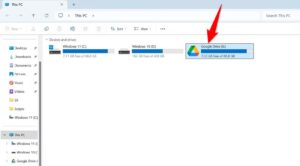
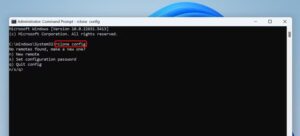
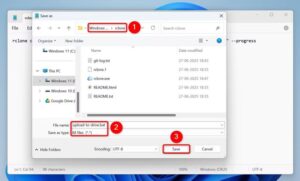
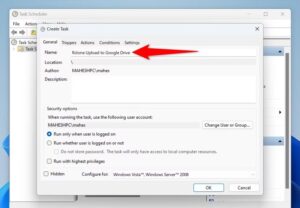
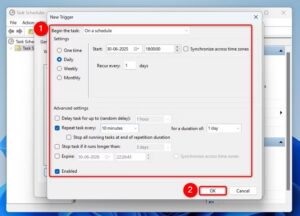
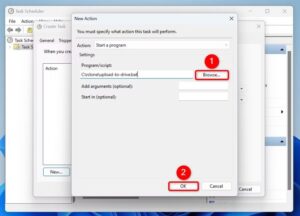
Leave A Comment?