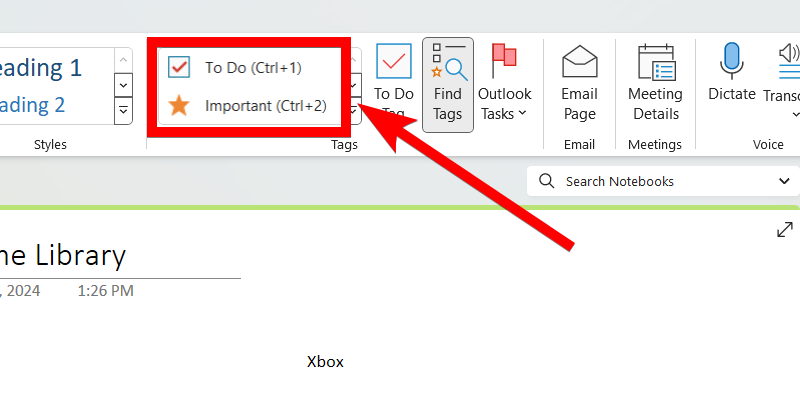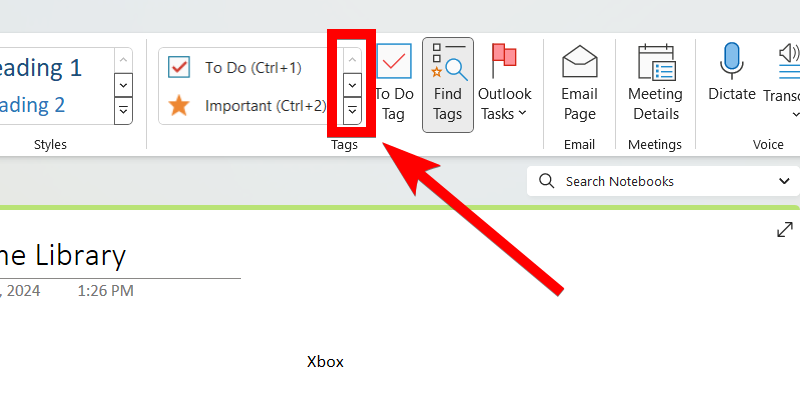Situatie
Solutie
Categorize and Prioritize Tasks Using Tags
As you use OneNote in your everyday life, you should take advantage of tags to help you categorize and prioritize tasks. Tags makes tasks easier to find by making them easily searchable.
To tag a task in OneNote, select the text where you want to insert the tag. In the Home tab, click one of the tags in the Tags section of the ribbon.
You will see the “To Do” and “Important” tags, but there are more. To see them, click the arrows next to them. You can select “Question,” “Remember for Later,” “Critical,” “Idea,” “Password,” and other tags as well.
To find tasks you have tagged, click “Find Tag” in the Tags section of the ribbon. You can browse through the tags in the Tags Summary panel that appears on the right.
Set Reminders for Important Tasks
Setting reminders in OneNote ensures you don’t forget an important task, especially if you have to complete it by a certain date. You can set a reminder for a task by adding it to your Outlook tasks list. On the due date, Outlook will notify you of the pending task through a pop-up reminder, email, or push notification (if you have the Outlook mobile app installed).
To set a reminder, highlight the task and click Outlook Tasks in the Tags section of the ribbon in the “Home” tab. Select one of the tags, such as “Tomorrow” or “Next Week,” from the list. A flag will appear next to the task you have set the reminder for.
You can also select the “Custom” tag set when exactly you want to get the reminder. This will open an Outlook window with the “Task” tab selected. Tick the checkbox next to Reminder, enter a date and time, and click “Save & Close” in the Actions section of the ribbon.