Situatie
Solutie
Keep Windows Update Enabled
Microsoft regularly releases updates to fix bugs in previous updates, resolve security vulnerabilities, improve existing features for better system performance, and add new features to the operating system. I never skip installing any of these updates because doing so can cause numerous problems.Without timely security patches, my device could be more exposed to malware. The existing bugs that make my system unstable would continue to bother me, and without performance-optimizing updates, my system won’t perform as well as it might otherwise. Also, I’d miss out on new and interesting features.For these reasons, if you want timely access to new features and to avoid the issues mentioned, I recommend that you never disable Windows updates.
Don’t Disable Your Firewall
A firewall acts as a barrier between your computer and harmful internet traffic. Think of it as a soldier on guard, monitoring incoming and outgoing network traffic and blocking anything suspicious. If malware sneaks into your device, this protection can prevent it from sending your data back to hackers so hackers can’t gain unauthorized access.When you turn off your system’s firewall, you remove this protection and leave your device vulnerable to viruses that can collect your data and send it to malicious hands. If you don’t want this to happen, never disable your firewall.
Ensure User Account Control Is Active
You’ve likely seen a prompt window appear when you run a program that requires administrative access. That’s a User Account Control (UAC) prompt. It acts as a checkpoint to prevent users or malicious software from making changes to system settings and files without the consent of the device’s administrator.If malware gets into your device, it can’t make changes beyond what a non-administrator user can, meaning no serious infiltration of system settings. When a third-party program requests administrative privileges through the UAC window, it warns you to be cautious. If you share your computer with others, this feature prevents them from installing malicious software.Disabling UAC allows anyone using your device and any malicious app to make unauthorized changes, potentially compromising your system’s stability. To avoid this risk, never disable UAC.
Don’t Bypass the Login Window
The login screen is your first line of defense against unauthorized access. While Windows allows you to bypass the sign-in screen, you should never do this. Disabling it might seem convenient to avoid entering a password or PIN, but it leaves your device vulnerable to anyone who can physically access it. They can access your data and make unauthorized changes.Even if you don’t use your device in a shared environment, you should keep this protection in place since you never know who might get their hands on your device. If your device gets stolen, everything stored on it would be at the thief’s mercy. So, tolerate the inconvenience of entering a password (or use Windows Hello sign-in) and keep the login screen enabled.
Keep Virus and Threat Protection Enabled
If I had to keep only one setting enabled and turn off the rest, I would keep virus and threat protection enabled. It continually scans my device for infections and threats, detecting them before they can cause harm. If I mistakenly allow malware in, this protection detects, blocks, and removes it, preventing it from spreading further.If you turn off this necessary protection, viruses can easily infiltrate your device, remain undetected long enough to corrupt your files, steal sensitive information, and spread throughout your system.
Additionally, if your device is connected to a network, it could become a source of infection for all devices on the network.Keeping this protection enabled can avoid all this. So, you should always keep it active to safeguard your device and protect other devices on the network.
Don’t Disable Ransomware Protection
Ransomware is one of the most prevalent online threats. This type of malware encrypts the data on your computer and demands a ransom in exchange for the decryption keys. Therefore, to regain access to your data, you’ll need to pay the scammers a significant amount of money, as they dictate.In most cases, you’ll likely spend days negotiating with hackers to finalize the ransom deal, which can be problematic if you need the encrypted data sooner. If you choose not to pay, you might have to forgo your data and install a fresh operating system.
Sometimes, even after paying, there’s no guarantee you’ll get your data back.Windows provides ransomware protection which blocks unauthorized apps from modifying your files. You should keep this feature enabled at all times.
Keep Reputation-Based Protection Features Active
Reputation-based protection uses data from millions of users and algorithms to protect your device from malicious and potentially unwanted apps, files, and websites. Features like Microsoft Defender SmartScreen filters protect your device from unrecognized apps from the web, while SmartScreen for Microsoft Edge alerts you to malicious websites.These tools help keep your device safe from unidentifiable threats and can automatically block suspicious downloads. Additionally, they offer phishing protection and can help block malicious email attachments and links, reducing potential security risks. To keep your device secure, I recommend not deactivating any of these features.Windows offers the essential features to keep your device secure.
Your task is simply to familiarize yourself with them and keep them enabled. Now that you know which settings to keep active, if you install any app or program that requires turning off these settings, it’s wise to suspect it may be malicious.Also, share these tips with your loved ones to highlight the importance of always keeping these features enabled.

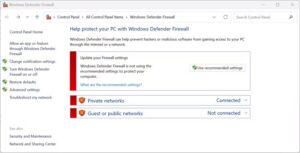
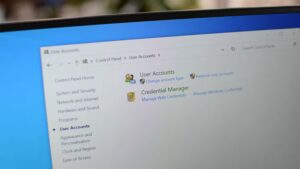
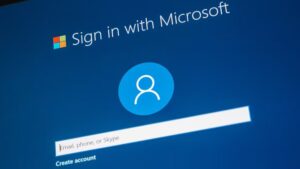
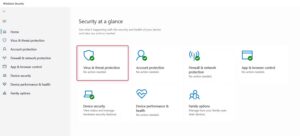
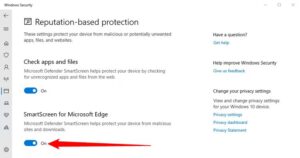
Leave A Comment?