Situatie
Domain Name System (DNS) servers map domain names to their Internet Protocol (IP) addresses and allow you to go quickly to websites and servers you visit frequently without typing the complete address. Sometimes, changing the DNS provider from your Internet provider to a free public service like Google or Cloudflare helps your Mac connect swiftly to the internet.
Solutie
1.Close any open web browser on your Mac before starting (Safari, Chrome, Firefox, and so forth)
2.Go to Apple Menu > System Preferences > Network
3.Select Wi-Fi and then choose Advanced
4.Click the DNS tab
5.Under DNS Servers, click the Plus button (+)
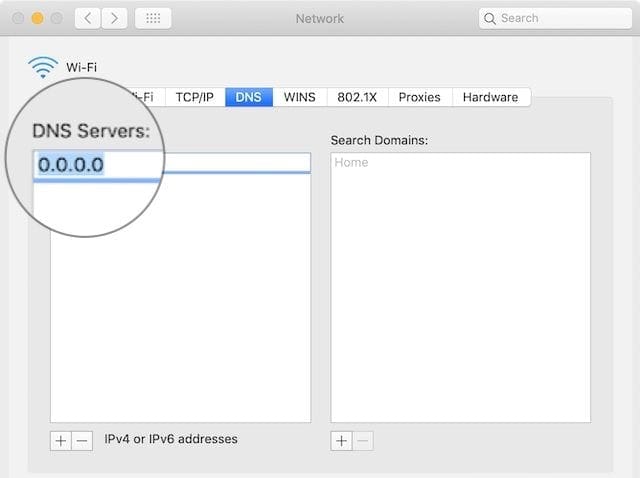
6.Enter the IPv4 or IPv6 address for the DNS server you wish to change to. Examples include:
8.8.8.8 and 8.8.4.4 for Google Public DNS
1.1.1.1 and 1.0.0.1 for Cloudflare
208.67.222.222 and 208.67.220.220 for OpenDNS
8.26.56.26 and 8.20.247.20 for Comodo Secure DNS
7.Once added, tap OK to confirm.

Leave A Comment?