Situatie
macOS allows you to drag and drop items between locations. However, it has a major usability issue: you need to keep holding the dragged item throughout the process, which can feel cumbersome, especially when moving items between distant locations or nested folders. One free app takes a unique approach to improving the drag-and-drop experience on a Mac.
Solutie
Dropover Uses Shelves to Streamline Moving Items
Dropover is a simple app that uses shelves to help you move items like files, folders, URLs, web images, and text snippets, between locations on your Mac more efficiently.A shelf is essentially a temporary floating window on your screen where you can drag items you want to move from multiple locations. Once you’ve collected all the items, you can preview, rename, or remove them, among other things, as needed. When ready, just navigate to the final destination and pull the items out of the shelf into it.Dropover is free to use, albeit with some limitations.
Using Dropover to Move Files and Folders on a Mac
Getting started with Dropover is easy. First, go to the App Store and download and install the Dropover app on your Mac. Launch Dropover and follow the on-screen instructions to grant it the requested permissions.Once set up, using Dropover to drag and drop items on a Mac is a three-step process, the first of which is creating a shelf. Go to a folder (via the Finder app or the Desktop) or app containing the items (files, folders, URLs, or text) you want to move to another location. Use the Command+A shortcut to select all items, or hold the Shift key while clicking on items to select them.Now, drag this selection slightly and shake the cursor to activate a floating shelf. Alternatively, press the Shift key while dragging the selection. Keep holding the selection and wait for three seconds. The shelf should be ready to use. You won’t have to wait if you’re using Dropover Pro.
Drop the dragged items onto the shelf to move them there.
Alternatively, if you don’t prefer using the mouse or Trackpad, you can create a new shelf using a keyboard shortcut. Go to the folder or app with the items you want to move and press Option+Shift+Spacebar. You’ll see a shelf on your screen. After the three-second timer finishes, drag the items from the other app onto the shelf.You can create multiple shelves on your screen at once. This is useful when you want to keep items, like photos and videos, separate.
When you do so, you must name them and assign unique colors to their indicators (horizontal bar at the top) for quick identification.To do this, expand the shelf and click the gear icon in the top-left corner. Tap the “Name” field and type in a name for the shelf. Similarly, click a color next to “Indicator” to select it. Make sure the “Always Show Indicator” option is enabled.
Since having multiple shelves can clutter up the workspace, you can move the shelves you temporarily don’t need to the edge of the screen, where they stay out of the way until you need them again. To do this, double-click the edge of the shelf or click the three-dot menu in the top-right corner of the shelf window and select “Dock to Edge.” The shelf will be docked to the left or right edge of the screen.
Click the shelf again to undock it.
After you’ve moved the items to a shelf, it’s a good idea to review them before dropping them at their destination to ensure you’re moving the right items. Click the thumbnail or the greater than next to the text that tells the number of items on your shelf. This will bring up a list of all your items.
From here, you can preview the items in Quick Look. To do this, select an item and hit the Spacebar key, or Control-click it and select “Quick Look.” Besides previewing, you can also open items in compatible apps, move them to another app, or share them with someone via AirDrop or another app. You can even rename items or delete them from the shelf if you added them accidentally or don’t want to move them anymore.Finally, with the items on your shelf ready, moving them out is easy.
Go to the destination where you want to drop the items on your shelf—it could be a folder or another app. Click and drag the items on your shelf and drop them into the folder or app. Dropover will move the items instantly.

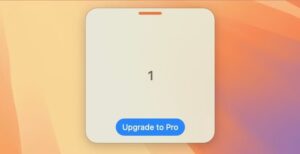
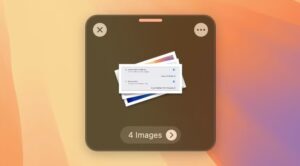
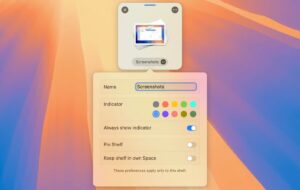

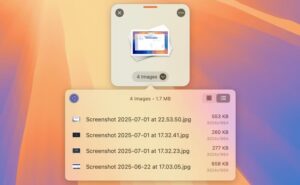
Leave A Comment?