Situatie
In the situation and following error keeps appearing:
If you’re also getting this error message on your Windows 10, you can try below mentioned suggestions and fix it.
Solutie
Pasi de urmat
Press  + R and type
+ R and type services.msc in the Run dialog box, hit Enter key to open Services snap-in.
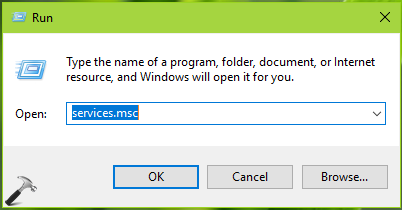
In Services window, right click on the Print Spooler service and select Stop. Minimize Services window.
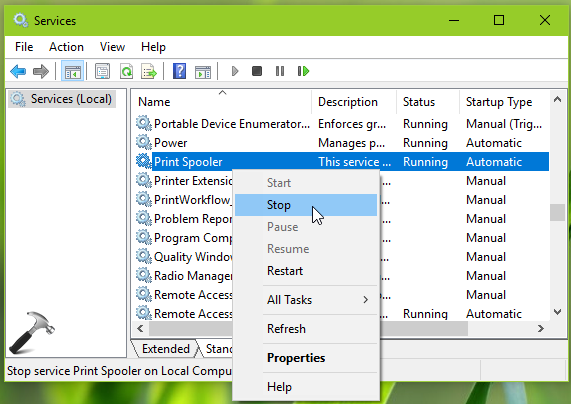
Now again press  + R and type
+ R and type %windir%system32spoolPRINTERS in the Run dialog box. Click OK.
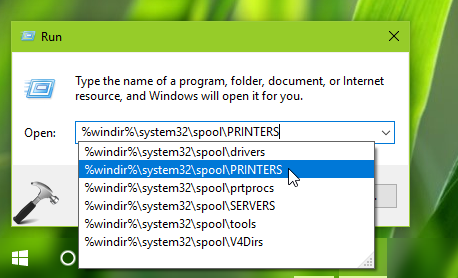
Then you’ll be asked for the permissions as shown below. Click on Continue button in the permissions prompt. Provide the account credentials, if you’re asked for any.
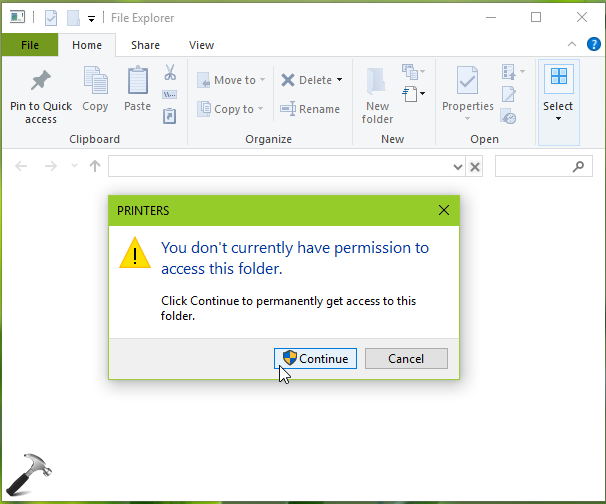
Now in PRINTERS folder, delete everything and make this folder empty.
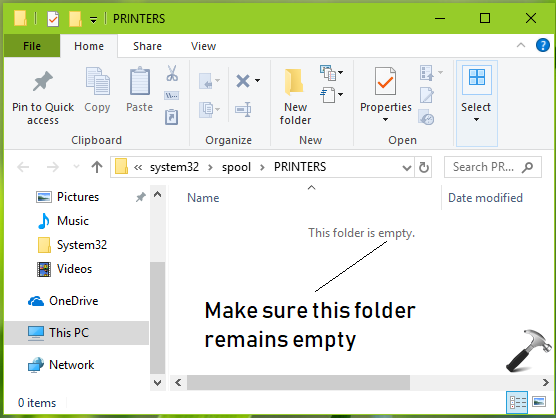
Now back in Services window, right click Printer Spooler service and click Start.
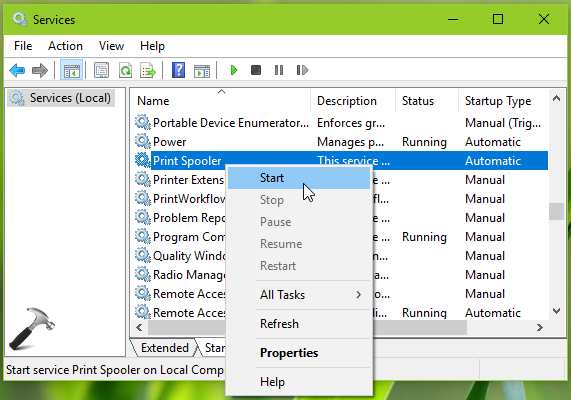
Finally, check the status of problem. The printer issue should be fixed now and error will no longer appear now.

Leave A Comment?