Situatie
Your iPhone or iPad is probably going to run out of storage eventually. To counter this, iCloud lets you back up and store important data using the cloud instead.
Solutie
The most common misconception many users have about iCloud is that buying iCloud storage adds to your iPhone’s inbuilt storage. Though cloud storage can take some of the load off, your iPhone storage will likely remain relatively full even while paying for iCloud+.
iCloud was developed to be an online cloud storage system, which makes it independent of your iPhone’s built-in storage. While iCloud can back up your photos, music, and files, it does not necessarily remove them from your devices’ internal storage. At least, not immediately anyway.
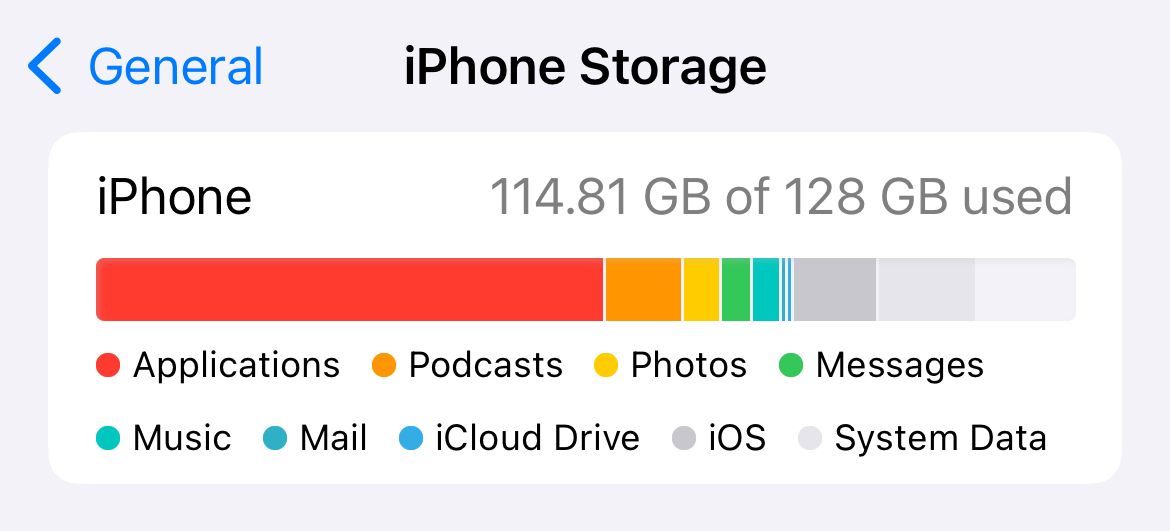
Signing up for 50GB of iCloud storage does not mean you will gain an additional 50 GB of internal iPhone storage. However, there are ways to free up a bit of space on your device with iCloud by optimizing iPhone storage.
While iCloud can help offload certain items like photos, videos, and documents to free up space on your device, it does not remove the need to manage your device’s storage capacity. iCloud Photo Library will store your full-sized photos and videos in the cloud, but it’s true that you won’t necessarily see a ton of free space appear as soon as you sign up. You’ll also need to make sure you’re regularly syncing by connecting to Wi-Fi and charging your device.
To effectively manage your device’s storage, you need to regularly go through and delete unnecessary files and apps, clear cache and temporary data, and optimize storage settings. A way to look at iCloud storage is to see it as a safeguard against data loss. It’s complimentary storage rather than a standalone solution for addressing low storage issues.
If you subscribe to iCloud+ to resolve storage issues, purchasing the subscription is simply not enough. Following your payment, you need to optimize storage using iCloud in settings for it to work its magic. Optimizing iPhone storage with iCloud is a way to free up storage on your device. This feature manages your storage by sorting through your device’s recent media and offloading older items to iCloud.
When you optimize media storage with iCloud, older images in your camera roll might appear blurry, and videos won’t necessarily play immediately when you tap on them. With this setting enabled, the full-resolution photos and videos are automatically saved to iCloud, and lower-resolution copies are left on your device to save storage. When you access these files, the full-sized version is downloaded on demand.

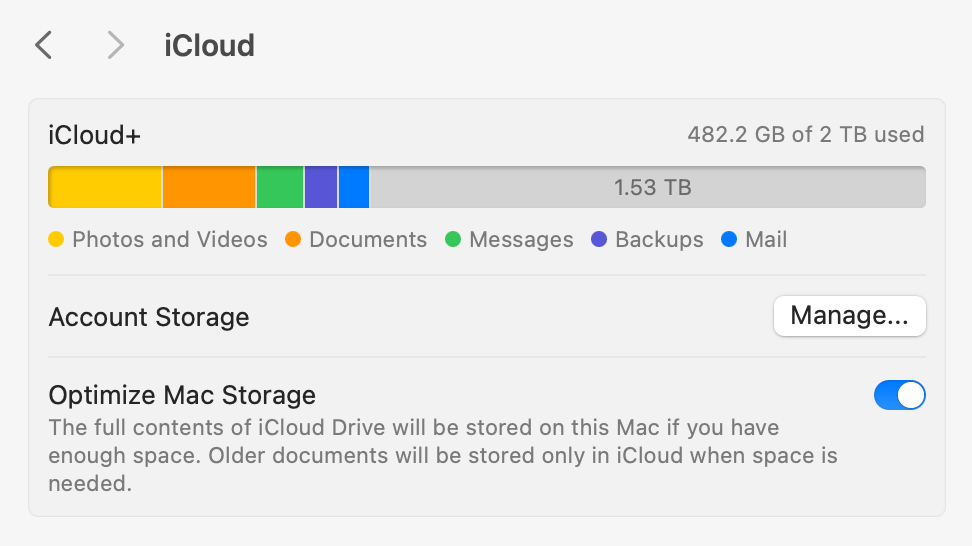
Leave A Comment?