Situatie
Most wireless network cards come pre-configured to reach the maximum possible speeds according to the standards supported by each individual device. Unfortunately, these default settings are not always optimal and can lead to signal loss, having a significant impact on connection speeds and stability.
Solutie
1. I chose to use the documentation provided by intel as a starting point / basis for listing the possible settings that will improve the quality of the wireless connection.
These settings may be partially or completely missing and will be different depending on the network card and its manufacturer, but this is not a problem as they are intuitive and can be easily adapted.
2. To change the settings, it is sometimes necessary to install proprietary applications, but usually it is sufficient to use the device manager with administrative rights (we can also open a command prompt as admin and write devmgmt.msc and press enter).
In device manager, identify the wireless network card and double-click on it (or right-click-properties) and go to the Advanced tab of the new window:
3. In the list of parameters from the “Property” category we will check if there are options similar to the following ones and we will apply the upcoming values; depending on the device, it will be necessary to restart the machine or disable / enable the card from within device manager.
Next, we will explore some options that can improve this situation, apart from the traditional recommendations such as configuring the wireless router in this sense or repositioning the devices or using antennas/extensions.
802.11a/b/g Wireless Mode or Wireless Mode – 802.11b and 802.11g
802.11n/ac/ax Wireless Mode or HT Mode – 802.11n
MIMO power save mode – No SMPS
Preferred band – I prefer 2.4 GHz band
Throughput Booster / Throughput Enhancement – Enabled
Transmit power – Highest
4. In the recommended settings, we can see that I preferred to maximize the intensity of the transmission power and turn off the power savings options that could lead to interruptions or decreases in speeds. I also chose the “old” standards b,g and n on 2.4 Ghz although I used the preferred band of 2.4 to guarantee that they will be used.
With the new settings it is even possible to degrade the performance of the connection, but if the main problem is related to the nature of the obstacles between the wireless network card and (usually) a wireless router, then you can see improvements in download speeds of over 10-20x (from 5mbps to over 70mbps) (megabits not bytes) and the removal of latency spikes/delays, from values of 500-2000ms (up to 2 seconds!!!!) reaching stable values below 50-100ms.

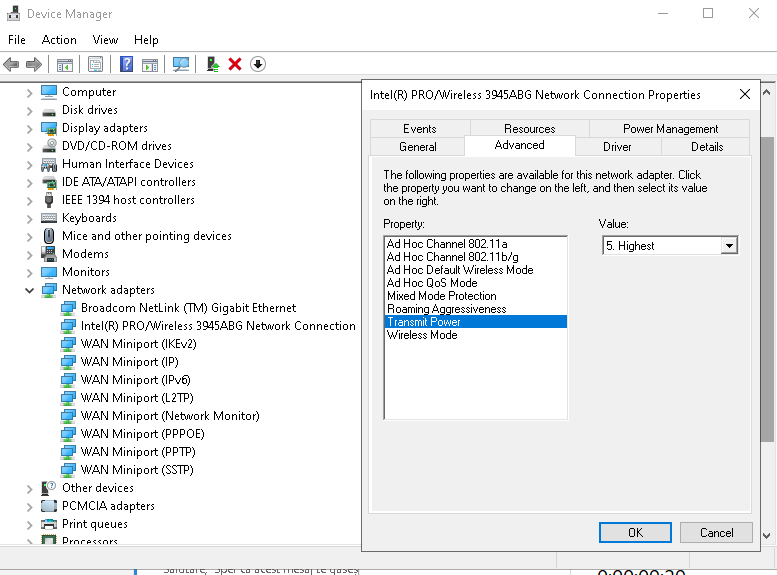
Leave A Comment?