Situatie
Remotely controlling the shutter on your iPhone’s camera lets you include yourself in the photo while avoiding the limitations of a selfie. For example, it allows you to take a picture of a wider scene with you included in the frame, which is ideal for landscape shots or group photos. If your iPhone is on a tripod, taking the shot remotely also reduces the risk of camera shake.
There are more ways than one to take a picture on your iPhone remotely. If you have an Apple Watch, you can open the Camera Remote app that comes included in watchOS (see the second set of steps below). If you don’t have an Apple Watch, here’s how to use Voice Control.
Use Voice Control to Take a Photo
If you don’t have an Apple Watch, don’t worry. You can also use Voice Control to remotely control the camera on your iPhone. That’s because you can trigger the camera shutter with the volume buttons, which can also be controlled with your voice. Here’s how it works.
Solutie
Pasi de urmat
Launch the Settings app and tap Accessibility.
Tap Voice Control.
Turn on the switch next to Voice Control so it’s in the green ON position. (You should see a Voice Control active symbol and a little orange dot icon at the top of the screen indicating that Voice Control is using the microphone)
Next, launch the Camera app and line up your shot.
When you’re ready, say “Turn up the volume,” to activate the camera’s shutter and take the picture.

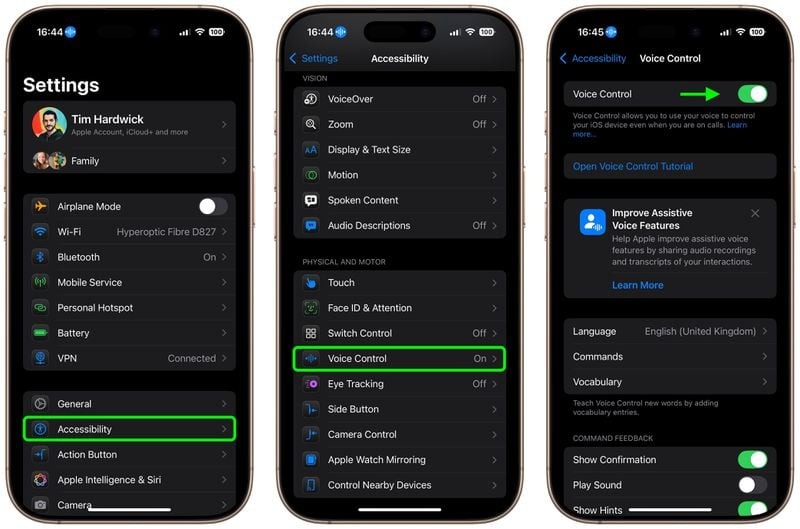
Leave A Comment?