Situatie
Solutie
1.Open Windows Settings (click Windows Menu, click Settings icon)
![]()
2.Select the Network & Internet option
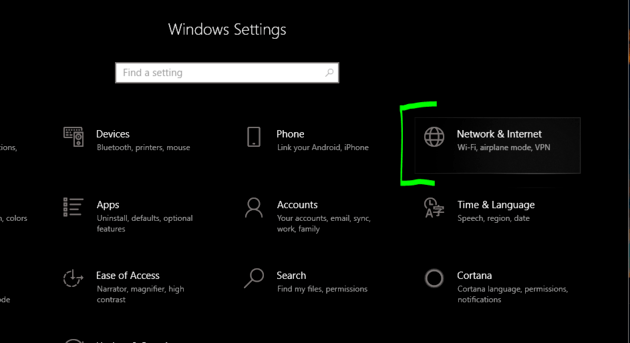
3.Select “Change adapter options”
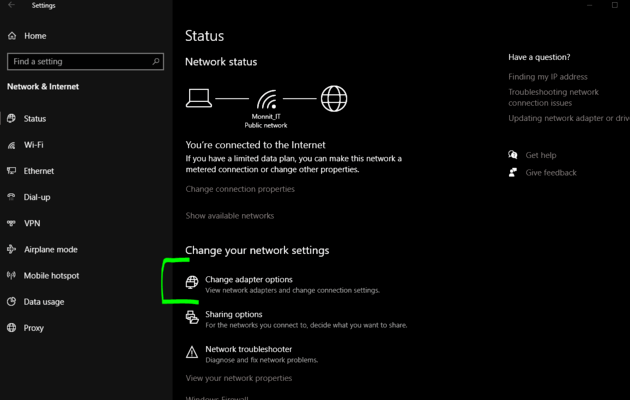
4.In the Network Connections window, find the network you wish to share from, right click, and select Properties (this would generally be a Wi-Fi connection).
5.Select the Sharing tab
6.Check the checkbox for “Allow other network users to connect through this computer’s Internet connection
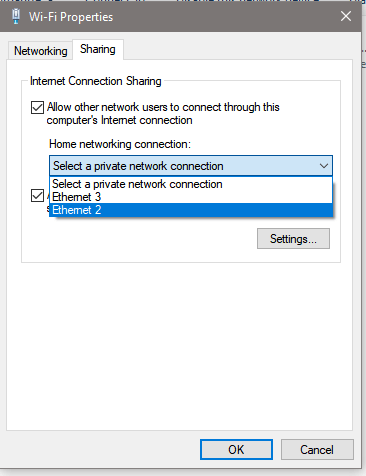
7.For the “Home networking connection:” drop down, select the Ethernet adapter to which you are connecting your Ethernet gateway
8.Click the Ok button
9.Connect the Ethernet port of your gateway to the Ethernet port on the PC using a standard Ethernet cable
10.Power the gateway up
If the gateway is able to successfully receive a valid IP address from the PC, the bottom LED will go solid green. If the bottom LED is solid green, you have successfully shared the Internet Connection from your PC.

Leave A Comment?