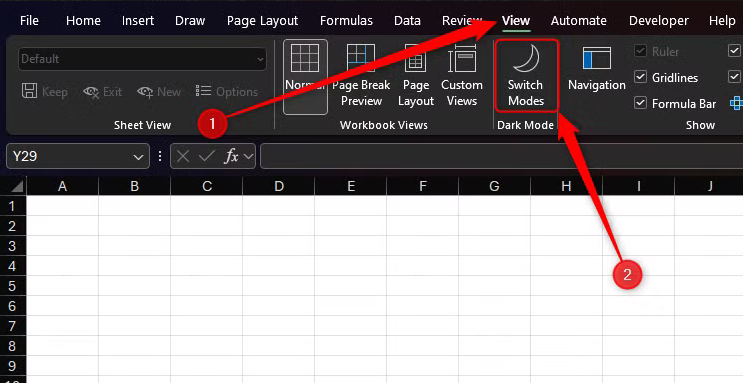Situatie
More and more people are activating dark mode on their devices, especially on apps like Excel that display a lot of white elements. If your eyes are sensitive to light, you spend a lot of time in Excel, or you’re working at night, switching to dark mode can help reduce your visual discomfort.
Solutie
Pasi de urmat
To do this, first, change the Office theme in Microsoft Excel by opening your account settings within the app. If you’ve just opened Microsoft Excel, click “Account” in the bottom-left corner of the welcome screen.
Alternatively, if you’ve already started working on your spreadsheet, click “File” on the ribbon, and the Account button can be found in the same place.
Next, expand the “Office Theme” drop-down menu, and click “Black”
- As soon as you select this option, the Excel Account screen turns black.
- However, when you open the spreadsheet view, by default, the cells are still white. This is because the black theme has two modes—light mode and dark mode—and you have to activate the latter through an additional step.
- So, open the “View” tab on the ribbon, and click “Switch Modes.
Now, the cells appear black, and any black data turns white.