Situatie
Solutie
Windows Copilot is the AI chat assistant included with Windows 11. You can ask for help with general knowledge questions, coding, information on the web, and other resources. It can also generate images using Microsoft Designer Copilot is based on the same GPT language model as ChatGPT, and its image generator is based on DALL-E from OpenAI.
Windows Copilot works about the same as Copilot in Edge, Microsoft 365, the Android and iOS Copilot mobile apps, and everywhere else Microsoft has integrated its AI assistant. It used to be a sidebar in Windows with some system-level integration, such as the ability to open settings panels or check PC information with chat commands, but in newer versions of Windows 11, it’s just a simple web app in a minimal window.
The Copilot Key is a dedicated key that opens Copilot in Windows when it is pressed. It replaces the right-hand Ctrl or Menu key, depending on the keyboard layout. There’s no difference between opening Copilot with the key and opening Copilot from the taskbar or Start menu. In regions where Copilot is not available, the key opens the Windows search.
The Copilot key first appeared on laptops in early 2024, and it’s now present on models from many different manufacturers. Some examples include the Dell Inspiron 14 Plus 7441, the 7th gen Microsoft Surface Laptop, HP OmniBook X, Samsung Galaxy Book4 Edge, ASUS Vivobook S 15, and Lenovo Slim 7x.
The Copilot key is present on all “Copilot+ PC” computers, as well as some other computers that don’t fit that criteria, such as the 2024 Dell XPS 13, XPS 14, and XPS 15 laptops. You can use applications like AutoHotkey or Microsoft PowerToys to remap the Copilot key to perform a different action. PowerToys is the easiest solution if you have never used keyboard remapping software, but PowerToys also has other functionality. You can turn off the other features if you don’t want them.
To remap the key with PowerToys, install PowerToys from the Microsoft Store, then open it and select the Keyboard Manager tool in the sidebar. Click “remap a key” in the Keyboard Manager.
Next, click the “Add key remapping” button, then click the first Select button on the left side of the window.

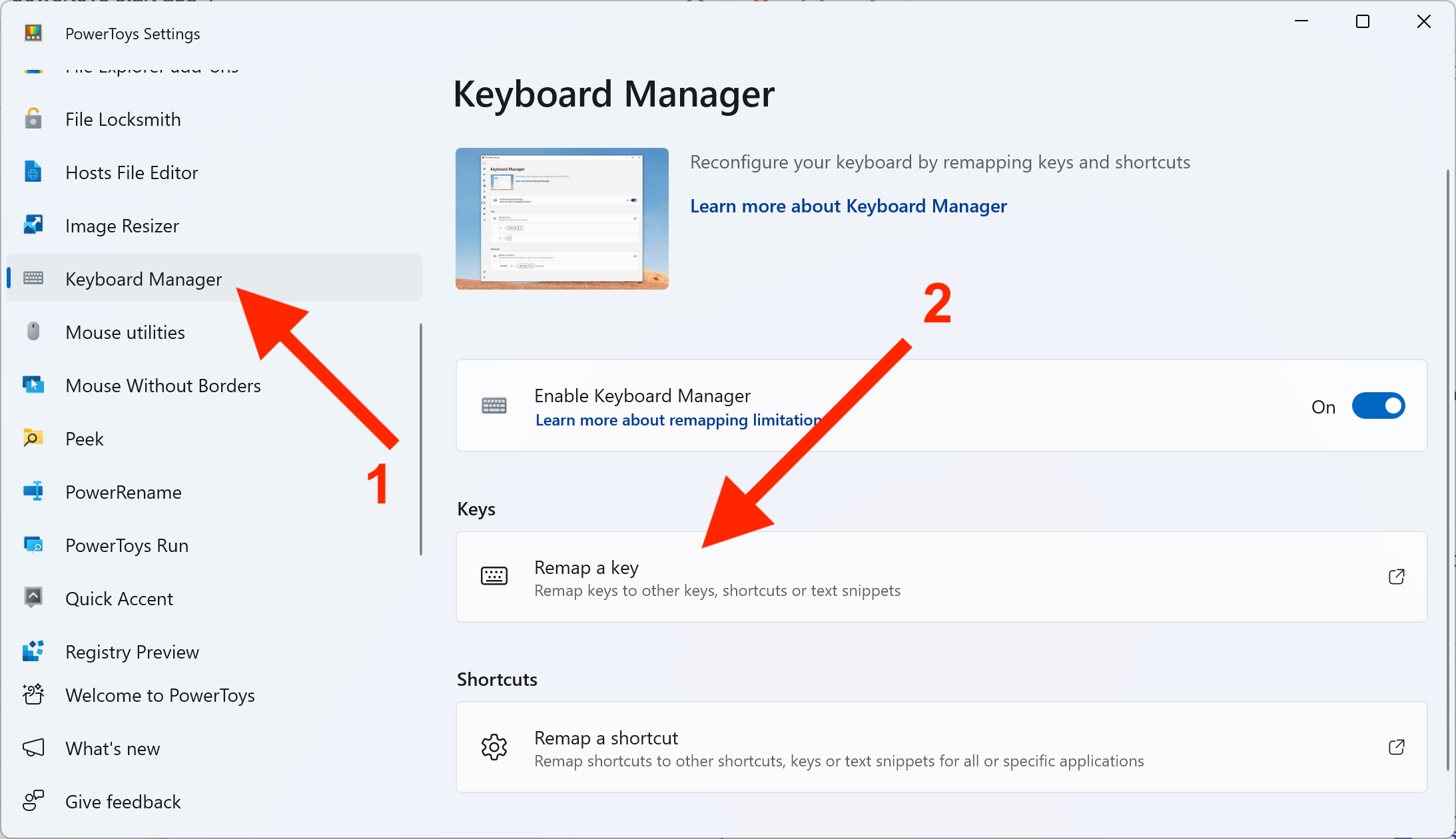
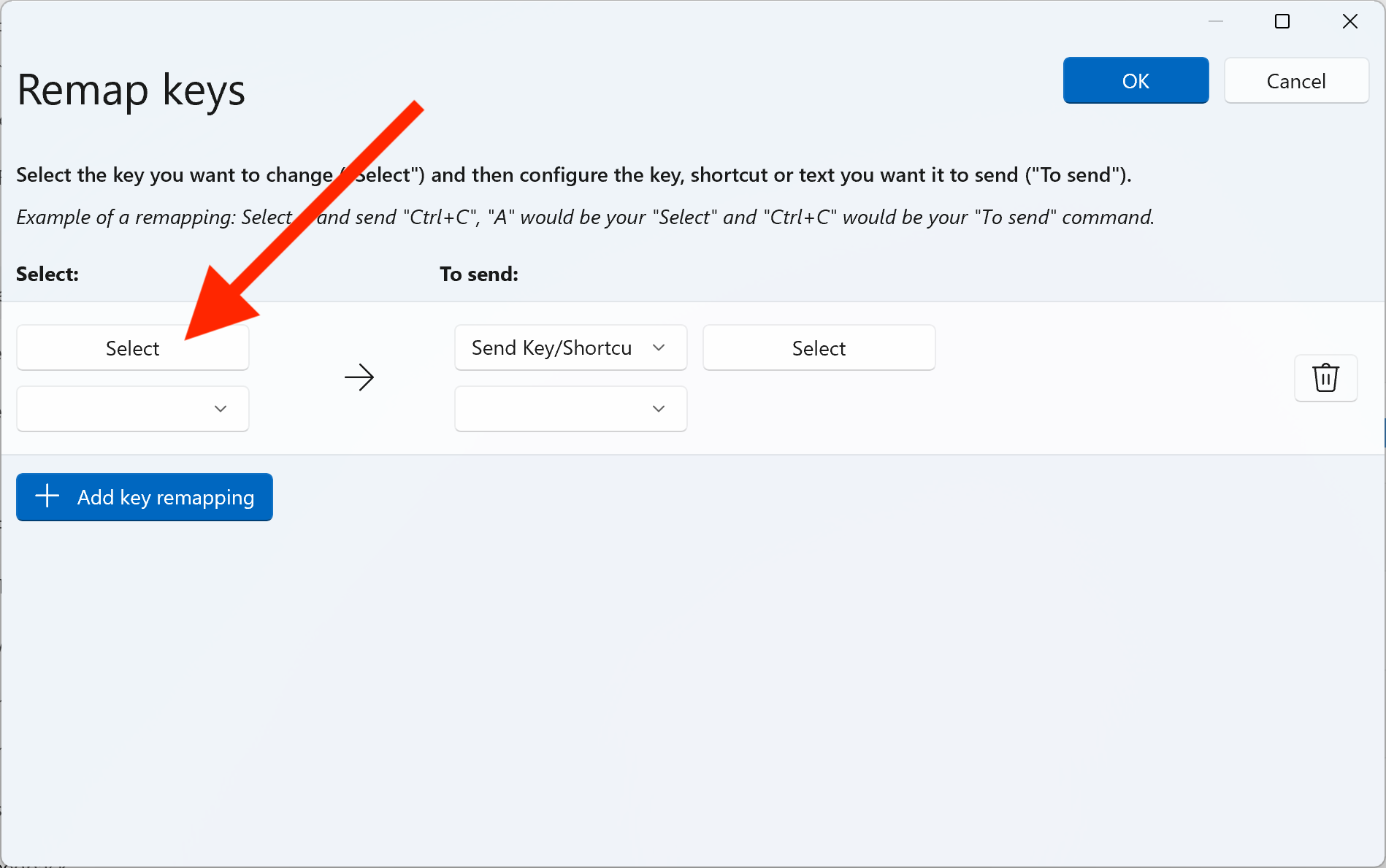
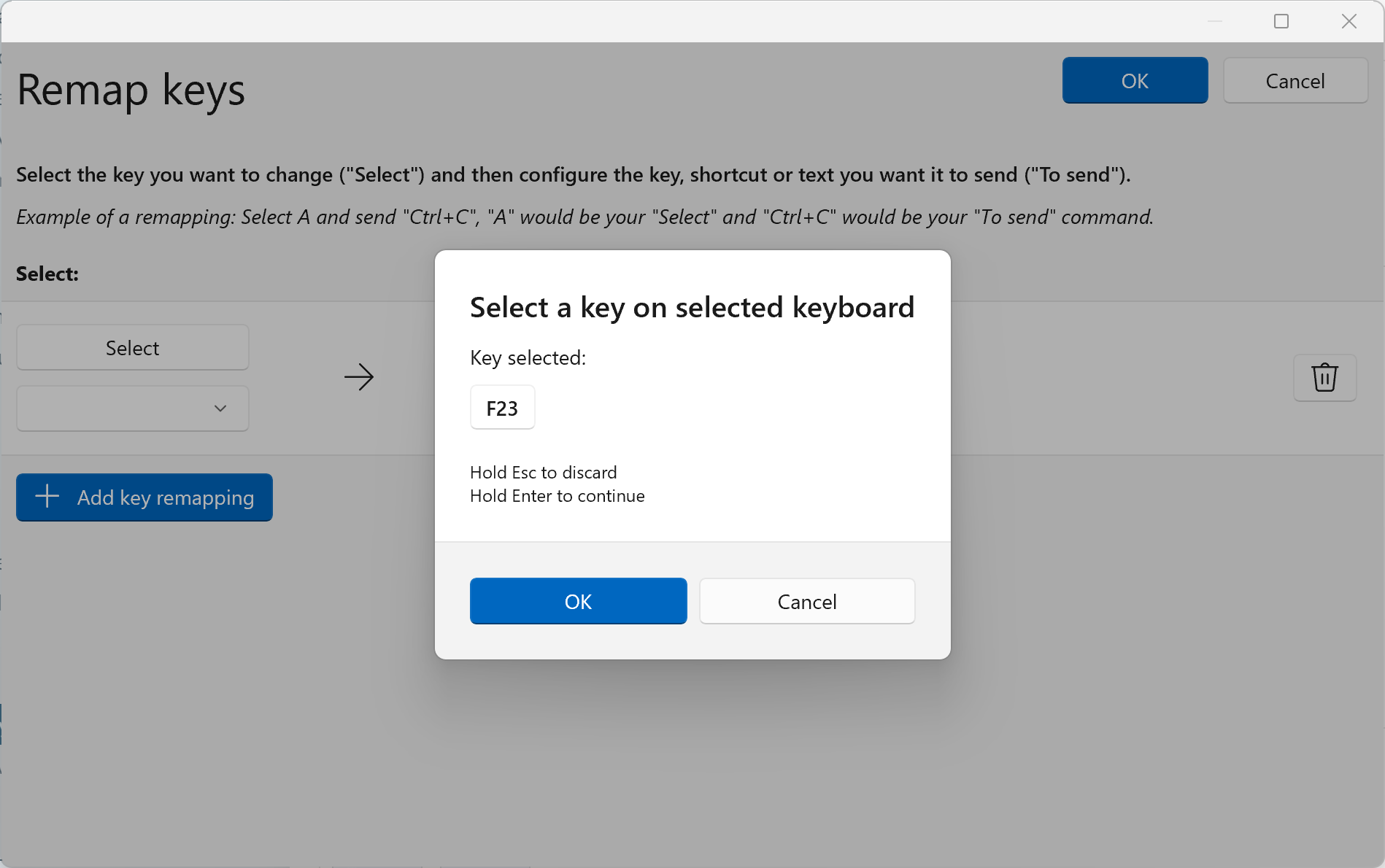
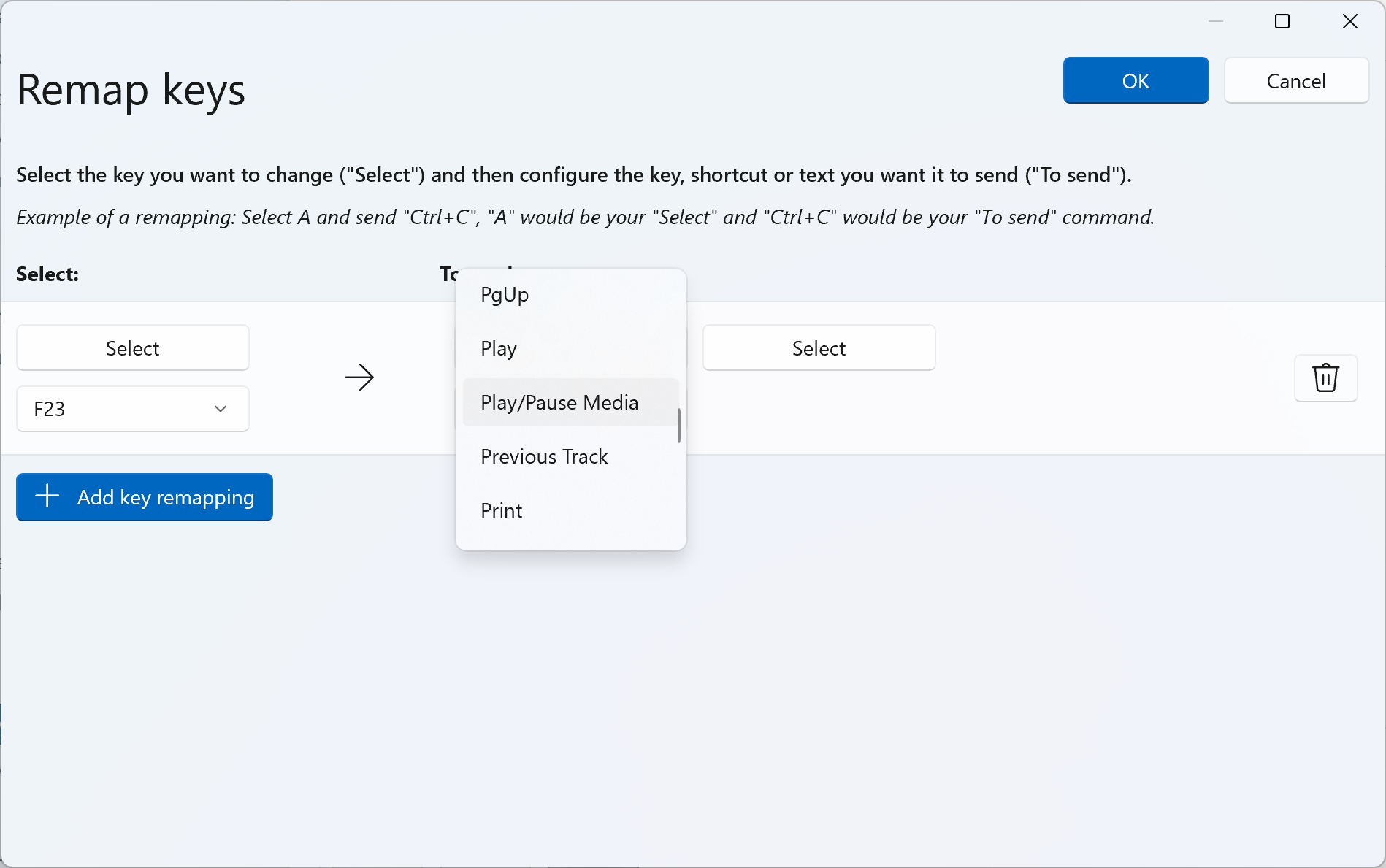
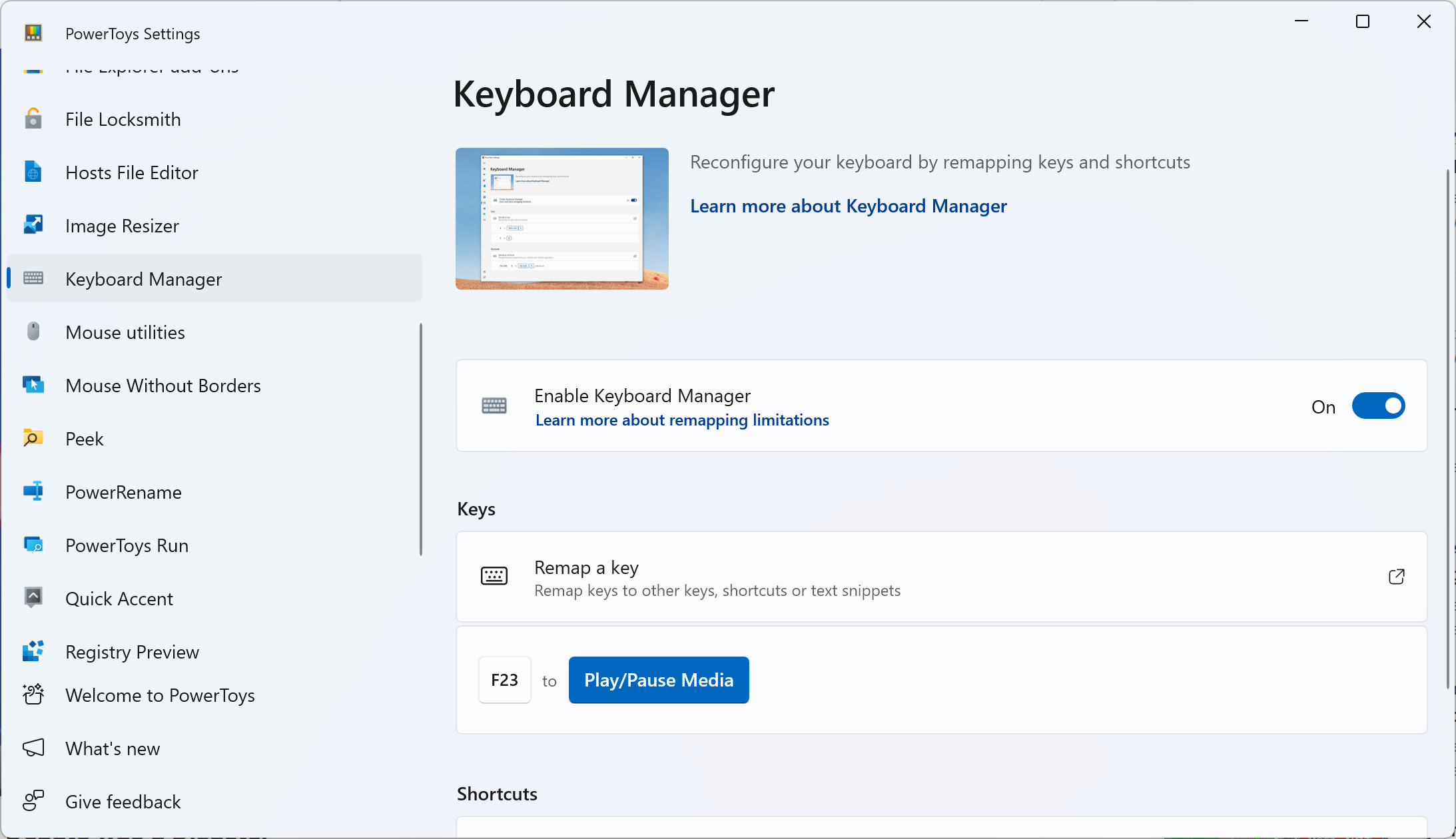
Leave A Comment?