Situatie
This issue can as well be termed as the mother of all PDF problems in Windows 10. Many users who reported this issue are those who migrated from Windows 7 or Windows 8 to Windows 10. When trying to open a PDF file, the system does not give any error message nor does it open the file. Only a busy icon appears for a few seconds and then nothing, not even a blink of a new window / frame. The core of this problem lies in the settings. If you are experiencing the same issue, follow the steps below to fix the problem.
Solutie
Pasi de urmat
Step 4: A new window will open with various categories. Select ‘Security enhances’ by clicking on it.
Step 5: Under the Sandbox protections, disable the ‘Protected mode at startup’ by unchecking the box.
Many users reported of having fixed the issue by performing this procedure. If the above procedure does not fix the issue, then read on to discover what might be the cause, and the possible solution to fix the problem.

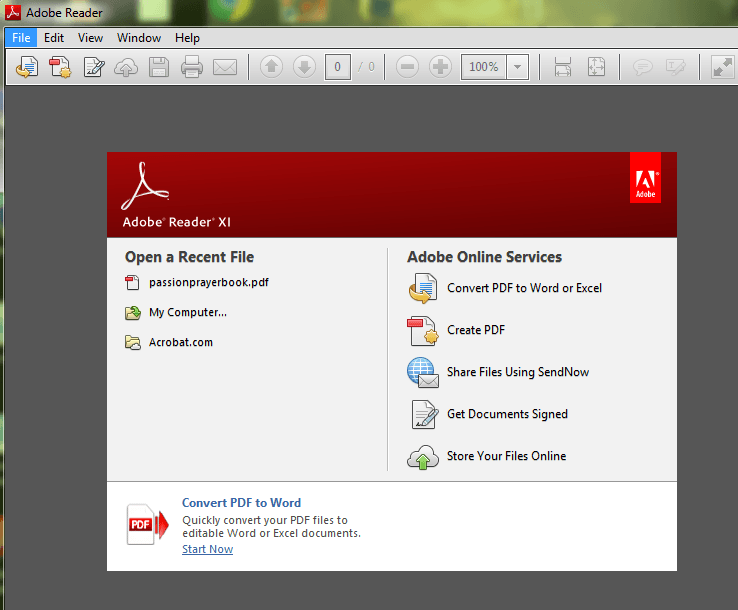
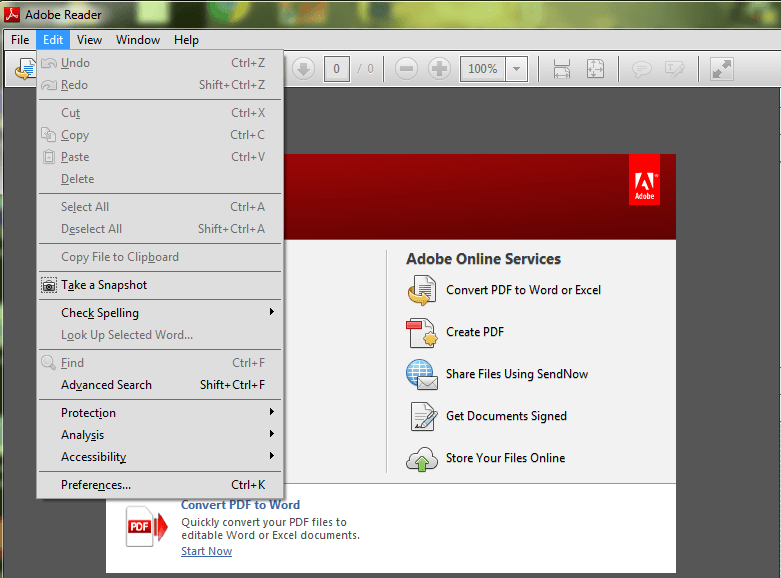
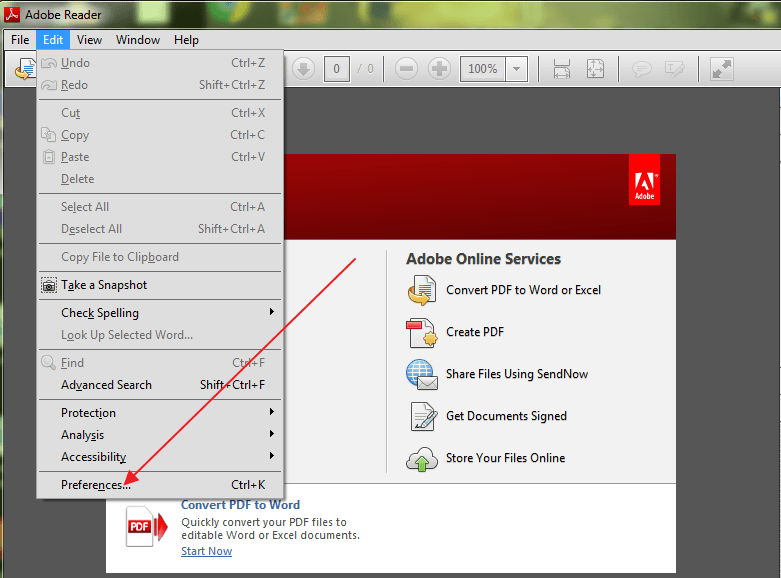
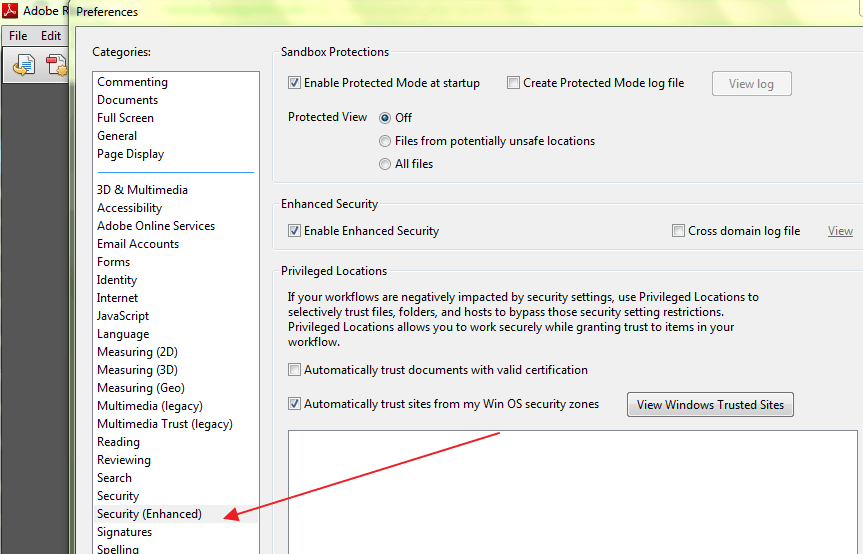
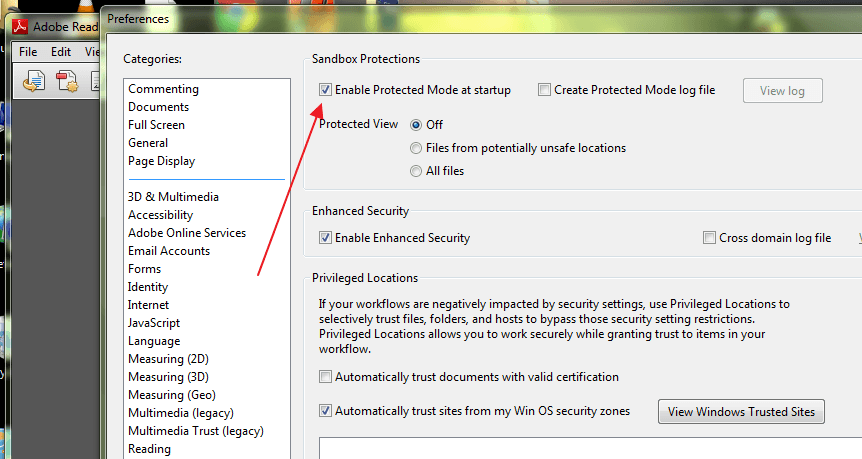
Leave A Comment?