Situatie
To bypass the hardware compatibility check, Flyby11 runs the Windows Server variant of the setup process. Unlike the consumer edition, the server variant doesn’t impose the same hardware requirements, thus allowing you to install Windows 11 on an unsupported computer.
But this workaround isn’t perfect. If you believe Microsoft, your computer may not receive security updates if you install Windows 11 on an unsupported machine. Additionally, you’ll need to clean install Windows 11 every time a new major update is released, so there are no convenient automatic upgrades here.
Solutie
You can enroll in the ESU program through a built-in tool available in the Settings app. The extended security license is valid for a year and costs $30 per device. The caveat is that the license will only be valid till October 13, 2026, even if you join the program a few months after support ends. Microsoft hasn’t announced pricing beyond the first year, but costs typically double annually for enterprise customers, so that’s something to keep in mind.
Shiny new hardware offers the least resistance
If you have a decade-old Windows PC, the end of Windows 10 is a good reason to upgrade to a new computer. While this is not the most cost-effective solution, it makes sense if your laptop is showing signs of aging or if you are already looking for an upgrade.
Modern computers are TPM 2.0 and Secure Boot compatible, so you can run Windows 11 right out of the box without any issues. You’ll also benefit from faster processors, better battery life, and improved security features that older hardware can’t match.
The enterprise edition that keeps Windows 10 secure until 2027
You can continue to use Windows 10 with the latest security updates by using the LTSC version of the OS. It’s a special version that’ll continue to receive security updates until 2027. While this doesn’t receive any of the feature upgrades, this doesn’t matter now since Windows 10 won’t receive any more anyway.
You can upgrade your current Windows 10 Pro edition to the LTSC edition with a small workaround. Although you’ll need a genuine key to activate your copy of Windows 10, it’ll be much cheaper than paying $30 a year for the ESU upgrade, after which you may need to pay double the amount for every additional year of support.
Irrespective of which option you choose, it’s recommended that you download the latest version of the Windows 10 22H2 ISO and save it as a backup. You’ll need the ISO to clean install or repair your computer if something goes wrong. Microsoft could stop providing the official download option for the ISO file once support ends.
To download Windows 10 22H2 ISO:
- Go to the Download Windows 10 page, then click Download under Create Windows 10 installation media.
- Run the MediaCreationtool.exe file and follow the on-screen instructions.
- Next, select Create installation media, choose the ISO file option, and click Next.
- Rename the files to ISO Windows 10 22H2 and click Save.
Upgrading your old Windows computer to Windows 11 is relatively easy if you can handle the limitations, though it’s not for everyone. Force-upgrading to Windows 11 keeps you current with the latest features, but you’ll need manual reinstalls with newer updates.
If you prefer to stay with Windows 10, you’ve got two solid options that maintain security: the ESU program or the LTSC edition. The ESU program gives you official Microsoft support, though the long-term pricing remains unclear. LTSC is your best bet for stability through 2027, if you don’t mind using the commercial version of the OS.

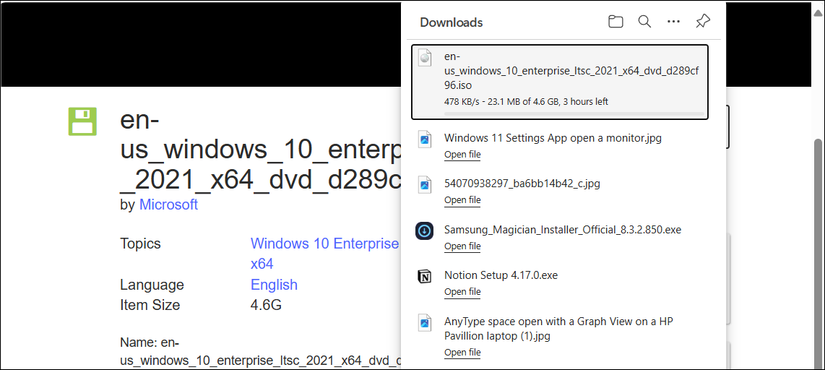
Leave A Comment?