Situatie
Windows has tons of settings buried between layers of menus that you ever touch. However, Windows isn’t set up for security by default, meaning there are several default settings you need to change.
Solutie
Windows telemetry is Microsoft’s way of collecting data about how you use your system. They claim to do it for improving the overall user experience, but I’m not comfortable with my computer constantly sending data about my app usage, system performance, and hardware configuration to Microsoft.
Thankfully, disabling it is quite simple. Follow these steps:
- Head over to Windows Settings and click the Privacy & security tab. Then, click Diagnostics & feedback
- Disable the Send optional diagnostic data setting
- As an added precaution, also click the Delete button under the Delete diagnostic data section to delete any data stored on Microsoft servers
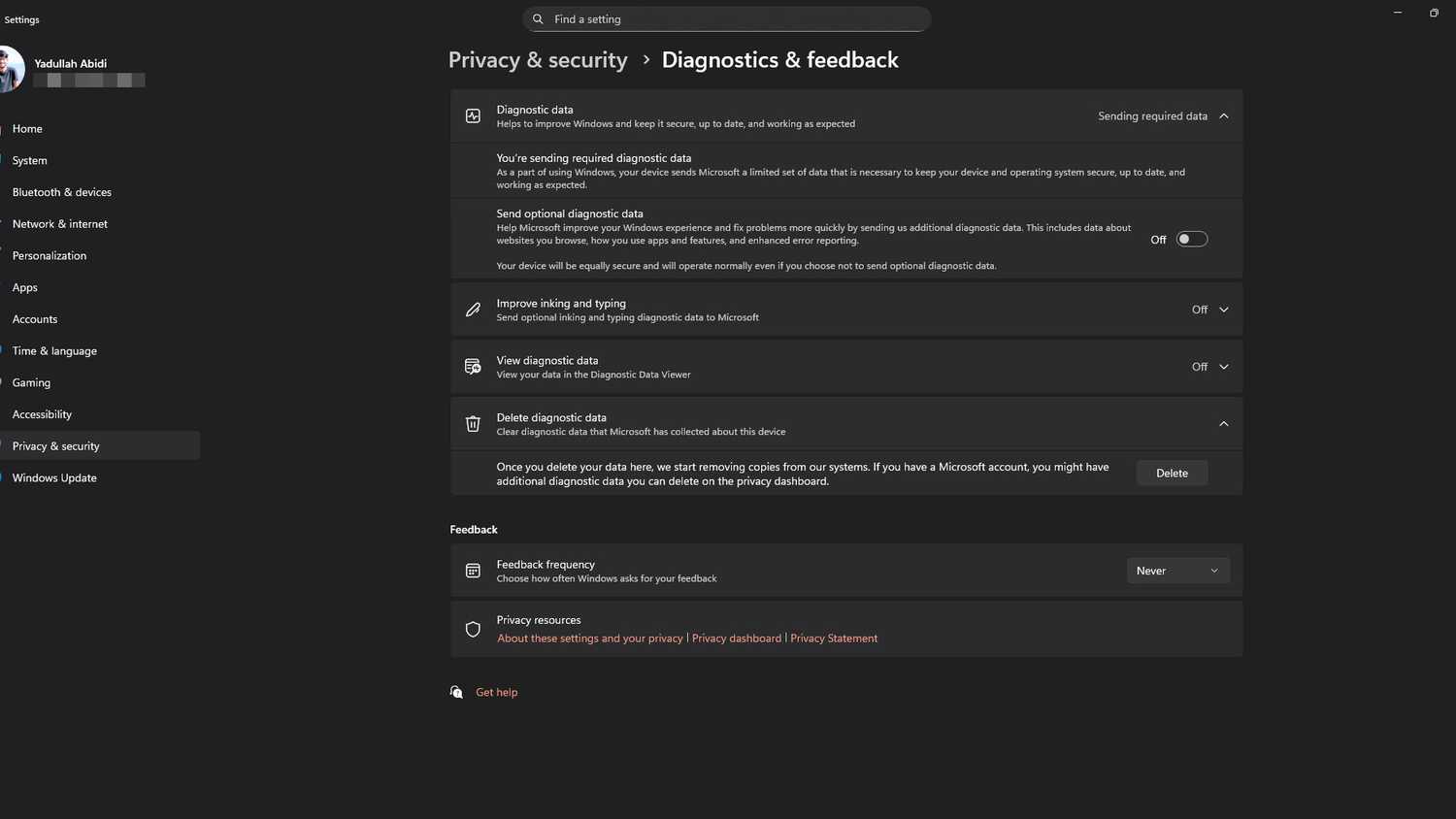
Microsoft will still collect some data from your system, as you can’t disable telemetry completely on Windows Home editions without some under-the-hood tweaking. However, you can still reduce the amount of information your PC sends over, saving the CPU and memory resources spent on running the telemetry services in the background.
Advertising ID
Windows generates a unique advertising ID for each user, which app developers and ad networks use to track you across apps. This works a lot like browser cookies, allowing advertisers to serve you personalized ads based on your browsing or app usage history.
Follow these steps to disable this behavior:
- Head over to Windows Settings and click the Privacy & security tab. Then, click Recommendations & offers.
- Disable the Advertising ID slider.
- As an added precaution, disable all settings in this section except Show notifications in settings.
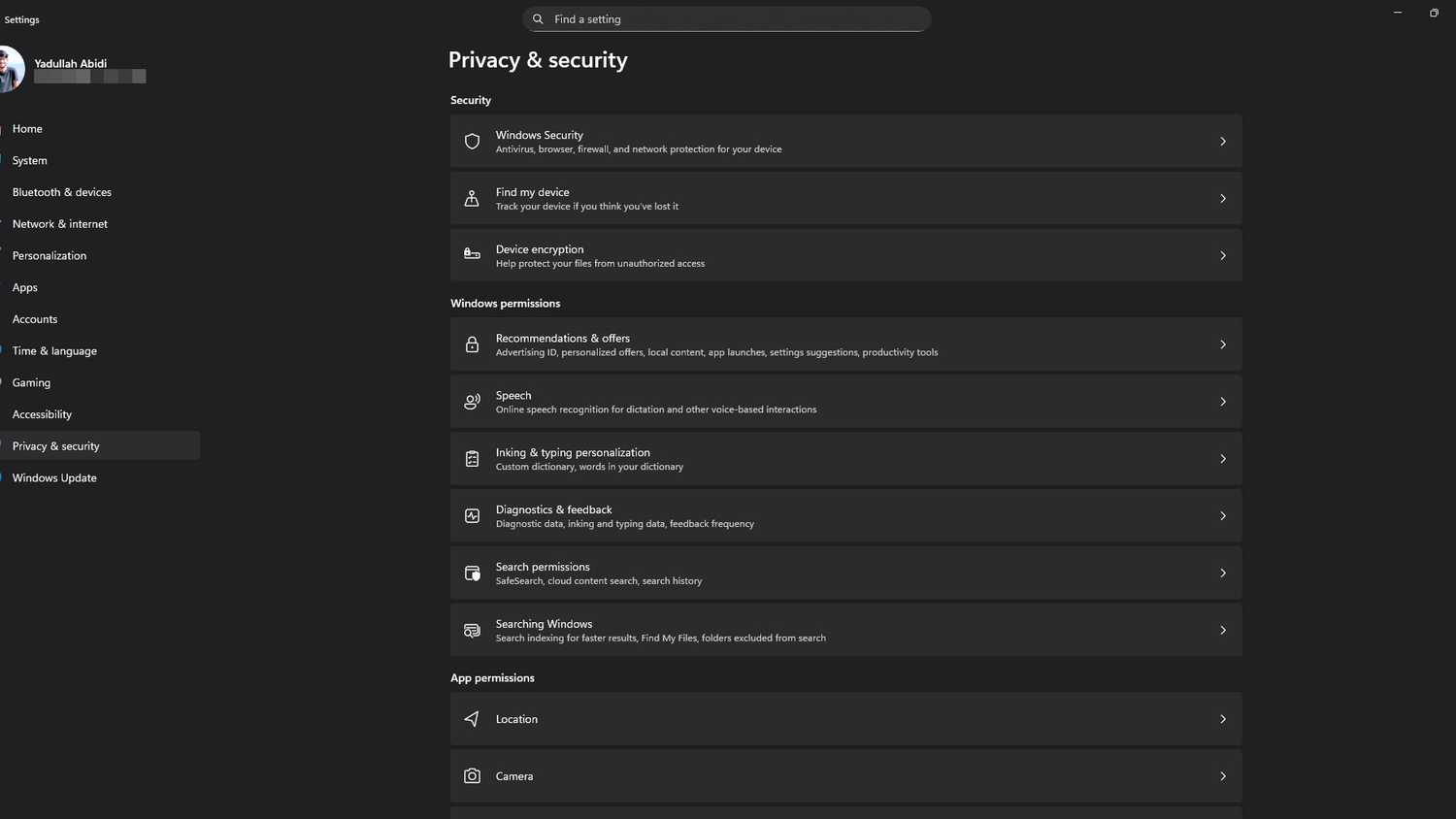
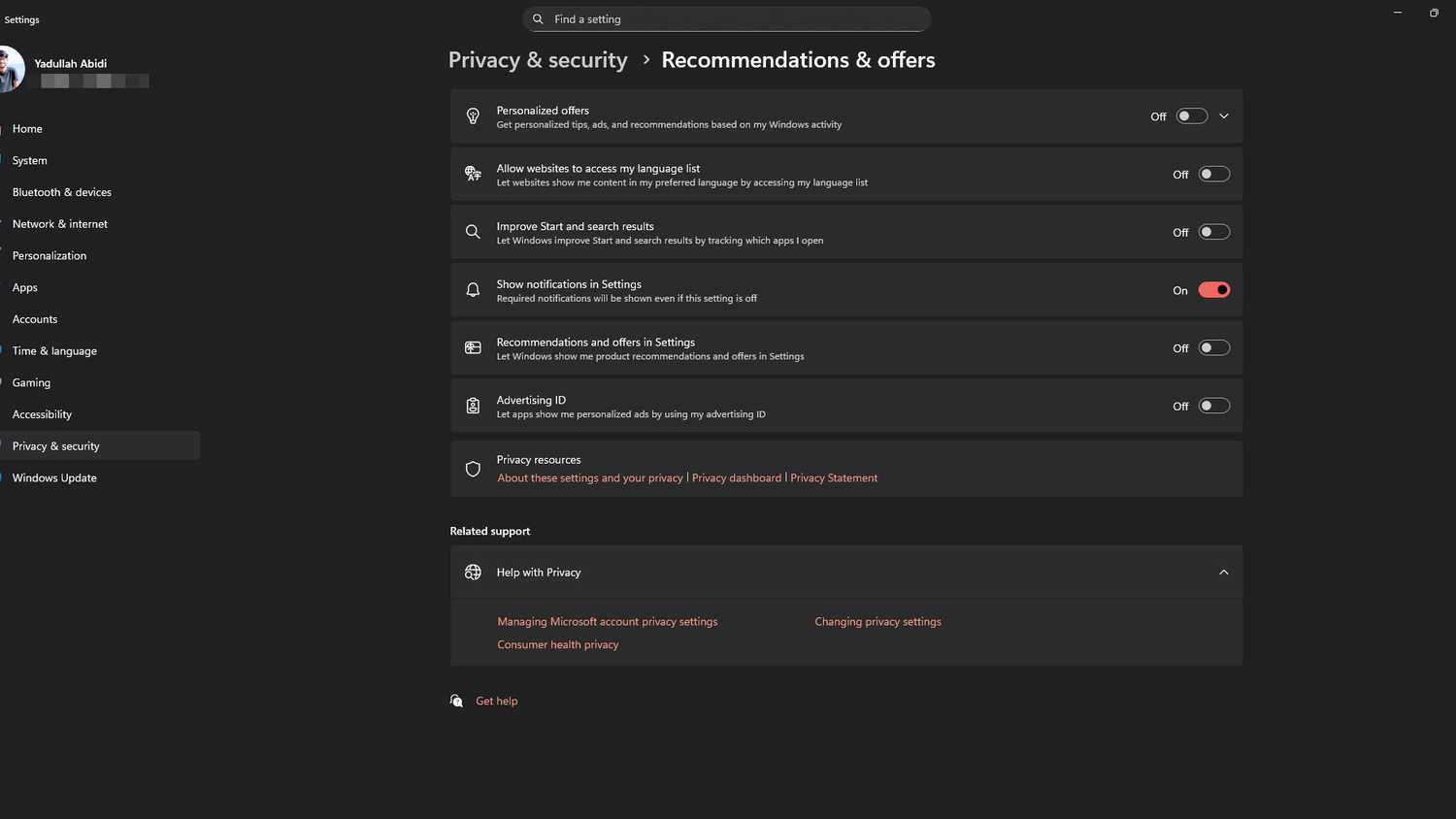
The location services on your PC aren’t as accurate as those on your phone, but they serve the same purpose. This setting is enabled by default and can expose sensitive information about your daily routine and habits. Even if you trust Microsoft with this data, any app on your system can potentially access this information.
Here’s how to disable location services on Windows:
- Head over to Windows Settings and click the Privacy & security tab. Then, click Location.
- Disable the Location services slider.
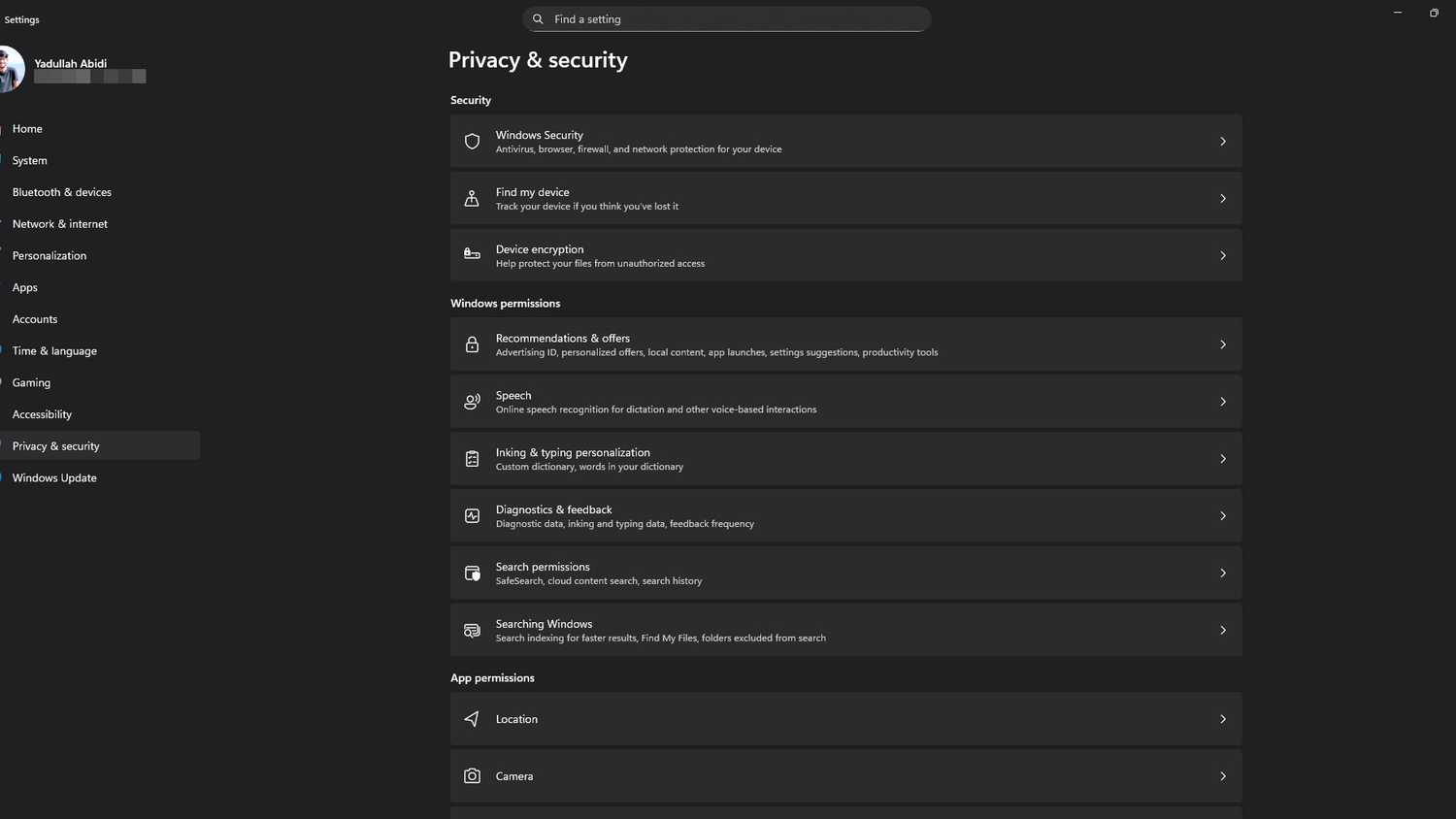
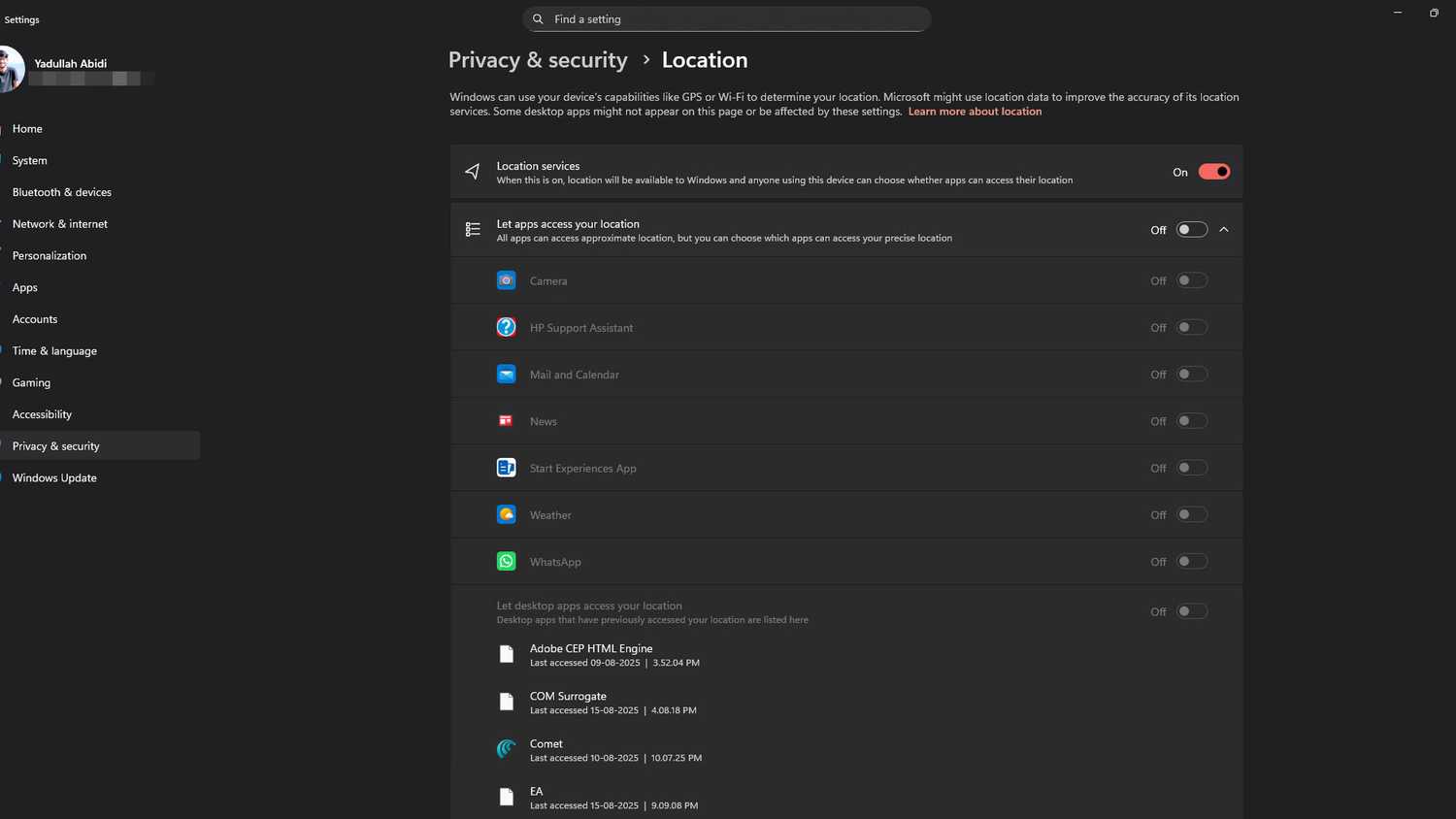
Remember that location services aren’t the same as GPS. Even the NSA recommends disabling it on your devices to limit location exposure risks.
Disabling location services on Windows will break some functionality, like automatic time zones and Find my device. If you need location services enabled, I recommend that you check the Let apps access your location section right below the location services setting to ensure only the required apps have access.
Microsoft has made it impossible to permanently disable automatic app and Windows updates. You can now only pause them for up to 5 weeks. Here’s how you can get some control back:
- Open Microsoft Store, click on your profile icon at the top-right. Click Settings from the menu that pops up.
- Disable the App updates slider.

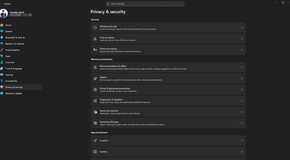
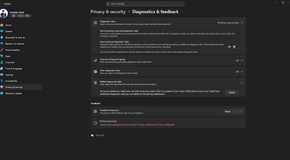
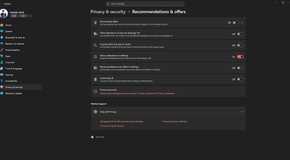
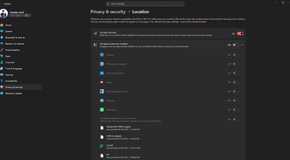
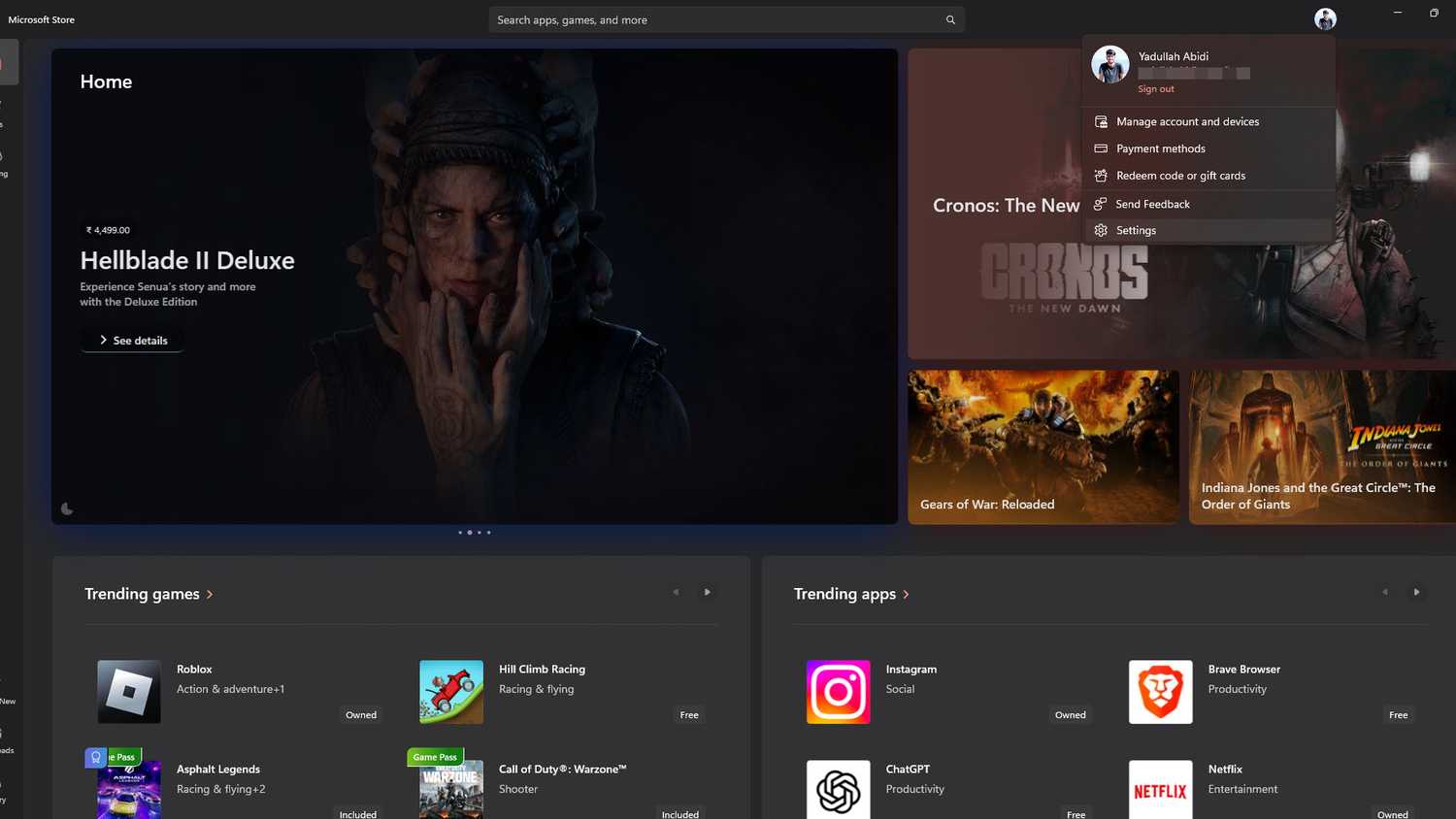
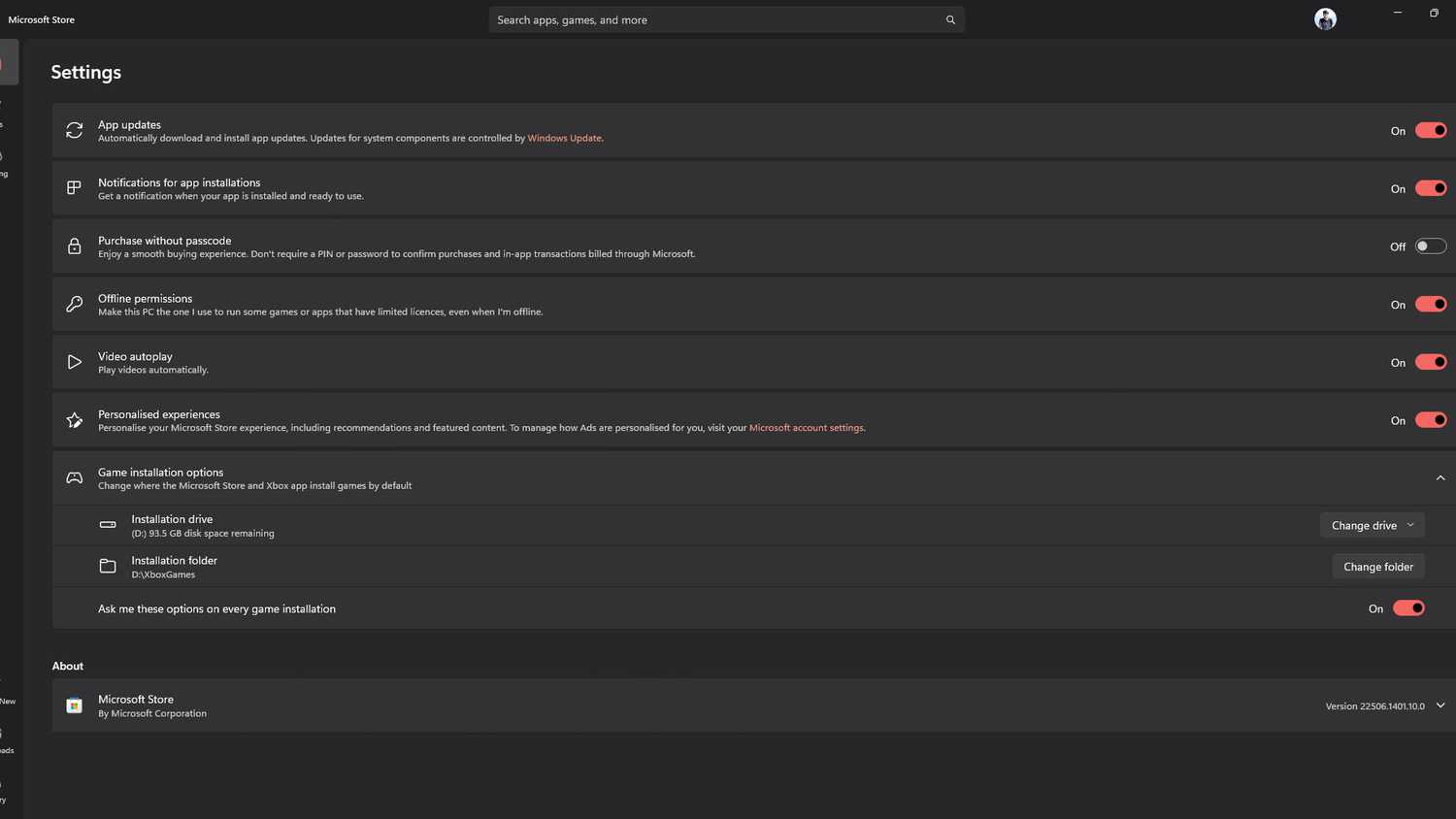
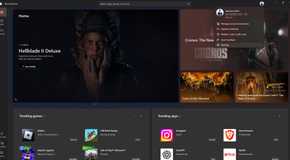
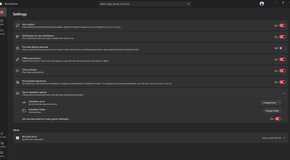
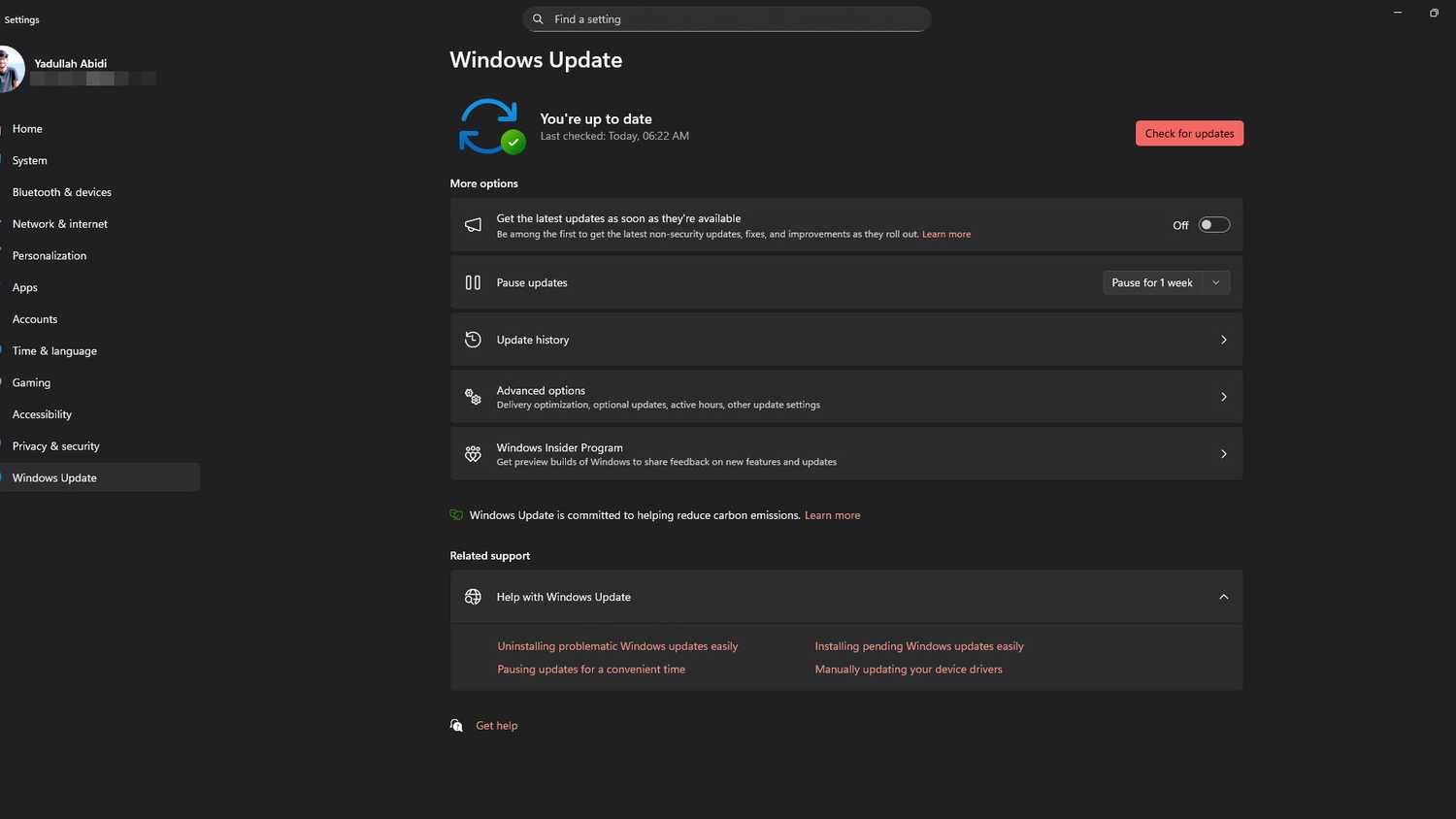
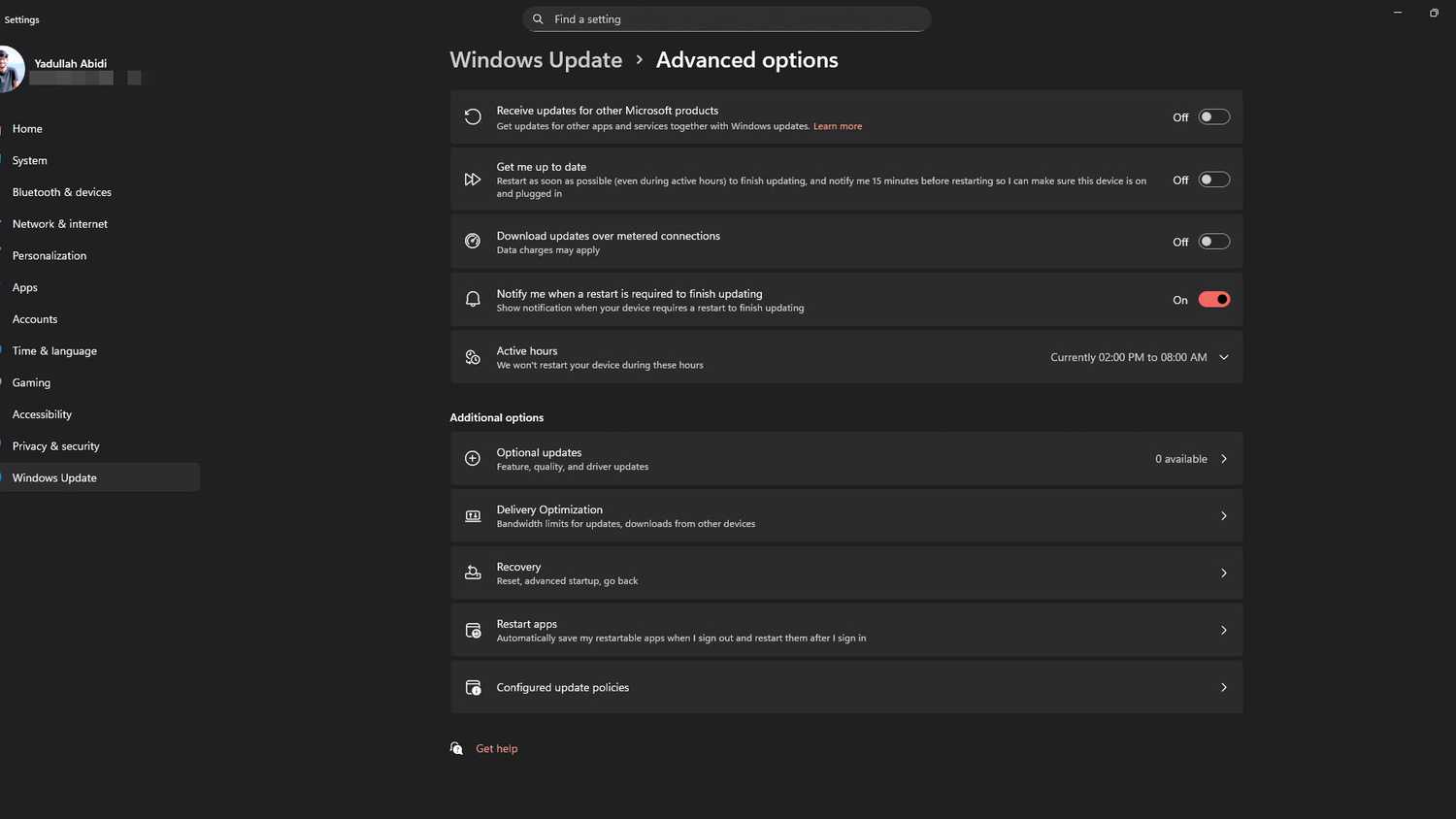
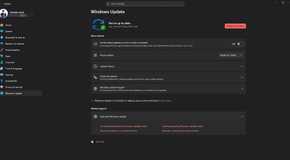
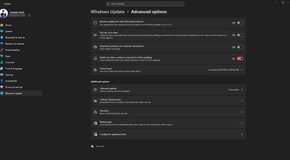
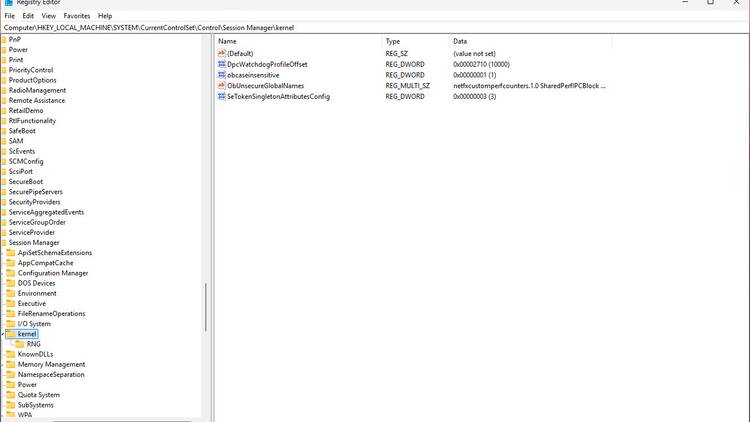
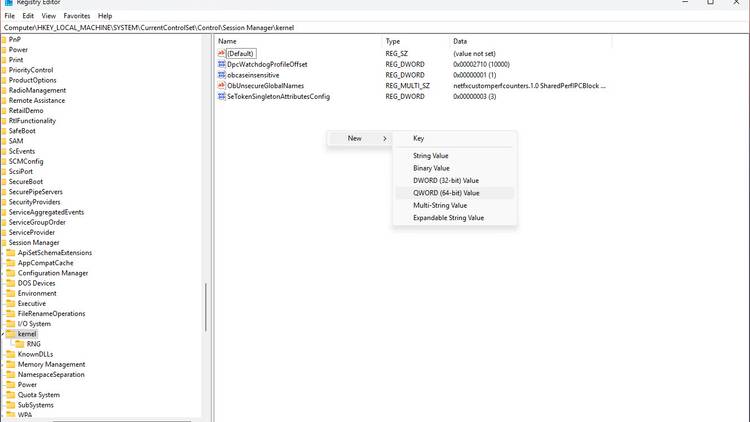
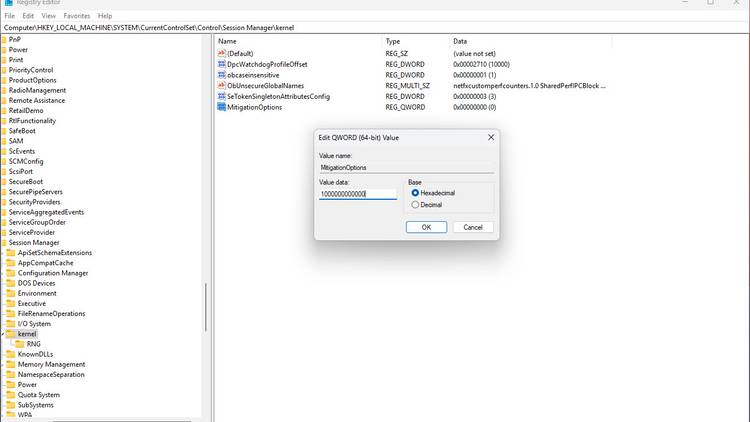
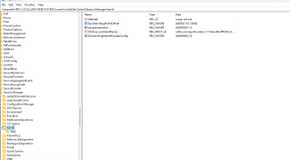
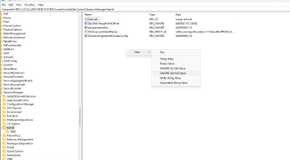
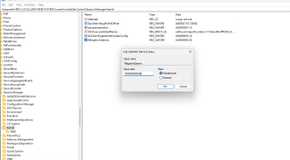
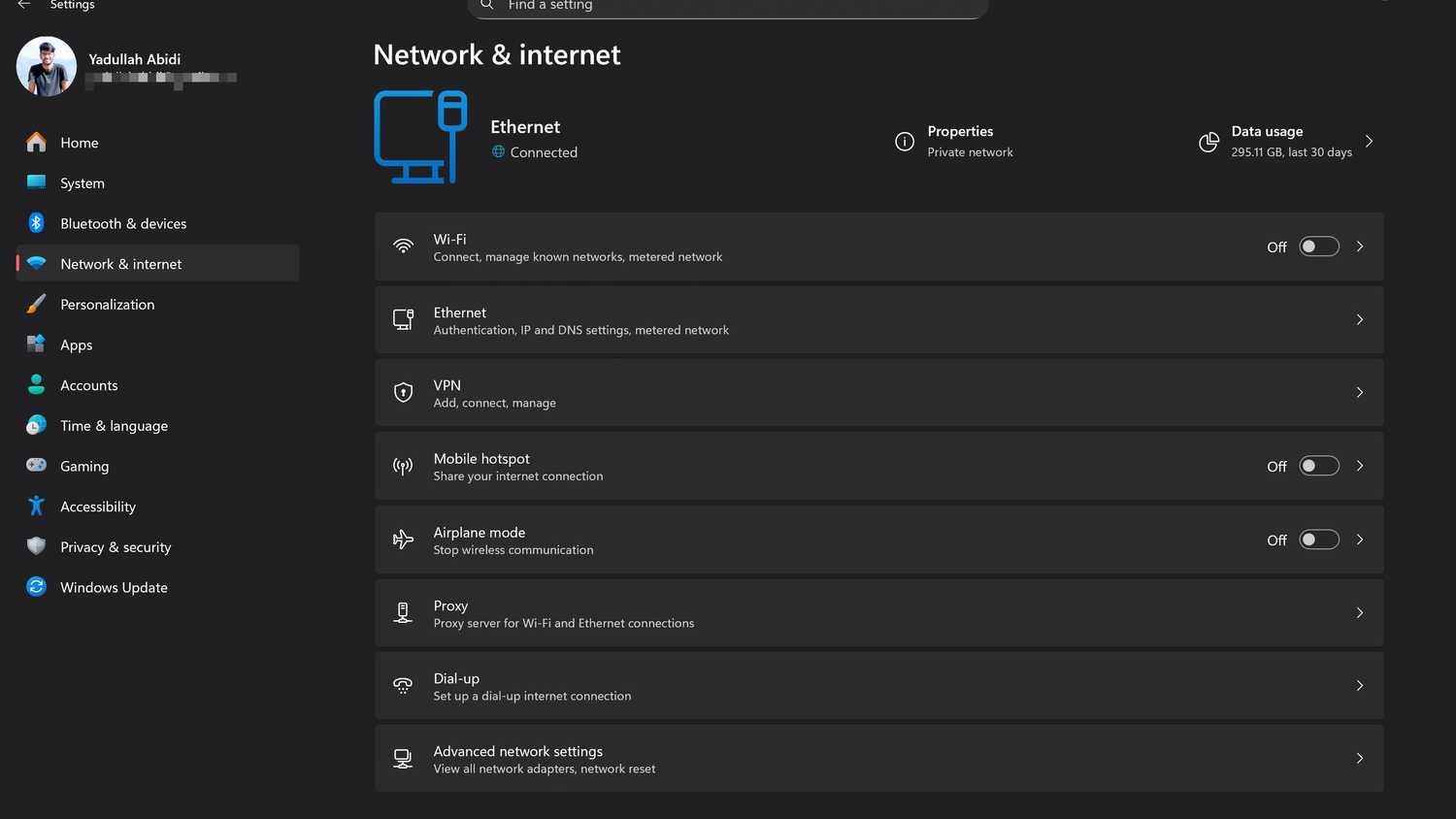
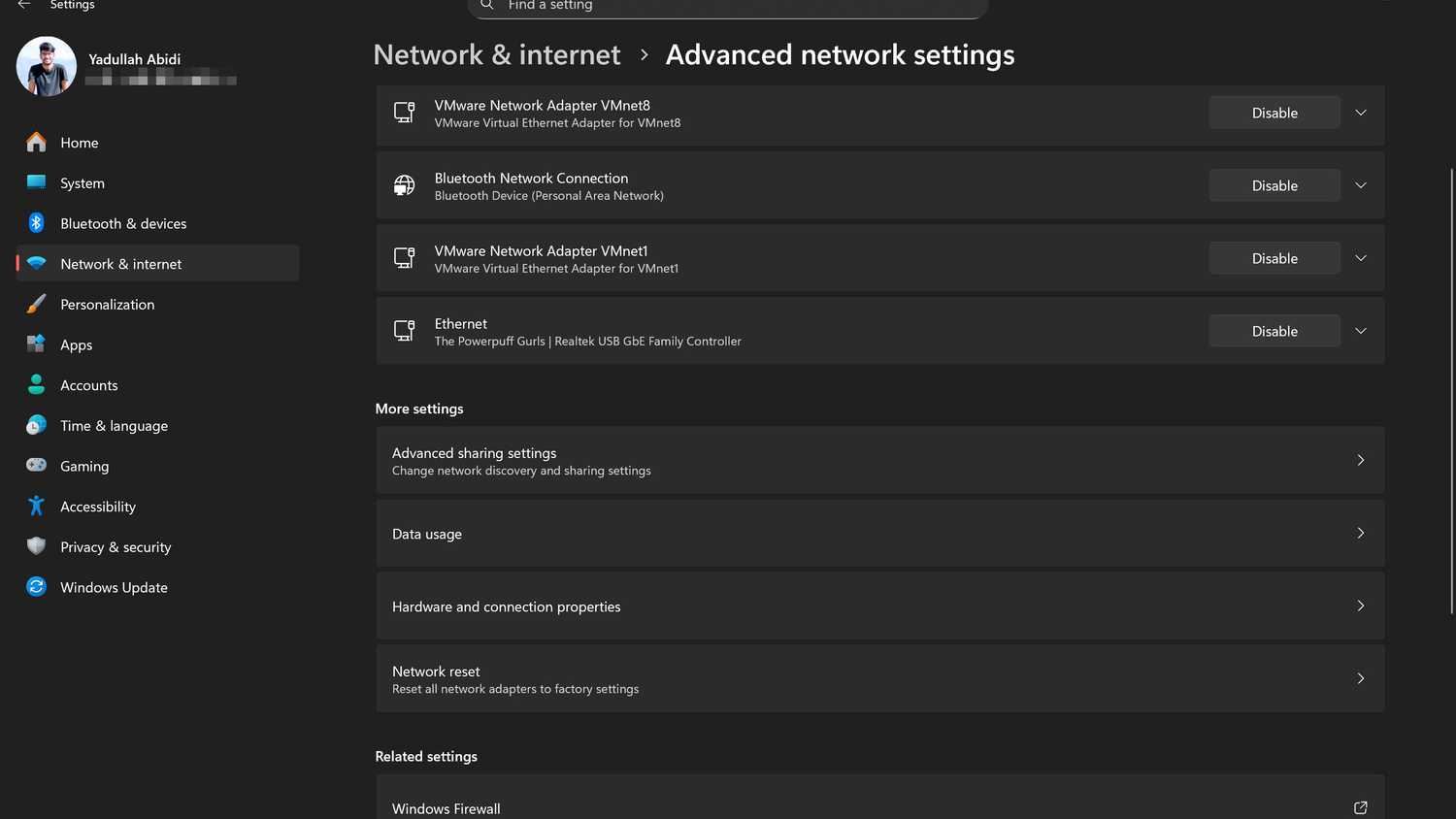
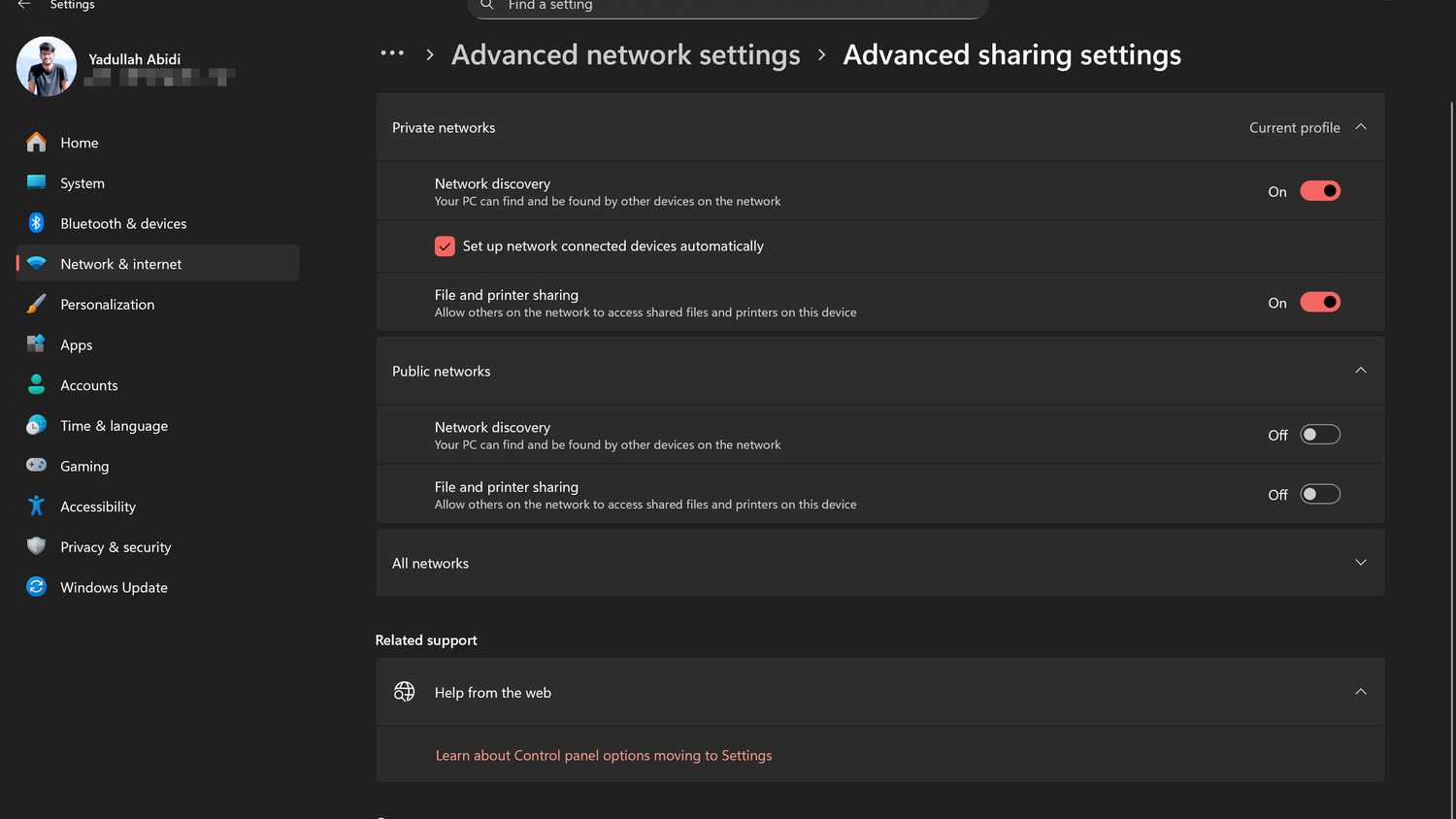
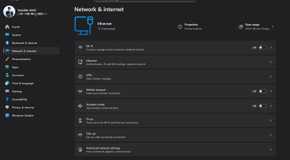
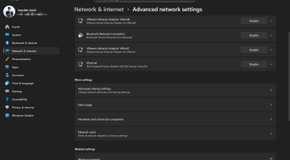
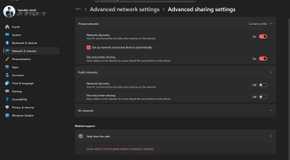
Leave A Comment?